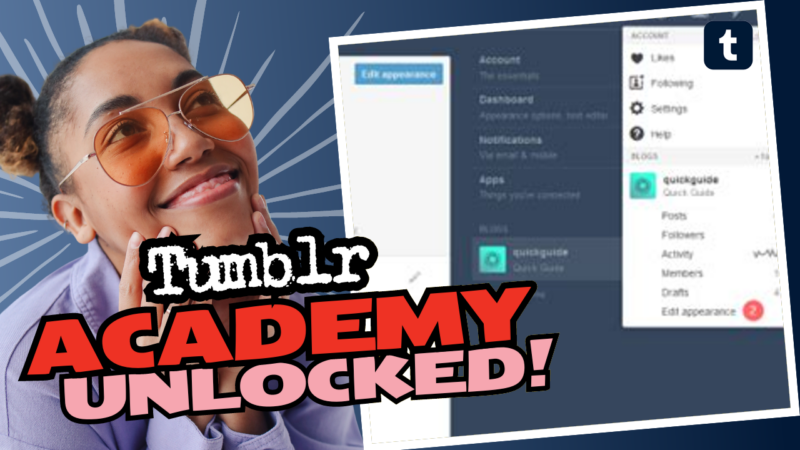Linking Your Tumblr Accounts: A Quirky Adventure!
So, you want to link multiple Tumblr accounts? Brace yourself! Spoiler alert: it’s not as straightforward as dating a unicorn, but it’s totally manageable if you put your mind to it—sort of like assembling IKEA furniture but less frustrating (hopefully).
The Reality of Linking Tumblr Accounts
First off, let’s get straight to the point: You can’t link your Tumblr accounts through a single browser or through the app. That’s right—no miraculous “Link Me Up!” button in sight. But don’t despair just yet! Here’s a nifty little workaround I found: use the app for one account and your browser for the other. Picture yourself as a multitasking wizard, hopping between accounts like a caffeine-fueled rabbit!
Secondary Blogs: Your Sidekick in Crime
Now, let’s talk about secondary blogs. Think of them as your trusty sidekick in this tumultuous journey. These blogs are functionally similar to your primary account but come with a catch: they can’t like posts or follow accounts. They can still reblog and post stuff, though.
But wait, here’s where it gets spicy! If you want folks to know about your main blog, you’ve got to reblog from your secondary blog to your main one or add links specifying the connection between the two. It’s like telling a secret, but you’ve got to get the right ears to hear it!
Can People See That Your Sideblogs Are Yours?
Now, onto the big question: Can people figure out that your sideblogs are your sideblogs? Well, sort of. There’s this delightful little feature on the desktop version of Tumblr called “Show author portraits.” When this is enabled for sideblogs, every post you create will display your main blog’s profile picture, effectively giving away your secret identity. So, if you’re aiming for anonymity, go ahead and disable that feature faster than you can say “privacy please!”
Keeping Things Private
Let’s talk privacy because everyone loves a bit of intrigue. There are several nifty features you can enable to keep things hush-hush. Here’s a quick rundown:
- Disable “Share posts you like” in your main account settings.
- Disable “Share the Tumblrs you’re following” in your main account settings.
- Enable “Hide [account name] from people without an account” in both main and side account settings.
- Enable “Discourage searching of [account name]” for extra stealth mode.
If you’re feeling particularly sneaky, you can even block specific users from your sideblog while they can still see your main account. Just navigate to your sideblog settings in desktop mode, locate the “blocked tumblrs” section, and type in their username or URL. Voilà! No more nosy neighbors.
Conclusion
By now, you’ve got a handle on navigating the labyrinth that is linking Tumblr accounts. It might not be the easiest task, but it’s definitely not impossible. If you need further help, answers, or even some research resources about linking Tumblr accounts, come chat with us! We’re always here to help you unravel the mysteries of the internet one quirky question at a time!