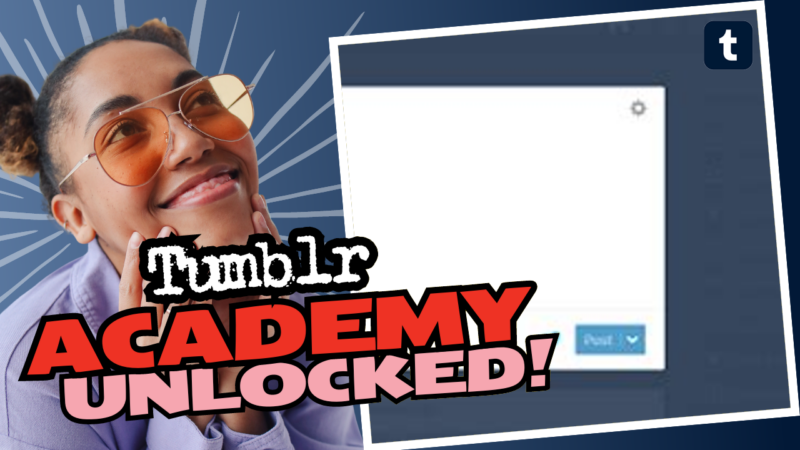How to Read More on Tumblr: An Easy Guide
Ah, Tumblr! A beautiful, chaotic blend of memes, art, and all that fluffy stuff we can’t seem to resist scrolling through for hours. But what happens when you come across a post and you can only see the teaser? Just a tantalizing sliver of what could potentially be a masterpiece of cringy poetry or the world’s best cat video? You’re left with a burning question: “How do I read more on Tumblr?” Fear not! The answer is simpler than brewing your morning coffee (or whatever you drink to wake up—no judgment here).
The Magical “Read More” Button
First things first, let’s address the big, magical button in the room: the “Read More” feature. This function is basically the superhero of long posts, swooping in to save us from overflowing blog feeds and those awkward moments when you’re trying to write a dissertation-length post but your followers would rather not scroll through pages of text. So, how do we make the most of it? Here’s the detailed method.
Step 1: Editing Your Post
When you’re crafting the next great Tumblr post (or an emotional venting session), you’ll first want to hit the edit button. So here’s what you typically do:
- Open your Dashboard: Or, if you’re feeling fancy, just go to your own blog.
- Find the Post: Scroll through your feed, or visit your blog until you spot that post that needs some editing love.
- Click on Edit: This is usually a pencil icon or a simple “Edit” button under the post.
Step 2: Insert the Read More Break
Now it gets thrilling! Place your cursor where you want to insert that beloved break.
Pro Tip: Typically, this is placed after the first few enticing lines to keep your followers on the edge of their seats.
Step 3: The Keyboard Shortcut Magic
This is where it gets fancy. Depending on your operation system, you’re going to channel your inner keyboard magician:
- If You’re a Mac User: Press Command + Shift + K. Voilà! The Read More button should magically pop up like a rabbit from a hat.
- For Windows Folk: You’re going to want to press Ctrl + Shift + K. It’s like hitting the jackpot in the slot machine of Tumblr!
Step 4: Finalize Your Changes
After you’ve inserted the Read More break, simply save or update your post, and boom! You’ve turned the overwhelming wall of text into a manageable snippet.
Common Issues: Let’s Troubleshoot!
If the Read More button doesn’t seem to be cooperating, don’t start tearing up your blog just yet! Here are some common issues and how to tackle them:
Issue 1: The Button Doesn’t Show Up
Sometimes the button just acts like your incredibly moody cat and decides to disappear. Here’s what to check:
- Browser issues: Are you using an outdated version of your browser? Update it, and it may just smile back at you with the Read More button.
- JavaScript disabled: Ensure your browser settings allow JavaScript. Remember: it’s not a villain; it’s a hero.
- Clearing Cache: Sometimes the cache needs a little jolt. Clear it and see if the button reappears like a lost sock from laundry day.
Issue 2: The Button Works, But the Post Is Not Truncating
This can be a common source of frustration. Don’t panic! Try these quick solutions:
- Too Much Text: If your post has absolutely zero structure, it might be resisting the change. Make sure you’re placing your Read More break after a reasonable opening.
- Using the Rich Editor: If you’re using the rich text editor, you might find it more reliable to switch back to the HTML editing option for a cleaner break.
- Does it conflict with other formatting? Ensure that HTML tags aren’t messing with your Read More formatting. If they’re fighting each other, it’s going to be a disaster!
More Tips and Tricks for Tumblr Mastery
Now that you’ve got the Read More feature down, let’s explore some additional tips to enhance your Tumblr experience:
Utilize Tags Like a Pro
If there’s one thing that every Tumblr user needs to master, it’s the use of tags. Think of tags as your magnificent treasure map, leading people directly to the hidden gems of your blog.
- Mix It Up: Use a combination of popular tags with your unique tags to reach more people.
- Keep It Relevant: Don’t throw random tags in there just for fun. Sticking to relevant tags makes sure you don’t end up in the Tumblr abyss.
Following the Right People
Your Tumblr experience will be significantly better if you follow people who resonate with your interests. Try to steer clear of those who only post things that make you roll your eyes – life’s too short! Engage with those who inspire, entertain, or even challenge you!
Customize Your Blog Theme
One of the finer treasures of Tumblr is customization. Switch up your theme to something that sings to your soul! A good theme can encourage readers to stick around and discover more. Here’s how:
- Explore Themes: Browse through the free and paid themes available on Tumblr and choose one that matches your vibe.
- Customize Aesthetic: Change colors, fonts, and layouts until it’s an accurate reflection of your fabulous self.
Keep It Engaging
Your posts should resonate with your audience. Don’t hesitate to infuse humor, personal notes, and quirky stories. The internet is a vast sea of content, and you want to be that shining light guiding your readers in!
Be Active with Your Community
Don’t just post and ghost! Engage with your followers and fellow bloggers. Reblog, comment, and interact! Community role-playing can be a lot of fun and will add a social depth to your Tumblr presence.
The Bottom Line
There you have it! You’re well-equipped to conquer Read More functionality on Tumblr, troubleshoot any issues, and take your blog up a notch with some stellar best practices. So go forth and squee over those long posts you’ve been dying to read! Remember, you control the scroll, and with great power comes great responsibility—don’t abuse your Read More privileges!
Now, get out there and tackle your Tumblr feed. Because let’s be honest: not all heroes wear capes—some just know how to use the Read More button. So, what are you waiting for?