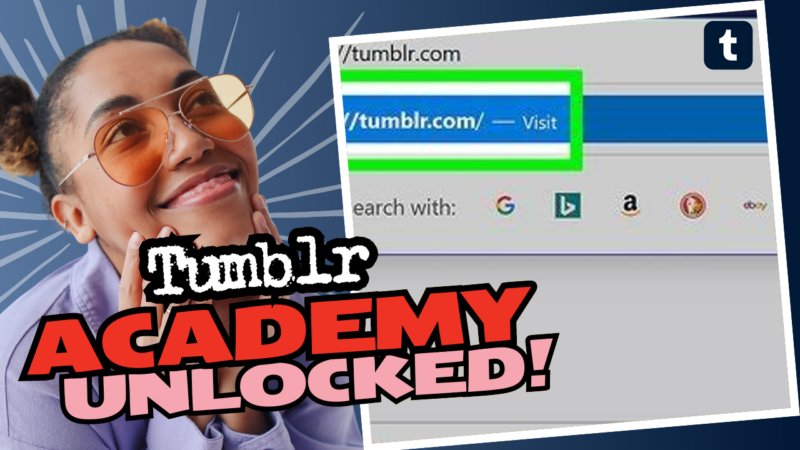How to Download Tumblr Images Like a Pro
So, you’ve stumbled onto the treasure trove that is Tumblr—full of stunning GIFs, breathtaking art, and those ridiculous memes that make you laugh so hard you snort. But now, you’re wondering how on Earth you can save those precious images directly to your device without losing your mind (or making your phone feel like an ancient relic). Don’t worry, my friend! I got your back! Buckle up because we’re diving into all the nifty tricks of downloading images on Tumblr, polished with a sprinkle of sarcasm and a dash of humor.
The Basic Way: Right-Click and Save
Let’s start with the most straightforward method that even your technologically challenged grandma could pull off: the classic right-click, save image as… That’s right! It’s as easy as pie! Here’s how to do it:
- First, navigate to the image you want to save.
- Right-click on the image (or long-press on a smartphone).
- Select “Save Image As.”
- Choose your desired download location and voila! You have successfully captured your photo like a Pokémon!
But wait! You’re not done just yet! You may want to ensure that the image is the highest quality possible. So, let’s step it up a notch!
For the Quality Buffs: Accessing High-Res Images
If you’re one of those picky people who demand only the best of the best (we see you!), take this route:
- Right-click on the image (or long-press) and choose “Open image in new tab.” This will ensure you open just the image file instead of the entire post.
- Once in the new tab, look at the URL. You should see something like https://41.media.tumblr.com/c4569c677b17c71cab87a16b18eb9318/tumblr_mrpltk9N721szisqro3_250.jpg.
- Now, this is where the magic starts! Identify the size at the end of the URL (in this case, it’s _250).
- Change that pesky number to something bigger, like _1280 (the holy grail of image sizes). Your new URL would look like https://41.media.tumblr.com/c4569c677b17c71cab87a16b18eb9318/tumblr_mrpltk9N721szisqro3_1280.jpg.
- If the image loads, congratulations! You have just unlocked the gates to high-resolution glory. If not, just keep lowering the number until you find one that works. It’s like a never-ending game of hide and seek.
Exercise your internet sleuthing skills! Remember, it’s not considered snooping if the image is already public, right?
Downloading All Images: A Little More Advanced
Now, let’s say you’ve found a fabulous Tumblr blog, and you’re ready to download every single image like a true collector. The right-click method just doesn’t cut it anymore—it’s more like a breadcrumb than a feast. Let’s turn to some more powerful tools.
To bulk download images from a Tumblr blog, we’re going to use some nifty tools and methods that might sound a bit technical, but trust me, even if you’re an absolute noob, you can handle it.
Method 1: Using URLToys
- Step 1: First, we’ll be using a nifty tool called URLToys. You’ll need to pop that link to download the utility!
- Step 2: Once you have URLToys installed, input the link to the Tumblr blog where you want the images from.
- Step 3: Sit back and let URLToys do its magic! After a few moments, it should spit out a list of all image URLs from that blog. It’s like finding gold nuggets in a mine!
- Step 4: Copy and paste these URLs into a convenient text file. This way, you know what you’re working with.
- Step 5: Install a command-line tool like Wget if you haven’t already. This will be your tool for all image gathering.
- Step 6: Finally, run the Wget command to download all of the images at once. It’ll be like having a friendly robot do all the hard work for you!
Method 2: Browser Extensions
If you aren’t tech-savvy (hey, no judgment here!), you might appreciate using a browser extension instead. Chrome, Firefox, and other browsers have various extensions that can make this process a breeze. Here’s how:
- Step 1: Search for ‘Image Downloader’ in your browser’s extension store.
- Step 2: Install the extension of your choice. We recommend one that has received good ratings and user feedback because we don’t want to invite virus monsters into our lives.
- Step 3: Navigate to the Tumblr blog you want to download from.
- Step 4: Activate the extension. You often just click on the extension icon in your browser.
- Step 5: Select the images you want to download (or select all if you’re feeling lucky!), and press download.
Mobile Users: How to Download Images on Your Phone
Now, we can’t forget about all you cool cats using mobile devices! You know who you are—traversing Tumblr on your shiny devices while sipping lattes at that hip café. So how do you download on your smartphone?
- For iPhone users: It’s pretty much the same as desktop! Just tap and hold on the image, and a menu will pop up. Tap “Save Image,” and voilà! You have your image saved! Fear not, my Apple friends, you are equally spoiled.
- For Android users: If it’s not working via long-press, don’t panic. Try using a different browser, and be sure the Tumblr app is updated. Trust me, technology does love to throw tantrums at the most inconvenient times.
For both iPhone and Android, if the Tumblr app is giving you trouble, consider using a different browser app for downloading or using an image downloader app for Android. Sometimes apps just do not like cooperating, and there’s no need to battle your phone when there are alternatives!
Common Issues When Downloading
Ah, typical technology problems! They love to rear their ugly heads, right? Let’s take a moment to address a few common downloading hurdles and hopefully sprinkle some wisdom on how to tackle them.
- App Issues: Sometimes, apps just simply refuse to play nice. Users across various platforms have complained about not being able to save images on the Tumblr app, especially with older Android devices. If your downloads aren’t working, consider clearing your app cache and data or even reinstalling the app. If that fails, look up known issues with your current app version online. And yes, sometimes a good old-fashioned litter pick of the cache fixes things. It’s like a digital spring clean!
- Forum Support & FAQ: If you are still coming up short, don’t underestimate the power of user forums and support groups. You’re not alone in this struggle! Others have likely encountered the same issues. Platforms like Reddit could harbor the treasure trove of knowledge you need.
- Payment Gateways: If the blog you want images from is private or requires a subscription, you’re out of luck, bud! But at least you can feel good about supporting creators who sometimes, y’know, actually need to pay their rent! Whoops!
Staying Legal and Respectful
Before you go on a downloading spree, let’s have a quick chat about ethics (yes, we’re going there!). Remember that not every image online is free to use. Always check the usage rights! When in doubt, you can always reach out to the creator and ask for permission to use their content for whatever grand project you have planned. Respect your fellow artists. They spend a lot of time honing their skills and deserve a little love back, don’t you think?
Final Thoughts
So there you have it—a comprehensive tour of downloading images from Tumblr, equip yourself with knowledge, and make downloading a fun little adventure!
Now you can snag all those images, become your friend’s go-to art connoisseur, and share knowledge about those beautiful creations. If all else fails, throw your hands up, blame the interwebs, and just take a nap. Because we all know that sometimes things just don’t want to work, and that’s okay too!
Get out there and collect those images, share your thoughts with their creators, and keep the spirit of Tumblr alive while you’re at it. And remember, if you ever feel confused, you can always come back to this guide and find your way through the maze of downloads!
Additional Resources
Need more help? Consider exploring:
- Tumblr Support for troubleshooting.
- WikiHow’s guide on downloading images.
Happy downloading, my savvy image hoarders!