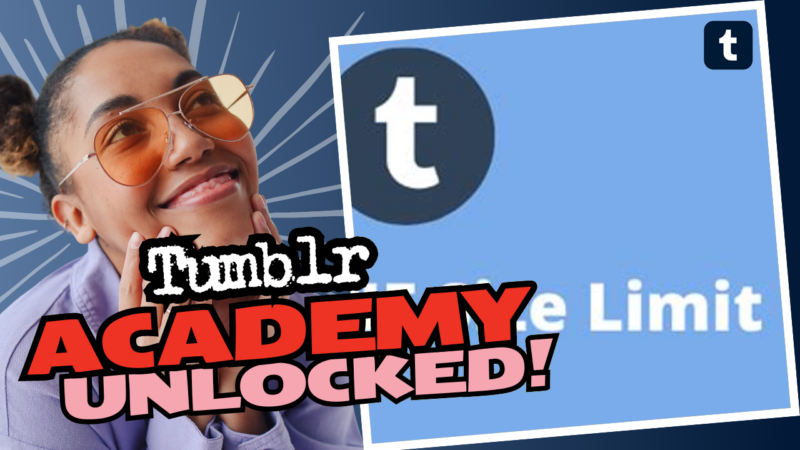Understanding Tumblr GIF Size: The Ultimate Guide
So, you want to create a GIF and share it on Tumblr? Well, congratulations! You’ve ventured into the world of GIFs, where animated images reign supreme and creativity knows no bounds. However, before you light up the scene with your masterpiece, let’s talk about the crucial aspect of GIF size. It’s not just about making something cool; it’s also about ensuring your GIF doesn’t end up being heavier than a boulder on your shoulder.
Why GIF Size Matters
Let’s face it—nobody enjoys waiting for a massive GIF to load, especially when you want to spread the joy of your cat’s hilarious antics in a matter of seconds. There’s an optimal size which combines quality and load speed, and that’s what we’re here to explore.
The Ideal GIF Sizes for Tumblr
When you’re creating GIFs for Tumblr, keep these golden rules in mind:
1. File Size Limits
- Maximum Size: Ideally, aim for 50MB or less for a seamless upload experience. You’ll definitely maintain quality and keep your audience engaged.
- Tolerable Range: Generally, you can sneak in GIFs that are up to 100MB. After that, you might be entering a risky zone where uploading could become problematic. Imgur has a generous upload limit of 200MB, but let’s not kid ourselves—does anyone really need a GIF that’s practically a mini-movie?
- Simplicity Wins: Sometimes, smaller is better. Aim for shorter GIFs, like 5-10 seconds, to avoid causing anyone to throw their computer out the window while waiting for your work of art to load.
2. Dimensions
- Minimum Width: Make sure your GIF is at least 600 pixels wide. Anything smaller makes your GIF look like a pixelated mess.
- Preferred Width: For most cases, 800 pixels wide is your friend. It displays well on mobile devices and through Tumblr’s interface, making sure your creativity shines.
- Maximum Width: Stick around 1280 pixels at maximum. Beyond that, you might find your GIF lacking in quality when viewed on various devices.
3. Frame Rate and Quality
- Frame Rate: A frame rate of 15fps is pretty decent for GIFs. This strikes a balance between smooth movement and file size. If you’re feeling adventurous, balance lower frame rates with higher compression—but keep an eye on the quality!
- Compression: Photoshop is your best ally for GIF compression. They make it easy to package all those precious frames without losing too much quality.
Dealing with Black Bars and Cropping
Are those annoying black bars ruining your GIF’s aesthetic? We’ve all been there, and trust me, it’s a bummer. When exporting from your source footage, crop those out like you’re giving your GIF a fresh haircut. Double-check your settings before you say goodbye to those pesky bars. If cropping doesn’t seem to work, you might just need to check your export resolution or aspect ratio. It’s like trying to fit a rectangular block into a square hole—ain’t gonna happen!
Best Practices for Your First GIFs
Here’s a quick cheat sheet for making killer GIFs that are easy on the eyes and the loading times:
- Keep It Short: Start with clips that are only 5-10 seconds long. You don’t have to capture the entire life story—just a moment will do.
- Simplicity Is Key: When you’re starting, keep your designs clean. A simple text overlay centered at the bottom, a 1-2pt black stroke around a white sans-serif font, does the trick without making it look like a cluttered mess.
- Get to Know the Tools: Mainly use Photoshop, but don’t shy away from learning other software tools like GIMP or After Effects if you want to up your game.
- Experiment with Compression: Test different compression settings and frame rates until you find the sweet spot that maintains quality while keeping file sizes manageable.
- Be Mindful of Aspect Ratios: If you’re not sure about ratios, default to a width of 720 x 405. This keeps details visible without needing to squint or resize your screen.
Responding to Troubles
If you’re feeling a bit lost while editing your GIF or running into errors during uploads, here are some basic questions and checkpoints to help you find your way:
- What Operating System Are You Using? Certain software behaves differently depending on whether you’re using Windows or Mac. Knowing this can help you troubleshoot issues more efficiently.
- What Software Version? Make sure you know which version of the software you’re using, especially if you’re working on something like Photoshop. Sometimes updates fix annoying bugs!
- What Are Your System Specs? Sometimes the bottleneck is your hardware, not the file itself. If your computer is lagging, it’s probably affecting your GIF’s export too.
- Footage Format/Codec: One of those pesky elements that can trip you up. Make sure it’s compatible with your editing software.
- Error Messages: If you encounter any error messages while exporting or uploading, don’t just gloss over them. The more specific you are, the easier it will be to troubleshoot and find a solution.
Conclusion: Stay Playful With Your GIFs
Creating GIFs for Tumblr is an art—a delightful blend of creativity and technical skill. By adhering to our friendly guidelines regarding size, resolution, compression, and framing, you’ll not only dazzle your audience but also keep things running smooth on that platform. And remember, the ultimate goal should always be to have fun! So go ahead and unleash your GIF-making prowess. Just keep it light, keep it lively, and above all, keep those GIF sizes manageable!
Happy GIF-ing! 🎉