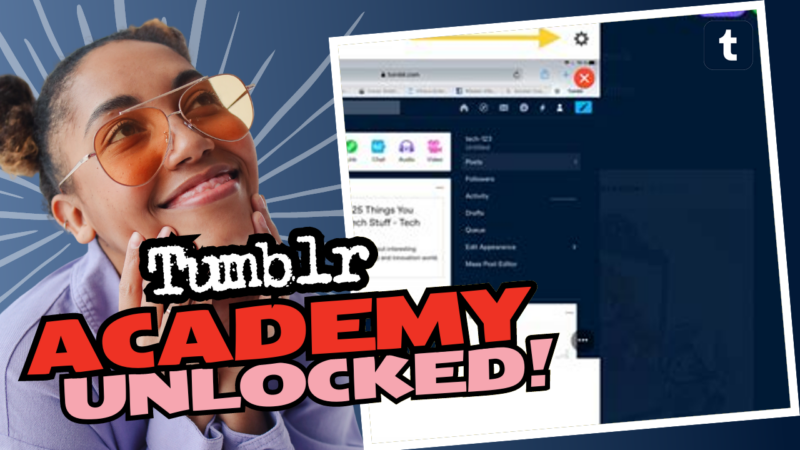How to Find Your Tumblr URL Like a Pro
So, you want to find your Tumblr URL? Well, buckle up, because I’m about to take you on a wild ride through the world of Tumblr URL discovery! Spoiler alert: it involves a few clicks, a sprinkle of patience, and possibly a cat meme or two along the way.
If you’ve already got a blog, you’re halfway there. All Tumblr blogs automatically link to tumblr.com/[username]. That’s just how things roll in the Tumblr universe—whether you like it or not. However, if you want the strong>[username].tumblr.com URL—yes, the gold star in the URL bingo—you’ll need to make a few adjustments in your blog settings. Why? Because Tumblr loves to keep things just a tad complicated; it’s like they enjoy the dramatic flair!
Step-by-Step Adventure to Finding Your URL
- First, warm up that finger and head over to your dashboard.
- Click on the specific blog for which you want to snag the fancy URL. You’ll see a shiny sidebar pop up. Look for “Blog Settings” like a hawk spotting its prey.
- Scroll down to “Custom Theme.” Here, you should find a toggle switch labeled “Enable custom theme”. Flick that bad boy on!
- Once you’ve done that, your URL will magically transform into [username].tumblr.com. If only transforming into a unicorn were so easy!
And there you have it! You now have both URLs at your disposal! You can check this charming new URL by typing it into a browser tab or visiting the “Address” field in your Blog Settings, where it will say [username].tumblr.com.
Now, for those who think switching URLs is as easy as flipping a pancake, think again! You’ve got to do this for every single blog you own. So if you’ve got a stack of sideblogs, prepare to channel your inner clicking machine!
But wait, there’s more! As a bonus for sticking with me through this URL saga, let me drop a little knowledge nugget on you. Tumblr has plans to introduce an AI-training integration, which means user-generated content could be sold to tech companies for AI training. Yikes! But fear not; you can opt out in the Blog Settings under “Visibility” by switching on the “Prevent Third-Party Sharing For [Username]” toggle. Just remember, it’s a manual task for each blog, so don’t get lazy. Your art deserves protection!
So there you go—now you have the ultimate guide on how to find your Tumblr URL and keep your creative content out of Big Brother’s clutches. If you still have questions, queries, or just fancy a digital chat about Tumblr, don’t hesitate to connect with us! We’re here to help you navigate the tangled webs of Tumblr like a champ!