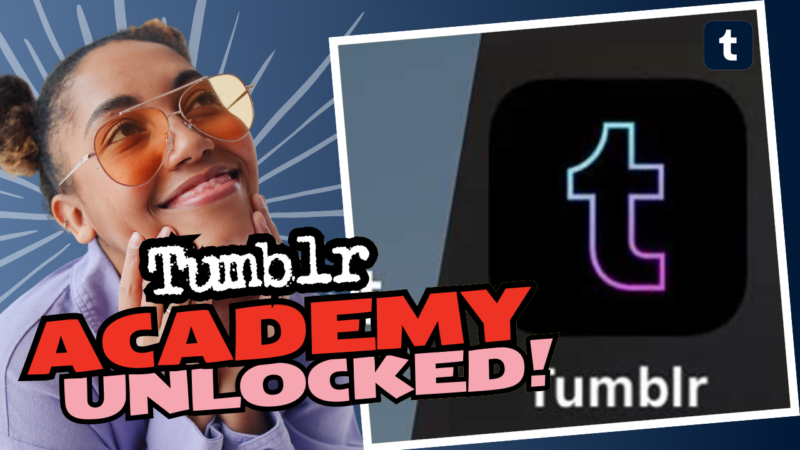How to Disable Your Tumblr Account – The Fun Way!
Ready to cut ties with Tumblr and make an exit? Well, you’ve come to the right gig! Now, there’s more than one way to “disable” your account, but let’s strip it down to the essentials so you’re not left scratching your head.
First off, you won’t find any magical button that screams “Delete Account!” like a melodramatic movie exit scene. It’s more of a stealth mission in the vast realm of Tumblr’s settings. Here’s how you can gracefully bow out of the platform:
Step 1: Log into Your Tumblr Account Head on over to tumblr.com (yes, it’s still around, and yes, people still use it). Once there, log into your account using your credentials. Don’t worry, we won’t judge your blog choices. Just log in!
Step 2: Access the Account Settings After logging in, click that little person-shaped icon in the upper-right section of the screen—your blog avatar. From the menu that appears, select “Settings.” You’re closer to freedom than you think!
Step 3: Find the Account Options Scroll down through the settings until you spot “Account.” You’re looking for the option that lets you either “Delete” or “Disable” your account. Remember, Tumblr loves to throw around button options like confetti, so stay sharp!
Step 4: Confirm Your Decision Once you find the right option, Tumblr will throw a fit about losing your blog. You know the classic parental line: “Are you sure you want to do this?” Just remind them you’re a grown-up and click “Yes.”
And voilà! 🥳 You’ve successfully disabled your account! Maybe don’t be as dramatic as posting explicit stuff to get banned! But hey, if you want a swift exit, that’s one way to do it too, I guess.
Need more help, questions, or maybe a private investigator to help track down your lost memes? Reach out and let’s chat about all things Tumblr (or how to erase it from your life)! Remember, we’re just a click away!