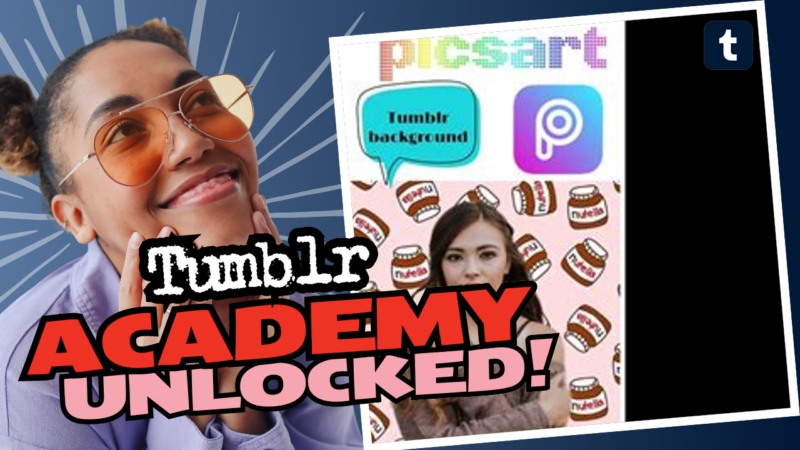How to Get Awesome Tumblr Backgrounds: A Playful Guide for Trendsetters!
So, you’re looking to jazz up your Tumblr page with some sizzling backgrounds? Well, you’ve come to the right place! Whether you’re aiming for that Pinterest-worthy aesthetic or just want to express your unique style, I’ve got your back. Let’s dive into the artsy world of Tumblr backgrounds, because let’s face it, a plain background is like wearing socks with sandals—just not cool! 😆
Step 1: Understand Your Tumblr Background Options
First things first, you need to know that Tumblr lets you customize your blog to an extent that you might just forget to look at anything else on your feed! Your background can be anything from a solid color to a custom image or even an animated masterpiece. But hey, let’s not drown in confusion—here’s a quick breakdown of what you can do:
- Solid Colors: Perfect for a sleek, minimalist look for when you want to channel your inner zen.
- Custom Images: The classic image background that screams “I’m artsy and I know it!”
- Animated GIFs: Because who doesn’t love a good GIF? These can be a little distracting, so use wisely!
- Gradient Backgrounds: Get fancy with colors that blend into each other, giving your blog that extra pop!
Step 2: Finding the Right Background
Now that you’re aware of your options, how do you actually find a background that fits your vibe? Here’s where the fun begins! You can scour for backgrounds on sites like:
- Tumblr itself: Search the ‘Themes’ page. Tons of people share amazing backgrounds that are just waiting for you to embrace them.
- Creative Market: A marketplace where you can buy or get free designs from talented artists. Make sure to read the usage rights though!
- Backgrounds for Tumblr: Websites dedicated to quirky backgrounds. Your blog could be the next sensation!
- Google Images: Don’t underestimate the mighty Google! Just make sure to filter results for ‘Creative Commons’ to avoid those pesky copyright issues.
Step 3: Download Your Background
Once you’ve found your ultimate dream background, it’s time to download it! Press that right-click button like you own it, and select the “Save Image As.” Place it in a folder where you won’t lose it among those thousands of cat memes you probably have. You don’t want to be frantically scrolling through your downloads folder on the day you launch your Tumblr Renaissance!
Step 4: Upload It to Your Tumblr Blog
This is the juicy part! Follow these steps to upload your fabulous background:
- Log into Tumblr: Go to www.tumblr.com and sign in. No one wants to hear the drama about forgotten passwords!
- Go to your blog settings: Click on your account icon at the top-right corner and select ‘Edit Appearance.’
- Find the ‘Background’ section: Look for the background settings, and you’ll see an option to upload an image. Click it!
- Select your image: Navigate to that folder where you stashed your stunning new background, and hit ‘Upload.’
- Adjust settings: Make sure it fits properly. You can also adjust it to ‘Fixed’ or ‘Scroll’ for more options!
- Hit that ‘Save’ button: It’s time to reveal the glorious image to the world! 🎉
Step 5: Customize with CSS (Optional for the Bold!)
Feeling a little adventurous? Why not spice things up further with some custom CSS? This can be like adding a hint of spice to your favorite dish—life-changing! But take it easy; if CSS intimidates you, don’t worry. You’re not alone. But if you’re ready to embrace the challenge, here’s a basic rundown:
Open your Tumblr settings again, and scroll down to the ‘Advanced Options’— *cue dramatic music*—here you can paste custom CSS code to make your blog shimmer like a unicorn. Or, you can use sections like:
css .title-group { background-color: #5599d9; /* This will set your title background */ } .nav-menu { background-color: #5599d9; /* And this will change your navigation bar background */ }
Feel free to adjust the HEX color code to match your vibe! There’s a world of CSS tutorials out there on Codecademy where you can dive deep and snag skills for coding like a pro.
Step 6: Testing Responsiveness & Adjusting
After you hit save, make sure to check how your blog looks on different devices. Tablets, phones, and even desktop monitors—it’s the digital fashion show of your creation! Use “Inspect Element” (if you’re using Firefox or Chrome) to tweak settings on the fly, right from your browser. You can play around until it looks just right. After all, the goal is to look oh-so-gorgeous without breaking a sweat!
Step 7: Reverse-Engineering Existing Themes
Feeling a bit more daring? Let’s talk about reverse engineering existing Tumblr themes. This might sound complicated, but trust me, it’s easier than it sounds. Here’s how:
- Find a theme you love.
- Open the HTML/CSS settings of that theme.
- Inspect various elements, like headers and footers. Learn what colors, dimensions, and fonts they’re using.
- Copy and modify these styles to match your aesthetic!
Just don’t fall into the trap of copying everything—add your unique spin! After all, imitation might be the best form of flattery, but originality is timeless. 🙌
Step 8: Resources for Continued Learning
So you’ve dipped your toes into the cool waters of Tumblr customization; now you might want to take a swim! Check out some of these resources to keep expanding your knowledge:
- W3Schools: CSS Tutorials – The ultimate resource for coders of all levels!
- Mozilla Developer Network – A treasure trove of information on HTML, CSS, and JavaScript.
- CSS Tricks – Because who doesn’t want to discover tricks that make CSS feel like magic?
- Stack Overflow – Your go-to forum for all tech-related questions!
Final Thoughts: Create with No Boundaries!
And there you have it, folks! The comprehensive, playful guide to slapping some background goodness onto your Tumblr blog! Now, go forth and claim your territory in this vibrant digital landscape. Remember, it’s about expressing yourself and having a *blast* while doing it. So slap on those backgrounds, roll with the colors, and let your creativity run wild!
And if you encounter any bugs along the way or face a little snippet of code confusion, remember—coding doesn’t have to be scary. Just keep tinkering, keep learning, and for crying out loud—don’t use Dreamweaver! It’s easier to work with Notepad than that monster.
Happy Tumblin’, you creative soul! 🥳