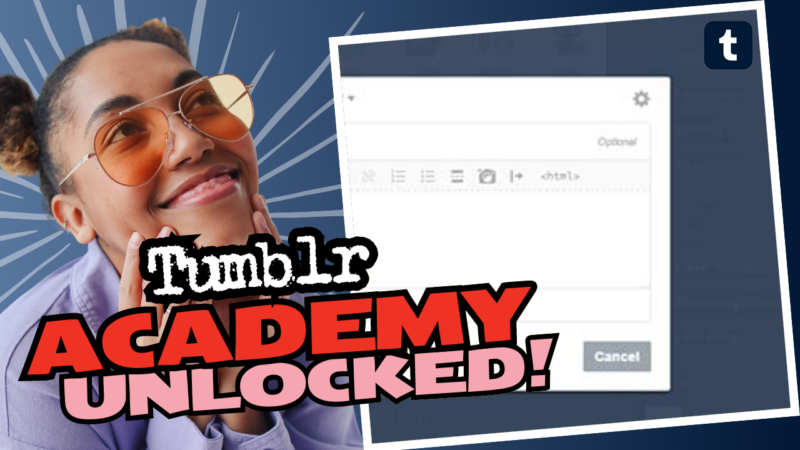Can You Batch Tag Your Tumblr Posts? Let’s Break It Down!
Welcome to the do-it-yourself guide on how to batch tag your Tumblr posts! 🎉 If you’ve ever found yourself regretting a wave of embarrassing posts or just drowning in a sea of cute cat gifs on your Tumblr and thought, “I need to clean this up,” you’re not alone. Let’s dive into some effective strategies and tools to tidy up your Tumblr dashboard without inducing a meltdown.
Step 1: The Power of the Mass Post Editor
First things first, you’ve got to get to know your new best friend—the Mass Post Editor. You can delete multiple posts in one fell swoop with this nifty feature. But wait! Did you know you can utilize an extension that allows for more efficiency? Hold on tight; we’ll get to that!
Using Tumblr’s Mass Post Editor
So you want to delete multiple posts? Easy peasy. Tumblr has a handy dandy Mass Post Editor that allows you to select various posts to either delete or edit all at once. Just follow these steps:
- Log into your Tumblr account.
- Click on your blog to enter your dashboard.
- Go to the Settings and select Mass Post Editor.
- {Insert magical wand sound}. You’ll see a list of your posts—don’t be alarmed!
- Select the posts you want to delete by clicking the boxes next to each one.
- Once you’ve selected everything that needs to go (like that time you thought it was a good idea to post your “deep thoughts” at 2 AM), hit the delete button and feel a wave of relief wash over you!
Voilà! You’ve just batch deleted posts. But what if you need a little more power? Enter *drumroll*—Xkit!
Step 2: Entering the Xkit Universe
First, are you tired of clicking ‘delete’ one. post. at. a. time? Sounds like a job for Xkit! This wonderful extension saves not only your time but also your sanity.
Xkit is an extension you can add to your browser, primarily aimed at enhancing your Tumblr experience. With the Mass+ feature enabled, you’ll be able to select up to 100 posts at a time in the mass editor. So why fumble through the options like a toddler trying to solve a Rubik’s Cube when you can zip through with ease?
How to Install and Use Xkit
- First, install Xkit from your browser’s extension store. It takes about three clicks—super simple!
- Once installed, enable the Mass+ feature from the Xkit dashboard.
- Head back to the Mass Post Editor in Tumblr.
- Set your sights on the golden rule: select 100 posts at once and delete them like a boss!
Now you can clean up your Tumblr quickly and efficiently, letting go of all those cringe-worthy moments while sipping on your overpriced pumpkin spice latte. 🙃
Step 3: Tagging & Selective Deletion
Now, what about those golden nuggets of content you actually want to keep? If you *must* retain certain posts, pay attention to how you handle your tagging, and consider the month those posts were made. Talk about a time-consuming venture, but anything to prevent the agony of accidentally deleting your prized cat memes, right?
Here’s a quick guide on how to selectively delete while tagging:
- Check the posts in your desired tag to see their posting dates.
- When using the Mass Post Editor, deselect the posts in that tag that you want to keep.
- Repeat as needed until you have a clean slate!
Step 4: Exploring External Tools for Deletion & Backup
Now that you’ve gotten used to exercising your Mass Post Editor powers, let’s explore some external tools. You might want to preserve certain content, or let’s be honest, the *good* stuff, while cleaning up the junk. Here are some tools to help you navigate your Tumblr content:
- RipMe: A downloadable application that supports Tumblr backups, so you won’t lose any of your treasured posts while eliminating the garbage. Just be aware, it requires a Tumblr API key—don’t worry, we’ll cover that shortly!
- TumblThree: A popular choice for downloading content from Tumblr, though it may not always find everything. It’s worth a shot if other methods fail.
- tumblr-utils: An underrated gem that can aid in your quest for archiving posts and likes. Don’t forget—you might need to run it with Python 2.
Obtaining a Tumblr API Key
In case you need it, here are the quick steps to get your Tumblr API key:
- Head to the Tumblr API registration page.
- Sign up or log in.
- Create a new application and grab your API key and secret.
- Plug them into your chosen tool (e.g. RipMe or TumblThree) and you’re set!
A Quick Note on Tumblr’s Own Archive Function
Did you know that Tumblr has an Export to Zip function? Yup, you can export your entire blog as a .zip file! This feature allows you to back up everything at once, which is great if you’re looking to save old posts. To do this:
- Navigate to your blog settings.
- Find the Export option.
- Hit the export button and wait while Tumblr compiles your data.
- Download the .zip file and save all your past glory!
Creating More than Just Posts
As you go through and declutter your blog, you might discover some gems worth saving. Perhaps you’ll be inspired to turn all those ornate posts into more structured documents, like Word docs or even a blog on another platform. This can open the door to better organization of your thoughts and the amazing content you created over the years!
Conclusion: Own Your Tumblr Journey
In the end, cleaning up your Tumblr isn’t just a chore; it’s a rite of passage. Whether you choose the quick route with the Mass Post Editor, snatch Xkit’s enhancements, or use external tools like RipMe, TumblThree, or Tumblr’s export function, you have the tools to truly own your Tumblr journey. So go forth, delete the posts that no longer serve you, and keep the memories that matter! 💪✨
If you learned something or successfully tackled that tidal wave of old posts, feel free to share this article with other Tumblr friends in need. And who knows? You might start an entire blog cleaning revolution!
“The best part about cleaning up your blog is the satisfaction of hitting the delete button while wearing pajamas.”
Now, get in there and have fun tagging and categorizing your Tumblr! Who knew cleaning could feel this liberating? 😄