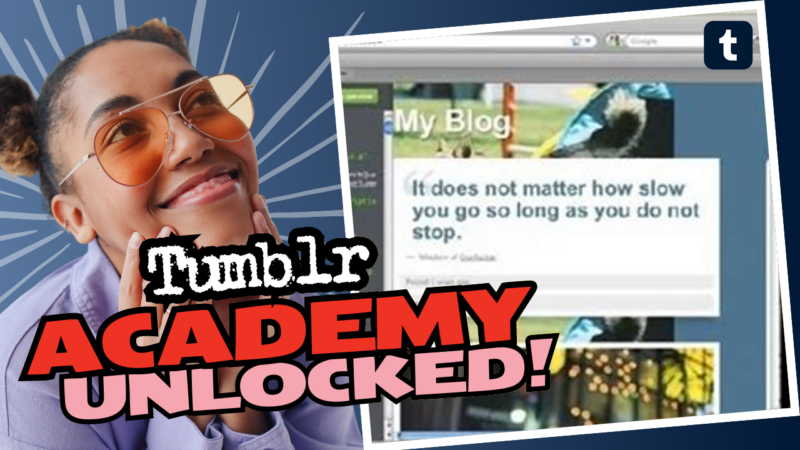Can You Add Color to Tumblr Descriptions?
Oh, the year is 2023, and you’d think that adding a splash of color to your Tumblr descriptions would be as easy as pie. But here we are, deep into the labyrinth of HTML codes, CSS classes, and the occasional gray hair developing with each line of code you grapple with. Fear not, dear Tumblr artist! You’ve stumbled into the right part of the Internet. Let’s paint that description of yours vibrant without making your head spin!
Understanding the Basics
First things first, let’s clarify whether you are editing via the app or your trusty desktop/web version. This crucial step can make all the difference in the color of your dreams—or should I say, text. If you’ve somehow customized your layout already, then you might have to dive into the turquoise waters of CSS (Cascading Style Sheets) instead of using standard HTML. And yes, I’m talking about those pesky class tags lurking around in your layout that need a good spiffing up!
Basic Methods for Adding Color
Ready to roll? Let’s get our hands dirty with some HTML tags. If you’re operating from the app or simply want the basics down before diving deeper, here’s the easiest way to start:
- <font style=”font-size: 12px; color: blue”>your text</font>
- Or you could use paragraph tags: <p style=”font-size:12px; color: blue”>text here</p>
- And if you really want to get wild with your stylistic choices, try using span tags: <span style=”font-size:12px; color: blue”>text here</span>
Now, before you dash off to your Tumblr page, keep in mind that sometimes those tags decide to be a bit elusive. If they don’t work, your only option may be to adjust it directly in your layout’s {Description} tag. Yep, the Tumblr gods have changed a lot of editing rules over the years and they’re feeling almighty about it.
Playing with CSS for Color Customization
Now let’s talk like the savvy web designer you aspire to be! If you want to level up your description game, you might just need to tap into the power of CSS. You’ll want to add some fab style codes directly into the head of your HTML document. Here’s a little snippet of magic:
<style> .example p { color: #0000FF; padding-top: 5px; } </style>
Yup, this code snippet tells the browser to paint all paragraph elements inside the class example with a stunning, deep blue! And if you prefer to just dive straight in, spot the paragraph tag related to your profile information and you can try something like this:
<p style=”color: #0000FF; padding-top: 5px;”>Your colorful text here!</p>
Taking It a Step Further: The HTML HTML!
Alright, let’s crank up the geek factor here! If you’re feeling bold, find your theme’s HTML by going to the Edit Theme section and then select Edit HTML. Now, let’s hunt down the body CSS selector. You’ll likely encounter something like this:
/*INITIALS* body { text-align:justify; font-size: 11px; font-family: ‘karla’, sans-serif; color:{color:text}; }
You’ll want to add your own color scheme at the bottom and voilà! The magic happens:
background-color: {color:bg} !important;
Don’t forget to save your changes before dancing back to the editor. Hit that Theme Options section, find the palette selector, and play around with the color options for your background color. Save it again, and prepare to bask in the glory of your newly colored description!
Potential Pitfalls – What to Avoid in Color Customization
As with every glorious road trip, there are bound to be some speed bumps along the way. So, let’s make sure you don’t crash and burn by avoiding these common pitfalls:
- Ignoring the Important Rule of Compatibility: Always check how your description looks on different devices. Mobile screens *are* notorious for making beautifully styled text look like a hot mess!
- Font Color vs Background Color: Make sure your font color *contrasts* well with your background – unless the idea is to create the world’s least legible text, that is.
- Overloading on CSS/HTML Tags: Yes, we want it to look great, but piling on too many tags might lead to unforeseen errors! Less is more… unless more is specifically what you were going for.
Need a Hand? Don’t Be Shy!
Now, if you’re standing at the edge of despair, wondering why your text looks like it went through a digital tornado and came out worse for wear, fear not! Here’s how you can reach out for help. Many experts roam the vast and wonderful world of Reddit and various forums, filled to the brim with kind souls ready to lend a hand. Remember, when seeking assistance, do make sure to provide some context for your request:
1. What are you trying to achieve?
2. How far have you gotten?
3. What issues are you facing?
4. What have you already tried?
This will guide others in helping you, as they won’t take wild guesses or ask if you’ve turned it on and off again. Not this time!
Final Thoughts: Color Your Tumblr Life!
Now that you have the tools and tricks to add glorious color to your Tumblr descriptions, it’s time to put the pedal to the metal and get creative! Play around, experiment, and let your personality shine through your page’s colors. And if you happen to make a mistake along the way—well, welcome to the club of digital creators. It’s messy, it’s colorful, and it’s where all the fun happens! So go paint that digital canvas however you see fit!
Remember: The Internet is your oyster, and your Tumblr is your pearl of delight waiting to dazzle your viewers with vibrant colors and engaging descriptions!