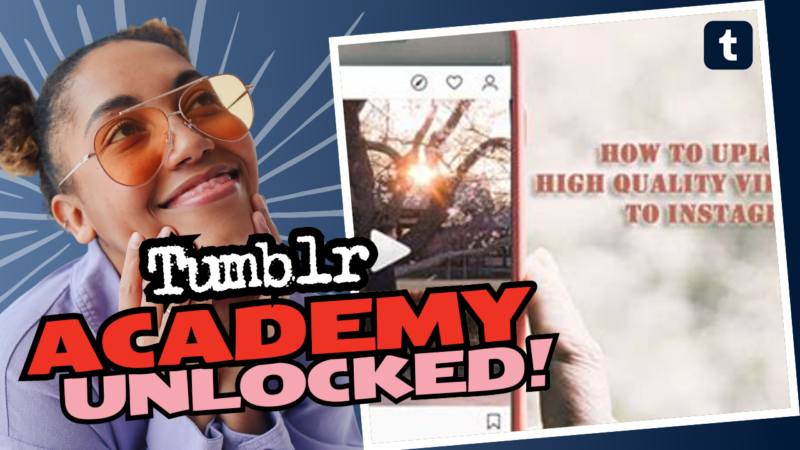How to Post High-Quality Photos on Tumblr: A Step-by-Step Guide
So, you want to flaunt your artistic prowess on Tumblr, huh? Great choice! But hold your horses (or should I say, horses with DSLRs), because if you want to dazzle and wow your followers with high-quality photos, you’ll need to finesse a few details first. Just posting any ol’ blurry snapshot won’t cut it in the land of vibrant creativity that is Tumblr. Let’s dive into the nitty-gritty, shall we?
Understanding Tumblr’s Image Limits
First thing first, your photos won’t just sail through Tumblr’s digital gates without a few tweaks. Tumblr downsamples large images, and we’re talking serious scaling down here. The magic numbers are:
- Maximum Width:1280 pixels
- Maximum Height:1920 pixels
While there are some backdoor ways to access full resolution images on Tumblr, most people are blissfully unaware of ’em (and likely don’t care). So why not save yourself the trouble and scale your images down before posting? You can use any photo-editing software to make this happen!
The Art of Resizing Your Images
Resizing is an art, my friend, but lucky for you, it’s not rocket science! Here’s what you need to do:
- Open your favorite photo editing app (Photoshop, GIMP, even Paint, if you’re feeling particularly nostalgic).
- Import the image and navigate to the resize option. This is typically found under “Image” or “Tools”.
- To stay within Tumblr’s limits, adjust either the width or height, ensuring that the other dimension doesn’t exceed the respective max sizes mentioned earlier.
- Finally, save your resized masterpiece in a standard format like JPEG or PNG.
And just like that: *Voilà!* Your image is ready for Tumblr’s world! But don’t forget about the DPI; it’s not all about the dimensions.
Understanding DPI: The Unsung Hero of Photo Quality
DPI, or dots per inch, sounds way geekier than it actually is — think of it as the mark of quality for your image. A higher DPI means better quality, but keep in mind that this can lead to larger file sizes. For Tumblr, you want something around 72 DPI or 192 DPI for optimal results. Aim for the middle ground:
- 300 DPI: Not so great for the web. Your file will weigh a ton and Tumblr isn’t a fan.
- 72 DPI: Pretty lacking for modern high-resolution screens. Your art may come out looking rather flat.
- 192 DPI: Now we’re talking! It strikes that ideal balance; it should look snazzy on both desktop and mobile.
When exporting, set your DPI to 192, and you’ll be golden without lagging behind the technical times. Saving that high-res version (300 DPI) on your computer in case you want to print it later is a wise move, too. After all, you’ll want those prints looking fabulous!
Utilize Cropping for Detail Shots
Not all heroes wear capes, and that’s the same for all images! If you have a lot of intricate detail in your work, and scaling down loses those little nuances, consider cropping. Depending on the mood of your audience (and let’s face it, everyone loves close-ups), a zoomed-in crop can be more effective:
- Open the photo-no-fuss tool.
- Select the portion of the image you deem essential.
- Crop and save this as a separate file, keeping the original intact.
This lets you have the best of both worlds: a show-stopping full image with all its resplendent details while still catering to the minimalist vibe Tumblr folk often adore. Consider it your secret weapon!
Share Full-Resolution Images Elsewhere
Want to make your fans drool over the full-resolution of your dazzling images? Here’s a little trick: use other hosting platforms! As much as we adore Tumblr (and we do), it has its limitations. Here’s how:
- Upload your high-quality images to services like Imgur or Google Drive.
- Once uploaded, grab that shareable link.
- Post your photo on Tumblr with a caption like, “*Want to drool over the full resolution? Click here!*” followed by the link.
And there you go; a fun way to foster interaction with your audience while showcasing the full beauty of your work. It’s like a two-for-one deal, but for art lovers!
Keep Your Files Organized
We all know that an artist’s workspace can sometimes resemble a tornado that just passed through a uni dorm. But unlike your messy desk, your digital files should stay neat! When posting on Tumblr, always maintain proper organization:
- Create folders labeled by projects, dates, or events.
- Save both the high-res and prepped-for-Tumblr versions side by side.
- Use standard naming conventions like “Art_Title_Size” – you’ll be glad you did!
Trust me: your future self will appreciate this level of organization when you’re digging through your files months down the line.
Final Touches Before Posting
Now that you’ve resized, cropped, and organized your images, don’t forget those final touches before hitting the *post* button:
- Caption It Up! Do you have a story, a joke, or some deep existential musing that goes with your artwork? Share it! Engagement is key, folks!
- Tag Wisely! Think about what tags would make your art discoverable. Use hashtags relevant to your work – #DigitalArt, #Photography, #ArtLove, etc. Get creative!
- Check Before You Hit Post! Preview how your post will look. Is everything aligned, and do the colors pop? A well-kept post shows you care!
Conclusion
Posting high-quality photos on Tumblr doesn’t have to be a daunting task. With the right techniques for resizing, DPI management, cropping details, and utilizing hosting services, your art can shine like the dazzling star it is! 🖼️✨ Remember, Tumblr is a platform for creativity, so let your unique artistic voice resonate.
So go ahead, give those photos a makeover and let them strut their stuff on your Tumblr page. And if ever in doubt, just channel that inner artist, put on your best playful monocle, and keep experimenting. Who knows what creative wonders you’ll uncover?
Now that’s a recipe for a successful Tumblr post! Happy posting, photo wizards!