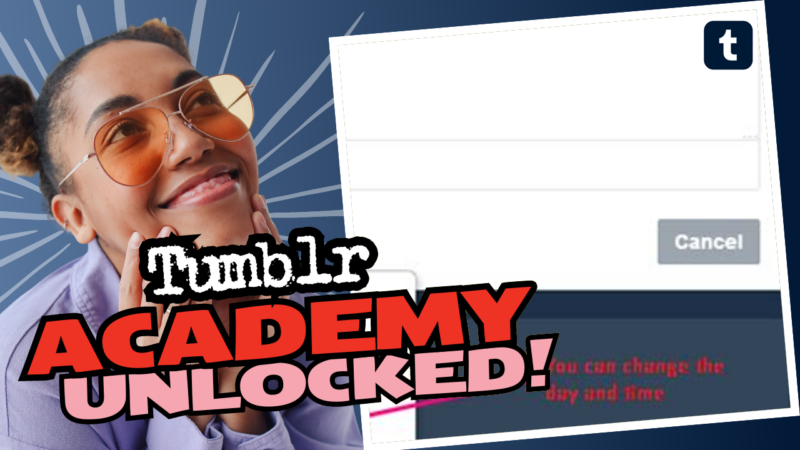How to View Your Scheduled Posts on Tumblr: The Ultimate Guide
So, you’ve decided to sprinkle some creativity on Tumblr, but perhaps you’ve taken it a step further by scheduling your posts for a future date? Bravo! This smart move gives you the freedom to plan your content upfront, ensuring you’re not scrambling to throw together a blog post at the last minute. But what happens when you want to take a peek at what you’ve lined up? Fear not! We’re diving deep into the *how-tos* of viewing your scheduled Tumblr posts and some clever tricks to avoid potential hiccups, especially with the pesky time changes from Daylight Saving Time.
Where Are You? Phone App vs. Desktop
First off, let’s get one thing straight: Tumblr operates a little differently depending on whether you’re using the mobile app or the desktop version. It’s like when your friends are really funny in group chats, but not so much face-to-face—different mediums, different vibes, right? So, let’s break down both scenarios to ensure you’re getting your schedule fix.
On the Phone App
If you’re on the Tumblr app—kudos to you for being part of the modern mobile revolution—seeing your scheduled posts is quite straightforward. Here’s a quick roadmap:
- Open the Tumblr app and navigate to your blog. If you manage multiple blogs, make sure you select the one you want to check.
- Tap on the post icon in the bottom center of your screen. This is your magic portal to content creation.
- Select “Scheduled” from the dropdown menu. Voilà! You’ll see all your posts that are set to breathe in the future.
- Want to edit? Just tap on any post. You can adjust times, dates, or even delete them as you please.
See? Easy peasy lemon squeezy, right? Now you can sit back and let your posts be the dazzling little stars they were meant to be!
On the Website (Desktop)
Switching gears to the desktop version? Buckle up, because while it’s generally similar, there are a few quirks to keep in mind. Here’s how you can navigate the wondrous realm of scheduled posts on Tumblr’s desktop:
- Head over to the Tumblr website and log in.
- Click on the “Account” icon in the top right corner (you know, that tiny person icon that holds so much power).
- Select the blog you want to view from your list of blogs.
- Once in your blog dashboard, look for the “Posts” tab on the left sidebar.
- In the “Posts” section, you’ll see a “Scheduled” filter option. Click that, and voilà—your list of future posts emerges!
Hang on a second; did you sense something odd when you checked your posts? Maybe the schedule seems an hour off? Ah, yes—the infamous time discrepancy! This might stem from Daylight Saving Time adjusting your local time, which can throw your meticulously planned posts into a slight tizzy.
Time Zones and Daylight Savings: A Scheduling Nightmare!
Let’s chat about time zones and the delightful chaos that comes with Daylight Saving Time (DST). Seriously, what genius thought rearranging our clocks would be a good idea? Here’s what you need to know:
- Check Your Time Zone: Ensure Tumblr’s interpreting your time zone correctly. You can usually check this in your blog settings.
- Adjust Accordingly: If you scheduled a post for, say, 6 PM and it’s showing up as 7 PM, consider whether you’re in a DST-observing zone or if there’s a time discrepancy in your settings.
Time has a sense of humor, so it’s best to be on guard, especially if you’re managing accounts across different time zones. It’s like the universe is playing a cosmic game of hide and seek with your expertly curated content!
Common Pitfalls: What to Avoid
Like any platform, Tumblr has its quirks. Here are a few common pitfalls that could mess with your scheduled posts:
- Forget the Save Button: After scheduling, make sure to hit save. Sounds simple, but sometimes the simplest things trip us up.
- Browser Cache Issues: If you notice a post isn’t appearing or the time is weird, it could be worth clearing your browser cache or trying a different one entirely.
- Mobile App Updates: Apps update. Check that yours is up to date because a lagging app can lead to scheduling confusion.
Pro Tips for Managing Scheduled Posts on Tumblr
Now that you’re a pro at finding your scheduled posts, it’s time to level up further with some nifty hacks:
- Plan Ahead with a Calendar: While Tumblr helps you see your schedule, consider setting reminders on your phone or using online calendars. This way, you won’t forget to check when it’s time to promote your masterpiece!
- Experiment with Posting Times: Your audience might be more active at certain times. Test different schedules to see what works. This is the “let’s experiment” part of your content journey.
- Stay Engaged! No point in scheduling posts and then disappearing. Engage with comments, reblogs, and your community while your genius ideas go live!
In Summary
So, there you have it! Checking your scheduled posts on Tumblr can be a breeze, regardless of whether you’re lounging on the couch with your phone or hunkering down behind a desktop. Remember to navigate the peculiarities of time zones and keep an eye out for potential scheduling blunders. Your content deserves to shine, and managing your scheduled posts correctly is key to that success! Just don’t forget to sprinkle in a bit of creativity and fun while you’re at it!
Now go forth, schedule wisely, and may your Tumblr blog flourish like a bikini-clad influencer at a beach party!