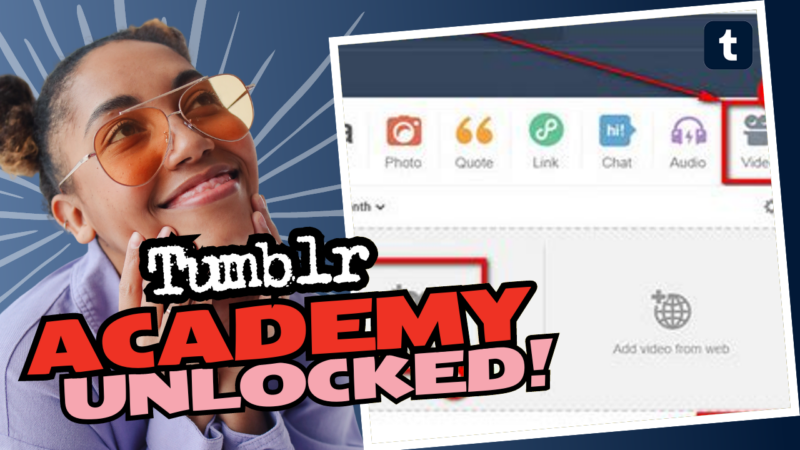Can You Upload AVI to Tumblr? Let’s Break It Down! 🎥
If you’re stumbling through the vastness of the internet and wondering about uploading AVI files to Tumblr, then grab a chair because we’re diving deep into this rabbit hole. Spoiler alert: It’s not straightforward, but the journey is half the fun!
AVI Files and Their Quirks
First things first, let’s talk about what an AVI file really is. AVI stands for Audio Video Interleave, and it’s one of the most established video formats available. Think of it as that reliable old friend who always turns up at the party but isn’t the life of it. AVI files are notorious for their large size and potential compatibility issues, which is essentially why they’re a pain for most web platforms.
Now, Tumblr, being a social platform that breathes creativity and art, prefers files that are efficient and engaging. Consequently, the platform has some restrictions when it comes to uploading video content. So, if you’re hoping to upload your cherished AVI file, the platform doesn’t exactly roll out the red carpet for you. No glamorous entrance, folks!
So, Can You Upload It? Well… Sorta! 🤷♂️
The delightful yet frustrating answer is: You cannot upload AVI files directly to Tumblr. If you try, you’ll likely be met with a rather unceremonious error message. Instead of tossing your laptop across the room and muttering about the digital age, let’s explore your options.
Your Backup Plan: Conversion Magic! 🪄
Here’s the deal: If you really, really want that AVI to strut its stuff on Tumblr, you’ll need to convert it to a format the platform wholeheartedly embraces. This means switching to a more “Tumblr-friendly” format, like MP4, which is like the cool kid on the block.
Not only does MP4 support high-quality video, but it also keeps those pesky file sizes manageable, which is music to Tumblr’s ears. 🎶
Step-by-Step: How to Convert Your AVI Files
Here’s a quick guide on converting your beloved AVI file into a more usable format. Roll up your sleeves and let’s get technical!
- 1. Choose a Conversion Tool: There are plenty of online converters out there. Websites like CloudConvert or Convertio are excellent choices. They’re user-friendly and won’t require a degree in computer science to navigate.
- 2. Upload Your AVI File: Click on the button that usually says “Upload,” “Drag & Drop,” or an equally inviting phrase. Choose your AVI file from your device that desperately seeks liberation.
- 3. Select Your Desired Format: Make sure you opt for MP4. Nobody wants to end up in WebP land, trust me.
- 4. Hit Convert: After you’ve made the necessary selections, find that glorious “Convert” button and unleash it! In mere moments, you’ll receive a spiffy MP4 file.
- 5. Download Your New File: Once the conversion is complete, download the MP4 file and save it in a spot where it won’t get lost like your left sock in the dryer!
- 6. Time to Upload to Tumblr: Now that you have your shiny new MP4 file, head to your Tumblr account and upload that content you can’t wait to share. Go ahead, let it shine!
But Wait! Let’s Talk About File Size 🚧
Before uploading, just a friendly neighborhood reminder: a lot of platforms, including Tumblr, have a file size limit. Currently, you can upload videos up to 10MB, which is about 20 seconds of HD video. So, if your newly converted MP4 file is over that limit, you’ll want to trim it down.
The Classic Methods of Video Compression 🍃
Reducing your video’s size doesn’t have to be an Oscar-winning endeavor. There are plenty of tools and software to help you achieve this.
- HandBrake: A great open-source video transcoder. Drop your MP4 here, and you can adjust the settings to make that file size shrink faster than your hopes after seeing *that* movie ending.
- Online Resizers: Sites like Clideo let you upload your video, reduce the size and download a compressed version without a hitch!
Having Fun with Your Video? 🤪
After your video is successfully uploaded to Tumblr, don’t forget to let your creativity flow. Add those fabulous tags, a catchy caption, or even some emojis to express just how *you* feel about the video. Maybe sprinkle in some GIFs for good measure? Everyone loves a good, cheeky GIF!
But Wait, There’s More! 🤔
If you’re getting rather ambitious, you might be interested in creating animated GIFs from your video to showcase on Tumblr. It’s a platform renowned for its animated content, after all. Plus, who wouldn’t love to immortalize that one epic moment in GIF form?
Creating GIFs: Yes, Please! 🎉
- Online GIF Makers: Websites such as Giphy and Ezgif let you take snippets of your video and turn them into delightful little GIFs to upload directly to Tumblr!
- Software Tools: Apps like Photoshop allow you to create GIFs from video files, giving you access to more customization options. A potential rabbit hole of creativity awaits!
Final Thoughts: Don’t Let AVI Rain on Your Parade ☔
In summary, uploading an AVI file to Tumblr is like trying to enter a fancy restaurant in flip-flops: it simply won’t happen! However, with the right steps, you can *easily* convert and upload your content without a hitch. Laid out before you is the roadmap to upload your video sustainably, so go out there, conquer the MP4 conversion world, and unleash your creativity on Tumblr!
So, what are you waiting for? Trade that old AVI file for a shiny MP4 to showcase on Tumblr. Go make some digital magic happen! 🌟