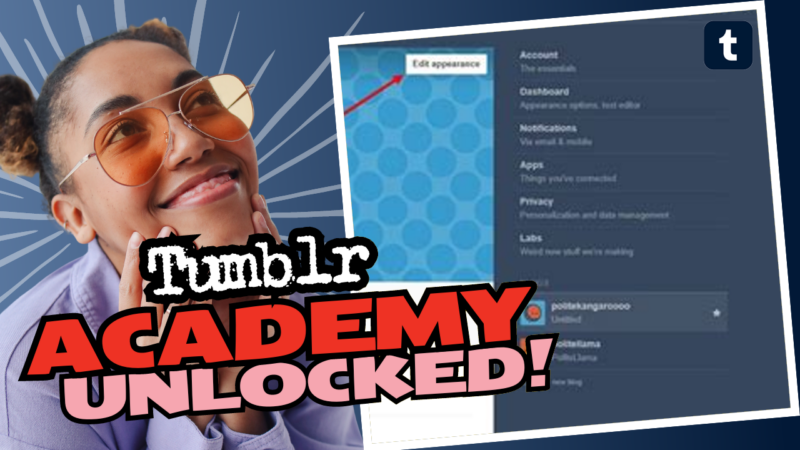Can You Use a Different Web Name for Tumblr? Let’s Break It Down!
Ah, the age-old question: Can you snag a different web name for Tumblr? Well, you’ve clicked on the right link, my curious friend! Let’s dive into the ins and outs of Tumblr URLs—because, obviously, who doesn’t enjoy a wild and crazy rabbit hole of web settings?
Understanding Tumblr URLs
First off, every Tumblr blog comes with its default URL structure: tumblr.com/[username]. Can we take a second to appreciate how straightforward that is? It’s like the platform is holding your hand and saying, “Here you go, something that makes sense!” But wait—there’s a twist! You can also get a snazzy alternative: [username].tumblr.com. Yes! It’s like the glamorous sidekick that everyone loves. But here’s the catch: you can’t just waltz into this name territory without a bit of manual labor (but don’t worry, it’s not exactly lifting heavy weights).
How to Get That Second URL Without Breaking a Sweat
If your heart’s set on having both URLs—because why not give yourself options?—then get your fingers ready! Here’s a step-by-step guide that should help you turn on that option like a pro:
- Dashboard Access: Head over to your Tumblr dashboard. And no, this isn’t a deep-sea diving trip; it really is as simple as it sounds.
- Select the Specific Blog: Click on the blog you want. Maybe it’s your artsy sideblog or your venting space. Either way, click it. You’re already on your way to URL glory!
- Blog Settings: Now, on your left sidebar, look for that magical option labeled “Blog Settings.” It’ll guide you to the next step without the drama of a scavenger hunt.
- Custom Theme Toggle: As you scroll down (yep, that’s all the exercise you need today), find the enchanting section titled “Custom Theme.” Here, there’s a delightful toggle switch labeled “Enable custom theme.” Flip that little sucker to “On”!
- Success! You now have both URLs. Yes, you can pat yourself on the back, maybe strut around a little like you’ve just discovered the secrets of the universe.
Confirm Your Settings Like a Boss
To see your new URL in action, type it into a separate tab. You’ll see the magic unfold! You can also confirm the little change by browsing back to your Blog Settings. Look for the section labeled “Address.” If it now reads [username].tumblr.com, GO YOU! You’ve successfully conquered the Tumblr URL kingdom.
However, let me drop a truth bomb: this fantastic new URL is not automatically applied to all your blogs. It’s like having to click a button at a casino for each game of chance you want to play. You’ll need to repeat this process for every single blog you manage. So if you have more than one, be ready to put in the elbow grease. No shortcuts here, folks!
Why Stick to Tumblr.com/[username]?
Now, let’s ponder the question—why would you ever want to stick with just tumblr.com/[username]? You might hear the grumbling of users unaware of this nifty little option. Maybe they’re blissfully ignorant or just plain lazy. Who knows!
But I personally find both URLs convenient. For one, using [username].tumblr.com makes interacting with other users’ blogs on desktop a breeze, especially because I’m constantly messing with custom themes (I mean, can you blame me for wanting my blog to look like a magical unicorn?). But hey, if someone prefers that classic URL for any reason, that’s totally their call!
Visual Guide to Upgrade Your Tumblr URL
Oh, and for those who learn better visually, here’s a neat little link showing you exactly what I’m talking about regarding the “Blog Settings” and the toggle switch: Visual Reference of Blog Settings. I might’ve taken that picture quickly (yes, there’s a bit of static)—but hey, it’s better than making you play “Where’s Waldo?” with the settings!
The Shadowy Side of Tumblr: AI-Training and Content Control
Now, before we go gallivanting off into the sunset, there’s something a bit less glittery to discuss: Tumblr’s foray into AI. Yes, you heard me right! They’re planning on introducing an AI-training integration licensing program. Your precious user-created content (think writings, artwork, and more) will potentially find its way into the hands of tech companies to train their nefarious AIs. Cue dramatic music.
But don’t freak out just yet! You can take precautions by navigating back to those Blog Settings and toggling the option labeled “Prevent Third-Party Sharing For [Username]” to protect your creative soul from being raided. Just like with the URL switch, you’ll want to make this adjustment for every single blog because, apparently, Tumblr really loves making manual changes like it’s a game of Monopoly.
Here’s a reference link to see what that setting looks like as well: Visual Reference of the AI Toggle. Don’t worry about the static—it adds a vintage feel, kind of like watching old movies where the characters take half the film to figure out the plot.
Fun Facts About Tumblr URLs
- Free URL for All: Unlike other platforms that charge you for a domain name (yes, I’m looking at you, WordPress), Tumblr gives you these snazzy URLs for free. It’s like that aunt who gifts you cash every Christmas—you love it even if you never know when she’ll stop giving it to you.
- Custom Domains Hosted Elsewhere: If you dream of a unique domain like weirdbunnies.com, you’d need to pay for that beauty separately. But guess what? You can still link it to your Tumblr! The path to link a cute little domain to Tumblr is as easy as pie, but it’s a different recipe altogether.
The Final Word on Your Tumblr URL Journey
At this point, you should feel like a Tumblr wizard, ready to customize your URLs and fend off any shady AI integrations heading your way! Remember, unless you want to bust out the manual labor for each one of your blogs, the steps are crucial. Click that toggle, adjust settings like a pro, and own your space in the Tumblr universe.
The internet is full of choices, and Tumblr grants you the ability to create a unique footprint in their quirky blogosphere. Whether you stick with the simple tumblr.com/[username] or dive headfirst into the alternate [username].tumblr.com, just make sure you know how to manage your settings to prevent any unforgiving mishaps!
Happy Tumblin’! 🎉