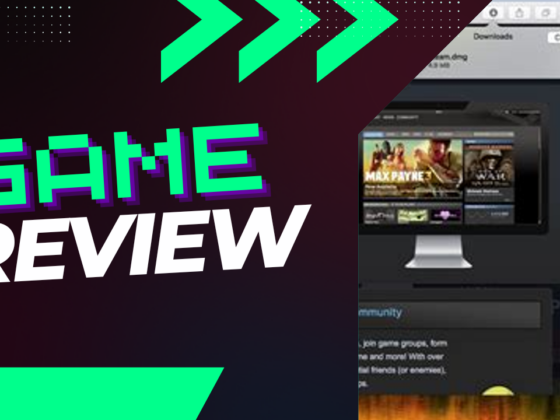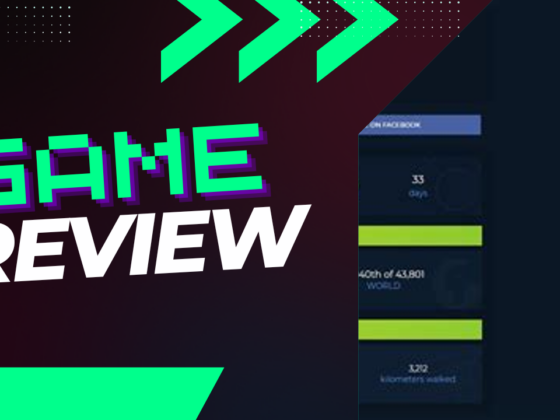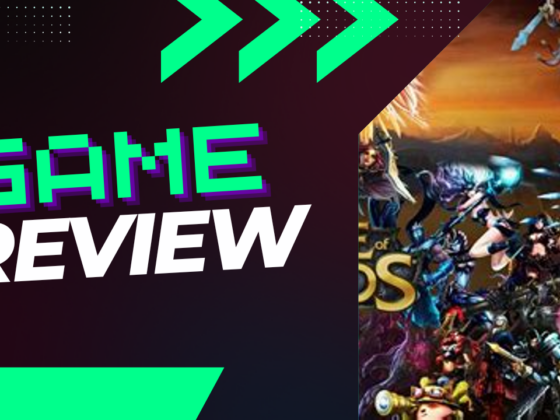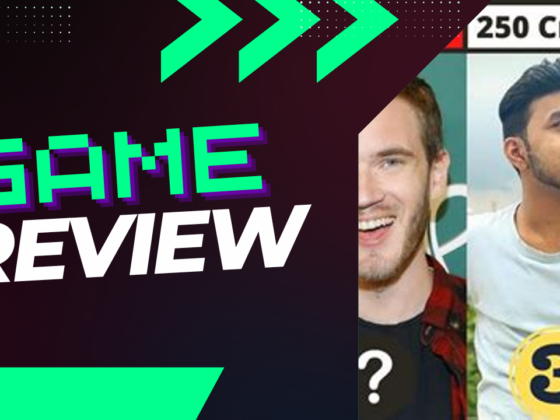Ever found yourself scratching your head over how to move League of Legends to a different drive, like a squirrel searching for a stash of acorns? Don’t worry; you’re not alone. Gamers often shuffle their beloved digital territories for various reasons, whether it’s to breathe life into a cramped hard drive or simply to organize their virtual world. In this guide, we’ll explore a few uncomplicated methods to successfully transfer League of Legends, ensuring that your champion picks aren’t the only things that get a new home. Let’s dive in and make that game location switch, shall we?
Transferring League of Legends to a Different Drive
- Launch File Explorer.
- Identify the drive where League of Legends is currently installed.
- Access the Riot Games folder.
- Right-click on the League of Legends folder and select ‘Cut.’
- Navigate to the desired drive and right-click to select ‘Paste.’
Moving League of Legends to Another Drive
If you’re looking to install League of Legends on a different drive, or if you’re considering relocating the game due to insufficient space on your current drive, you’re in the right spot! This guide will walk you through the process of shifting League of Legends to another drive effortlessly.
Reinstalling Through the Riot Client
While League of Legends may not take up as much space as many AAA games, it still requires a minimum of 20 GB to install and host updates. As a player, it’s essential to ensure enough free space, especially with the requirement of 16GB of available storage for Riot’s security software, Vanguard.
Over time, the size of these games tends to grow. For instance, VALORANT, another title from Riot, was around 28GB in 2023 but has now exceeded 40GB as of 2024. As file sizes continue to swell, managing multiple games on your device can become increasingly challenging.
The most straightforward approach to relocate League of Legends is through the Riot Client, which centralizes all Riot Games titles for easy management. Follow these steps to switch League of Legends to a new drive:
- Uninstall League of Legends from your computer.
- Open the Riot Client application on your desktop.
- Scroll to the bottom and find ‘All Games.’
- Select League of Legends.
- Hit ‘Install.’
- On the installation screen, you’ll have the option to select the installation path.
- Choose the new drive where you want to install League of Legends.
Copying and Pasting League of Legends to a New Location
Another efficient method for changing the location of League of Legends involves copying and pasting its files to a different drive. This process is fairly simple once you’re familiar with the steps, but remember to adjust the path on your desktop shortcut. If this step is overlooked, the game may not launch correctly from the new drive. Here’s how to copy and move League of Legends:
- Open File Explorer.
- Locate the drive where League of Legends is installed.
- Access the Riot Games folder.
- Right-click on the League of Legends folder and select ‘Cut.’ This action duplicates the file to your clipboard while removing it from the original location; opting for ‘Cut’ helps avoid duplicate files.
- Navigate to the target drive and right-click to select ‘Paste.’
- Once the copying process is complete, go to your desktop and right-click the League of Legends shortcut icon.
- Select ‘Properties.’
- Update the shortcut path to mirror the new location of League of Legends.
Before executing these steps, it’s wise to back up your game files to safeguard against any potential data loss.
Utilizing an App Mover to Change League of Legends Location
The last method for relocating League of Legends is to use partition management software, often referred to as App Movers. These tools enable users to shift file locations, alter formats, resize files, and offer a wide array of other functionalities.
Here’s a list of some free App Movers that can help you transfer League of Legends to a different drive:
- GParted
- AOMEI Partition Assistant
- MiniTool Partition Wizard Free
- EaseUS Partition Master Free Edition
- Macrorit Partition Expert
- Paragon Partition Manager
Each of these applications has unique features, so it’s recommended that you research how to effectively use them before trying this method.
For additional insights, check out: How to change your region in League of Legends.