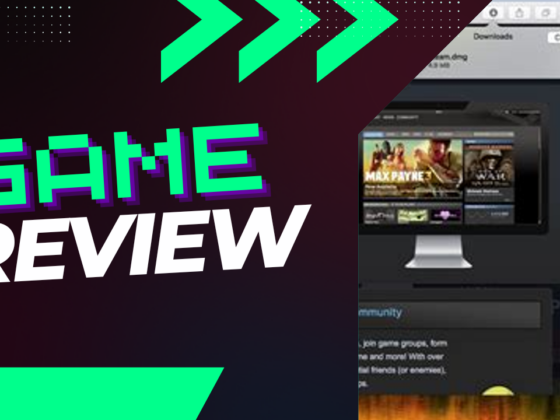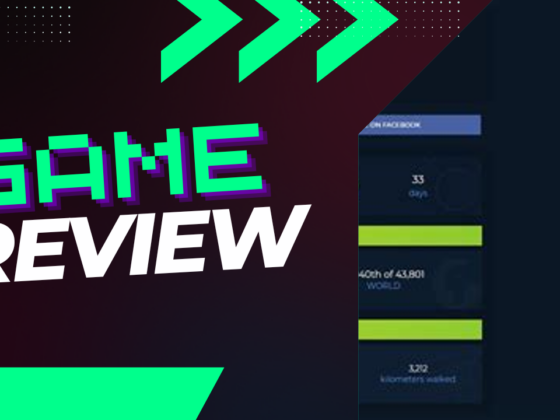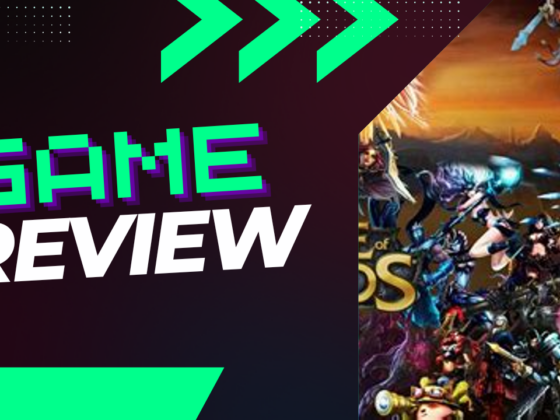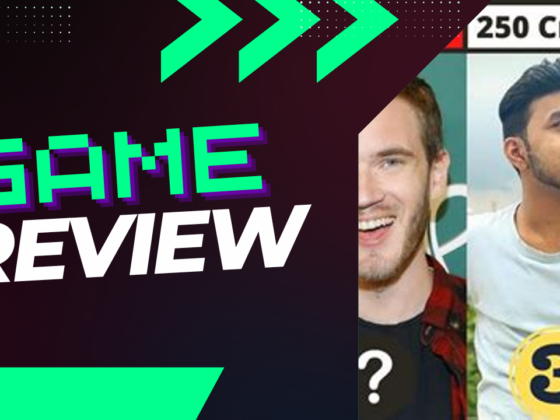Have you ever found yourself deep into a gamer’s paradise, only to be jolted back to reality by stuttering graphics and lagging controls? The jarring reality of low frames per second (FPS) can turn any epic quest into a frustrating slog. As gaming technology continues to advance, understanding the root causes of low FPS—from aging graphics cards to demanding in-game settings—becomes vital for players seeking seamless adventures. Just like a car that sputters due to a mysterious engine issue, your gaming rig may be hiding its own performance gremlins, waiting for you to uncover and resolve them.
Why Are My FPS So Low?
There can be numerous reasons contributing to low frames per second (FPS) in gaming, including outdated graphics cards, insufficient RAM, high in-game settings, underperforming CPUs, and lagging hard drives. To effectively tackle these issues, it’s crucial to pinpoint the specific bottleneck within the system and address it, whether through hardware upgrades or tweaking in-game settings.
For passionate gamers, a smooth and lag-free gaming experience is essential. It’s frustrating to dive into an immersive realm only to be interrupted by jerky visuals and delayed responses. Thankfully, there are numerous strategies to identify and fix low FPS problems in any gaming setup.
What Is FPS in Gaming?
FPS stands for “Frames Per Second,” indicating the number of individual frames or images your screen displays within a second. This measurement significantly influences the smoothness and visual coherence of a video game. When the FPS is low, it suggests that the computer struggles to render and show frames quickly enough, which often leads to choppy graphics and interrupts the immersive experience that many gamers seek.
Ideally, the FPS range should be between 30 and 60 FPS; this provides a favorable balance between fluid gameplay and visual clarity. At 30 FPS, gameplay is still feasible, although there may be noticeable stutter in more demanding titles. Aiming for 60 FPS is considered the gold standard, especially crucial for competitive and visually rich games. Modern games often come equipped with integrated FPS counters, allowing players to monitor their frame rate and gain real-time feedback on performance.
In addition to the game’s performance, the monitor’s refresh rate determines the requisite FPS; for instance, a 120 Hz monitor demands 120 FPS to reach optimal performance.
What Leads to Low FPS?
Low FPS can result from multiple factors. A common culprit is an older or inadequate graphics card (GPU). As games evolve with richer graphics, older GPUs may find it challenging to render high-resolution textures and complex scenes smoothly, leading to uneven gameplay.
Another factor may be inadequate RAM, as contemporary games typically require a significant amount to load textures effectively and sustain overall performance. Lack of sufficient RAM can impede the system’s ability to manage necessary data, causing frame drops and sluggishness.
Moreover, playing games at maximum graphical settings can also be detrimental. While these settings can provide breathtaking visuals, they exert substantial pressure on the hardware, leading to reduced FPS when the system can’t keep pace.
An underperforming CPU may also contribute to low FPS. The CPU plays a pivotal role in handling various gaming tasks, including game logic and physics calculations. An outdated or underperforming CPU can become a bottleneck, limiting overall system performance.
Lastly, the speed at which your computer accesses game assets can also affect FPS, especially in open-world games or games featuring expansive maps. Saving games on traditional Hard Disk Drives (HDDs) can result in slower data retrieval compared to Solid State Drives (SSDs), leading to extended load times and potential framerate drops.
How Can I Fix Low FPS in PC Games?
Despite the various reasons behind low FPS, multiple strategies can help enhance performance. Firstly, inspect the in-game settings for your specific titles. Most games offer a plethora of graphics options, enabling you to tweak settings like texture resolution, shadow quality, and anti-aliasing to significantly lessen the graphical load on your hardware.
It’s also advisable to ensure that your GPU, CPU, and the game itself are all up to date. Outdated drivers can lead to compatibility problems that degrade performance. Regularly updating your GPU and CPU drivers can have a considerable positive impact on FPS. Don’t forget to keep an eye out for game updates or patches meant to enhance performance.
Another approach is to check the power settings on your PC. Ensure that the system is configured to “High Performance” mode, which allows the CPU and GPU to work at their maximum capabilities during gaming. To access these power settings, right-click on the Windows Start button, navigate to “Power Options,” and select “High Performance.” Windows 10 users can also enable Game Mode, which optimizes system performance for gaming. Activate it by pressing `Win + G` to summon the Game Bar, clicking on the Settings icon, and toggling Game Mode to “On.”
Downsizing the game’s resolution is another effective strategy, as it reduces the number of pixels the GPU must render, lightening its workload. While this may result in less sharp visuals, it can significantly enhance gameplay performance.
Additionally, minimizing background applications while gaming is crucial, as resource-heavy programs can divert vital system resources away from your game.
Keep in mind that the efficacy of these methods can vary based on specific hardware and the game you are playing.
What Enhances FPS on a Gaming PC?
Boosting the Frames Per Second (FPS) on your gaming PC is essential for improving the overall gaming experience. One of the most effective methods is upgrading your CPU and GPU; RAM is equally vital. If the system’s memory is inadequate for the demands imposed by modern games, enhancing it can lift bottlenecks and optimize gaming performance. Another significant upgrade to consider is swapping out an HDD for an SSD, which drastically cuts loading times and is particularly beneficial for games featuring detailed open worlds.
For online gaming, ensuring a stable, high-speed internet connection is crucial. Consider upgrading your Wi-Fi router or using a wired Ethernet connection to minimize latency and create a smoother online gameplay experience.
From a software perspective, regularly defragmenting your hard drive could potentially enhance gaming performance, although this is far more relevant for HDDs than SSDs. Furthermore, fine-tuning GPU settings through control panels, such as Nvidia Control Panel or AMD/ATI Control Center, can also help.
Since the success of these strategies often hinges on the specific hardware and games in question, it’s wise to adopt a combination of approaches to achieve the best results. Always make sure that your PC is properly ventilated and keep all hardware drivers updated to maintain stability while striving for higher FPS.
Upgrading Your Gaming PC
Are you ready to conquer your favorite games while achieving maximum FPS?
If so, now’s the time to consider upgrading your GPU, CPU, or SSD. Explore an extensive array of prebuilt PCs and components to elevate your gaming experience. Don’t accept lackluster performance any longer; seize the opportunity to enhance your gameplay today!