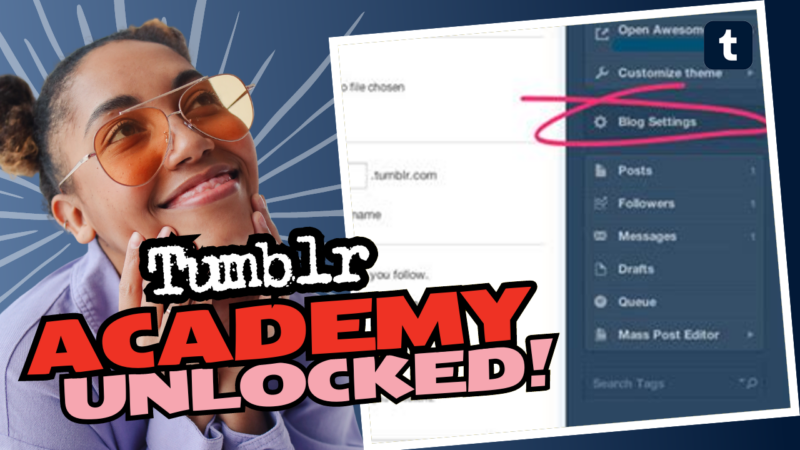Can I Check Submitted Posts on Mobile Tumblr?
Ah, Tumblr! The realm of gifs, deep thoughts, and all things quirky. You’ve sent an ask into the void, and now you’re left wondering, “Did I send my brain-fart to the right blog?” Pretty valid concern! Let’s dive into the world of Tumblr and explore how you can check submitted asks on mobile. Buckle up – this isn’t your grandma’s blogging platform.
Understanding Asks and Submitted Posts
To grasp the whole picture, let’s discuss what we mean by asks. In Tumblr land, an ask is a message that users send to other users. It’s like sending a digital postcard that says, “Hey, you! This thought popped into my head, and I need you to respond!” However, once you send that lucky little symbol of your inner thoughts, that ask flutters away, vanishing like socks in a dryer. Here’s the catch: you can’t retrieve it! Sad trombone sound here.
Why? Tumblr operates on a one-way freeway when it comes to asks – you shoot your arrow, and it disappears into the ether of the internet. No going back. No ctrl+Z (though how awesome would that be?).
But Wait! There’s a Solution!
Thanks to the great minds that can’t stand this absurdity, a shiny tool called Xkit swoops in to save the day! 🎉 Xkit is a browser extension designed primarily for desktop users, but guess what? They offer something nifty for mobile users too!
What is Xkit?
Xkit is like the Swiss Army knife for Tumblr users. This nifty tool lets you customize and enhance your Tumblr experience, making it easier for you to manage your posts and interactions. With Xkit, you can actually view your submitted posts – a feature that Tumblr desperately needs to implement, but hey, we can’t all get what we want, right?
How to Use Xkit
If you’re eager to rekindle that lost ask, here’s a cheeky little guide to help you get started with Xkit, even on mobile:
- Visit the Xkit website: Start by heading over to Xkit’s homepage and download their amazing extension for your preferred browser. It works best on Chrome – but give the cool kids a run for their money if you use Firefox.
- Create an Xkit account: After installing, you’ll need to create a user account. It’s pretty straightforward, just fill in your email and a password, and voilà!
- Explore Customization options: Once you’re in, you’ll discover a multitude of features designed to enhance your Tumblr experience. It’s like walking into a candy store for your blog.
- Keep scrolling until you find the “Asks” feature: This feature allows you to view your submitted asks, letting you breathe a sigh of relief or perhaps cringe at your earlier thoughts!
- Use it on mobile: If you’re juggling your phone and desperately trying to remember what you asked, the mobile version of Xkit is also designed to make your life easier. You’ll have access to the same features with a friendly interface.
Watching Out for Draft Mode
Now, let’s talk about Draft mode. When you’re in draft mode when writing or checking your asks, Tumblr’s friendly features wrap your text at ten characters. Can you imagine reading a question like, “What’s your opinion on existential dread?” when it’s cut off at just “What’s your”? It’s like reading the first half of a horror novel and then realizing there’s no second part. Major bummer!
This wraps your brain in a Jenga tower of confusion, making it a real challenge to understand what you were trying to ask. So, be prepared for some neck-craning gymnastics while trying to decode those truncated messages.
The Sweet Spot: Alternatives and Workarounds
If Xkit sounds a bit too technical for you (maybe you get a headache just thinking about extensions), don’t despair. Here are some alternative methods for checking your submitted posts and managing your asks.
1. Regularly Check Your Tumblr Dashboard
Your Tumblr dashboard is a magical place, filled with the glory of blog updates. While you can’t directly check your asks here, you can keep an eye on responses. When the person you sent the ask to responds, it usually appears on your dashboard. So, frequent glances at your dashboard can make the waiting game a bit more exciting!
2. Engagement is Key
Keep your blog active! Engage with other users through likes and reblogs to create a sense of community. The more you interact, the more likely others will reciprocate. Plus, it gives you a firm ground to start a convo in case you never get an answer to your ask.
3. Take Screenshots or Notes
If you tend to send multiple asks, consider taking a simple screenshot or jotting down your questions. It may sound a little old-fashioned, but it could save you from the black hole of forgetfulness. You might develop your own killer digital notepad.
Nostalgia and Struggles
If you think about it, asks burst with nostalgic vibes. They resemble a mix of letters to a dear friend and social media updates. But the hassle of keeping track can drive anyone slightly bonkers! That’s why having handy tools like Xkit can completely change the game for you.
The Final Word: Embrace the Chaos
At the end of the day, checking your submitted posts on mobile Tumblr can feel both liberating and frustrating. Once you’ve sent that ask into sentence-slaughtering oblivion, it’s a one-way ticket. But thanks to tools like Xkit and other alternative methods, you could keep some semblance of control over your digital musings.
Embrace the chaos of online communication! Use Xkit, engage with other Tumblr users, and maybe keep a running log of your asks — who knows? Perhaps you’ll discover a font of wisdom somewhere in your notes.
So there you have it! The world of submitted posts on mobile Tumblr isn’t entirely bleak. You can stay on top of your digital dialogues, while keeping your sense of playful sanity intact, far beyond the abyss of vanished thoughts. Now go forth and ‘ask’ away!