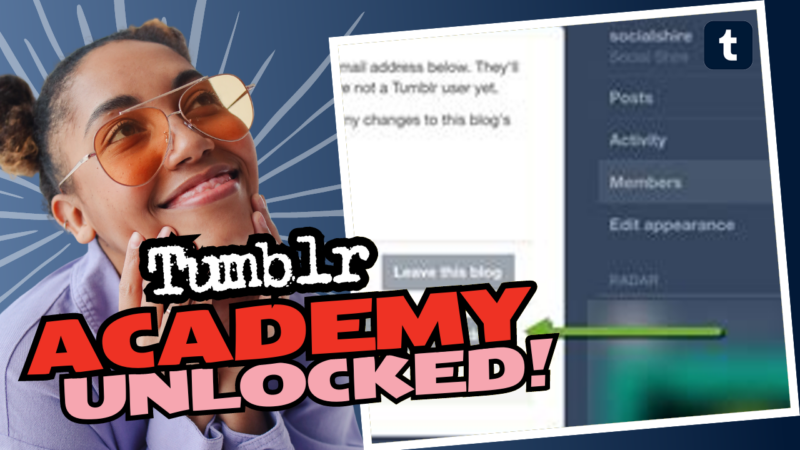The Big Tumblr Question: Can Users See Your Admin? Let’s Get to the Bottom of This!
Ah, the endless curiosity of Tumblr users! It’s like trying to find Waldo in an ocean of striped shirts. Can other users see who the admin of a blog is? What about your sideblogs? Is your online persona as private as you think? Well, sit back and grab your favorite snack (preferably something crunchy) as we dive deep into the whimsical world of Tumblr admin visibility and privacy options!
Understanding Admin Visibility on Tumblr
So, you’ve been quietly scrolling through your Tumblr dashboard, liking and reblogging, and suddenly wonder: “Can anyone see if I’ve been lurking around their blog like a cat watching a mouse?” The simple answer? No, they can’t see you—well, at least not directly.
To put it in perspective, the only way someone might realize you’ve been on their blog is if you interact in some way. Let’s break it down into bite-sized pieces:
- If you like a post, the admin will see your username in the likes.
- When you reblog something, your activity pops up like a jack-in-the-box.
- If you decide to follow them, congratulations! You’ve officially introduced yourself.
So, if you remain a passive observer, you can slip through the cracks like a ninja. However, if you’re using tools like Google Analytics (yawn), some sleuthing might occur, but who really has the time for that?
Can People Connect the Dots Between Your Main and Sideblogs?
Let’s address the elephant in the room: sideblogs. If you’re wondering whether people can sniff out the connection between your main blog and your sideblogs, the answer is a bit like glitter—complicated and can get everywhere.
- The Basic Setup: If you don’t reblog or provide direct links between your sideblog and your main, good luck to anyone trying to make the connection. It’s kind of like trying to figure out who’s behind a superhero mask! But it does get a little easier if you start liking and reblogging at the same time on both blogs. Some users may connect the dots, but honestly, who’s got the time to play detective?
- The sneaky setting: Now, here’s where it gets interesting! Tumblr has a feature called “Show author portraits,” but hold your horses; this is only accessible via the desktop version. This setting is like a neon sign saying, “Hey, look at me!” After you enable it on your sideblog, your main blog’s profile picture will appear on every post made from that sideblog. Surprise! Everyone will now know you’re the mastermind behind that side account.
- Pro Tip: If you want to keep things on the down-low, simply disable this feature. Voilà! Your sideblog becomes a sneakier little critter, roaming the interwebs in anonymity.
How to Boost Your Privacy Game on Tumblr
Feeling a little exposed? Don’t worry; Tumblr has your back! You can fine-tune your privacy settings, transforming your blog into a cozy little hideaway. Here’s how to cloak your online activities like a pro:
- Disable “Share posts you like”: Head over to your main account settings and turn this off. Keep your likes private, just like your snack stash.
- Disable “Share the Tumblrs you’re following”: Want to keep your info close to the vest? This setting hides who you follow from the prying eyes of others.
- Hide account name from non-users: If you want to play hard-to-get, enable this option under your account settings. Only users with a Tumblr account will be able to see your account information. Sneaky, sneaky!
- Discourage searching for your account name: This option is perfect if you want to remain as elusive as a rare Pokémon. With the setting enabled, search engines will have a harder time finding you.
Want even more info? Check out Tumblr’s privacy options here. It’s like a treasure map to a more private Tumblr adventure!
Protecting Your Sideblogs from Nosy Friends
If you’re thinking that your mutuals might be a little too curious about your sideblogs, fret not! You have the power to restrict their snooping abilities. Here’s how to block certain users from viewing your sideblog without putting your main blog on lockdown.
Follow these steps:
- Switch to desktop mode on your browser (or use a PC).
- Navigate to your sideblog.
- Click on settings (usually a little gear icon).
- Scroll to the section labeled “blocked tumblrs.”
- Type in the username or URL of the person you want to block.
- Hit ‘block’ for that particular sideblog.
You’re now the grand wizard of keeping your online identities separate. As a bonus, the blocked user will still have access to your main blog, so you’re not totally ghosting them—just providing a little privacy!
The Final Word: Tumblr Privacy is Your Playground
Now that we’ve armed you with the tricks of the trade, you can wander the vibrant landscape of Tumblr like a confident explorer charting unknown territories. Whether you’re just here to enjoy adorable cat gifs, share your deepest thoughts on the mysteries of the universe, or craft fantastic fan art of that one quirky TV show, you have the power to maintain your privacy.
Remember that Tumblr is what you make of it. Want to connect and share? By all means, open the floodgates! But if you’re more of a “quiet observer” type, embrace those privacy settings and keep your blogs separate.
So go ahead! Explore, express, and enjoy your unique space on Tumblr without the fear of being discovered or overexposed. Happy Tumblring, you secretive ninja! 🥷✨