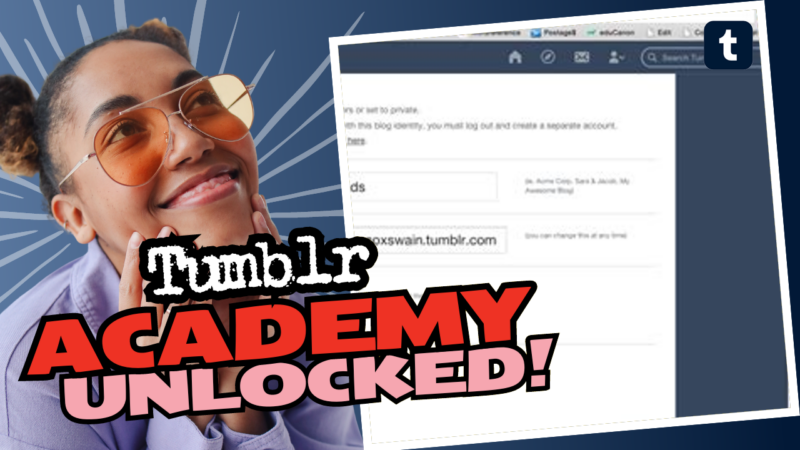Can You Buy a Tumblr URL? Let’s Break It Down!
Ah, the mysterious world of Tumblr URLs! You may have tripped upon this question, pondering whether you can buy a Tumblr URL or not. Spoiler alert: you don’t actually “buy” them like a cozy little online store; instead, you configure them. Welcome to the playful labyrinth of Tumblr customization! Buckle up as we dive into the nitty-gritty details of scoring your desirable [username].tumblr.com URL, along with some extra tantalizing info about upcoming changes on the platform.
Understanding Tumblr URL Basics
First off, let’s clarify the hierarchy of URLs on Tumblr, because clarity is key! Every Tumblr URL follows a foundational structure. For example:
- Default URL Format: tumblr.com/[username]
- Custom URL Format: username.tumblr.com
Essentially, all blogs are automatically linked to tumblr.com/[username]. Yes, yes, you heard that right! When you set up a blog on Tumblr, you inevitably get assigned one of these default URLs. But hold your horses; we can level up and snag that more snazzy subdomain URL!
Getting Your Hands on [username].tumblr.com
To transform your blog’s URL from a generic format to the stellar [username].tumblr.com, you’ll need to customize a few settings. And guess what? I’m right here to guide you! Here’s the step-by-step procedure to achieve URL glory:
- Open Your Dashboard: Fire up that desktop and navigate to your Tumblr dashboard. Mobile views, while lovely, don’t allow for blog settings manipulation. Sorry, mobile warriors!
- Select Your Blog: Click on the specific blog whose URL you’d like to customize.
- Access Blog Settings: On your left-hand sidebar, look for an option called “Blog Settings.” Give that a click—this is where the magic happens!
- Scroll Down to Custom Theme: Keep scrolling down until you reach the section labeled “Custom Theme.” You should see a toggle-switch labeled “Enable custom theme.” Give that thing a flick to ON!
- And Voila! You’re Done! Now the magic happens! Your blog is now accessible via both URLs — tumblr.com/[username] and [username].tumblr.com. How exciting is that?
Now, every time you want to visit your blog, you can alternate between these URLs. When you feel fancy, rock that subdomain! Want to keep it classic? No biggie, stick to the original. And hey, don’t forget you’ll have to repeat this process for each blog and sideblog you have. Unfortunately, it’s not the magic one-click solution we all dream of.
Seeing is Believing!
Wanna confirm you crushed that customization process? You can pop that new URL into your browser tab to witness the results! Or, if you’re more ‘in-the-settings’ type of person, just glance at your Blog Settings, where you will see a new heading labeled “Address” that confirms your glorious new URL.
Why Stick to [username].tumblr.com?
You might be pondering: why would anyone want that [username].tumblr.com URL anyway? Well, it’s all about preference, my friend! Some folks appreciate the convenience of interacting with other blogs using the subdomain, and they may seek a tailored experience with themes.
But to be fair, there are some who are perfectly fine milking the default URL. Who knows? Perhaps they like the simplicity of the Tumblr universe. And honestly, everyone has their reasons. Don’t judge! Everyone’s got their vibe!
Stay in the Loop: Upcoming Changes to Tumblr
Ah, dear reader, hold onto your hats! There’s more brewing in Tumblr’s vast cauldron of updates. Very soon, the platform will begin introducing AI training integration licensing. What does this mean for you? Well, it means user content (Yep, your posts, art, and creativity too) might be utilized to train AI for tech companies. Sigh.
But don’t fret! You have the power to opt-out—yes, you heard me right. Just navigate to your Blog Settings, click on the “Visibility” tab, and flip the toggle for “Prevent Third-Party Sharing For [Username].” Just remember, you’ll need to do this for each of your blogs! One toggle for the entire account? Nope, not here!
If you want extra protection for your images and creative content while you’re at it, you might want to check out tools like Glaze and Nightshade. Because who doesn’t want to keep their art safe in a world filled with tech goblins, am I right?
Want a visual representation of those settings? Sure thing! Here’s a peek at what those toggle-switches look like: Settings Visual.
Out with the Old, In with the New
Now that you have the roadmap to customize your Tumblr URL and keep your content safe from the AI goblins, go forth with gumption! Customize that URL to your heart’s content, and bask gloriously in the newfound flexibility. Remember, this isn’t just about snazzy URLs; it’s about fostering a space that feels authentically you.
And hey, don’t forget to spread the word! Share this guide far and wide, because knowledge is like candy—it’s way more enjoyable when shared! Who knows, you could end up helping someone avoid the tech pitfalls of URL management or AI content sharing!
So go ahead, take command of your Tumblr journey, and revel in your uniquely personalized corner of the web. After all, when it comes to creative expression, one cannot have enough freedom!