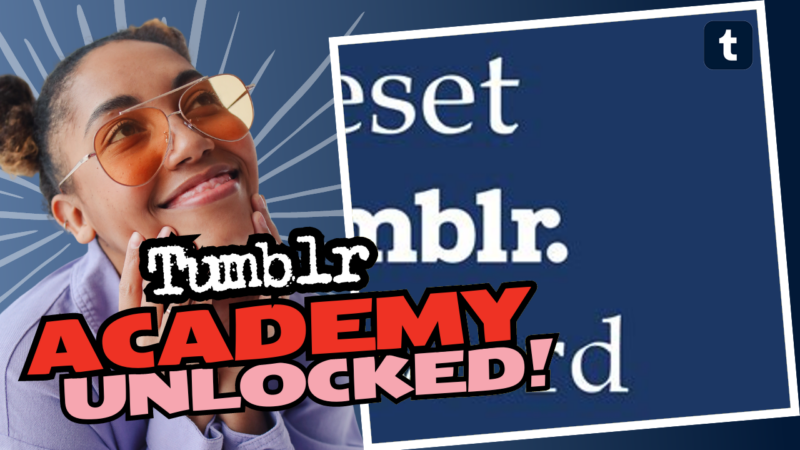Resetting Your Tumblr Blog: The Playful Journey
So, you’ve had it up to *here* with your Tumblr blog? Maybe you’ve been wrestling with spam comments, or you accidentally posted that one *very embarrassing* meme from 2009. Fear not, dear Tumblr user! You can absolutely reset your Tumblr blog! And before you say, “I can’t even,” let me guide you through it with a sprinkle of humor and a dash of pizzazz.
If you’re on a desktop, the process begins with a little sleuthing in the blog settings. Navigate to your Tumblr page, and hit that charming little edit button huddled in the top right corner. Now, go ahead and scroll down to find the mass post editor—it’s your trusty sidekick in this blog-resetting adventure!
- Click on your blog name or simply type tumblr.com/mega-editor/yoururl in your browser.
- In the mass post editor, you will see all your postings lined up in a neat row like soldiers ready for action.
- Select each post, like a personal cheerleader, and note that you can only grab 100 posts at a time. It might feel like you’re playing an endless game of “pick your favorites,” but hey, that’s the fun part!
Remember those *cringe-worthy* posts? Now’s your chance to erase them like they never existed. Just click on the little “delete” button and *poof*, they’re gone! You have the power!
Once you’ve tidied up the posts, you can also experiment with themes. Bask in the aesthetic pleasure of browsing themes; click on the themes section, select “browse themes” at the top left of the column, and narrow it down to just the free ones. Optica is a gem that you’ll find at the bottom of the list—perfect for giving your blog a fresh look!
Need more help diving into the depths of Tumblr? Or perhaps you want more tips on how to navigate this whimsical platform? Don’t hesitate to reach out! We’re here and ready to chat, share, or offer you a helping hand with all your Tumblr reset needs.