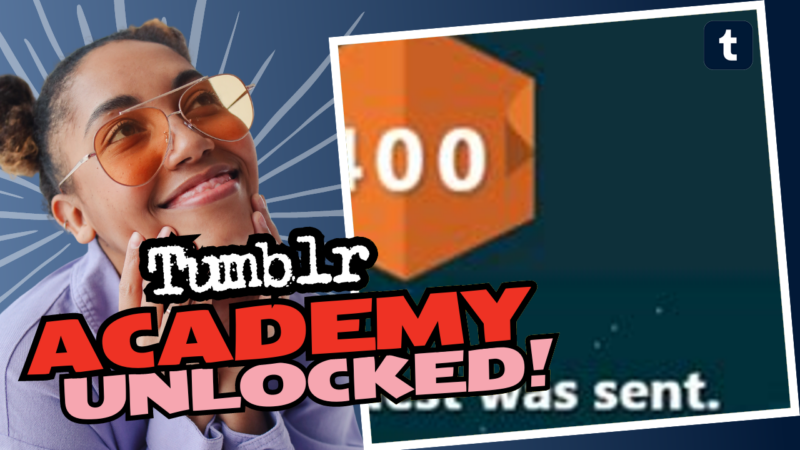Encountering the Dreaded “400 Bad Request” on Tumblr? Don’t Worry, We’ve Got Solutions!
So, you’re merrily trying to open Tumblr, ready to lose yourself in the endless scroll of memes, aesthetics, and maybe some heartfelt poetry. But *wait*—what’s this? A frustrating “400 Bad Request”? Ugh! The internet can be so petty sometimes! The nerve!
Fear not, dear Tumblr enthusiast! In this guide, we’ll explore the ins and outs of this pesky error. By the end of this, you’ll be back to enjoying your online escapades without that annoying blockade. Buckle up, and let’s dive in!
What is the “400 Bad Request” Error Anyway?
Let’s get into the nitty-gritty—what does this cryptic “400 Bad Request” mean? Well, it’s like the internet’s way of saying, “Hey, you sent me something I didn’t like!” This HTTP status code signals that the server cannot understand the request due to something that’s gone off the rails on the client side. This can happen for several reasons, such as malformed URL syntax, invalid request headers, or, yes you guessed it, even sneaky invisible characters copying in your credentials. So, let’s get a move on and figure out how to fix this.
Common Reasons for the Error
- Malformed URL: This happens when you type in or click on a link that’s not formatted correctly. Maybe you accidentally added a space or forgot a character.
- Corrupted Cookies: Cookies are sweet, but not when they’re corrupted. Your browser stores bits of data from your visits. If these go rogue, you might run into bad requests.
- Bad VPN Configuration: Are you hiding behind a VPN? Sometimes, they can mess with how requests are sent.
- Faulty Extensions: Browser extensions, while super helpful, can sometimes block or interfere with requests.
- Server-Side Issues: Sometimes, the issue is not on your end but with Tumblr’s servers! But let’s focus on what you can control.
Quick Fixes to Try
If you’re ready to kick the 400 Bad Request error to the curb, let’s bust out some quick fixes that have worked for many before you:
- Check the URL: Make sure the URL is correctly typed. No spaces. No extra characters. Just plain, simple perfection!
- Clear Your Browser Cache: Sometimes your browser holds onto too much data. Give it a clean slate! this is a great opportunity to declutter.
- Clear Cookies: Head into your browser settings and wipe those cookies clean. Just like an old diet, sometimes it’s time to start fresh!
- Try a Different Browser: If you’re a Chrome loyalist, try jumping ship to Firefox or Safari (or even Edge, if you’re feeling adventurous). Just don’t overthink it; this ain’t Tinder!
- Check for Extensions Interference: Disable extensions to see if one of them is ruining your day. It’s like seeing who your real friends are.
- Utilize Private Browsing: Try opening Tumblr in a private or incognito window. This mode comes with no baggage—no cookies or cache from your previous adventures!
Still Stuck? Let’s Make it Personal!
If none of the above worked for you, here’s a trick that has helped many users. If you’re logging into Tumblr with a username and password you copied and pasted, you might want to put your typing skills to the test:
“Type your username and password manually!”
Not a fan of typing? Well, too bad! 😜 When you copy and paste, there’s a chance you’re also carrying over invisible special characters—think of them as the shadows lurking in your text. If you write them out by hand, you get rid of these pesky invisible gremlins!
Infamous Invisible Characters: What Are They?
You might wonder, “What the heck are invisible characters?” and “Are they like the monsters under my bed?” Well, not exactly! These unwanted characters could occur due to accidental spaces, line breaks, or formatting quirks when copying and pasting text from one source to another.
When you copy and paste login details from a chat or a document, some hidden characters might tag along for the ride. They can wreak havoc on your login attempts, so the best way to banish them is simple: don’t copy and paste! Instead, channel your inner data entry expert and type that username and password out manually.
Got Extensions? Let’s Ditch the Bad Vibes!
Browser extensions can be invaluable, but they might also be the culprit behind your 400 error. Remember that time you installed that “top-secret” extension that promised life-altering features, only for it to mess up your browsing? Yeah, it happens!
To see if any troublesome extensions are behind the error, go to your browser settings and disable them one by one. When you find the bad apple, you can either disable it permanently or complain (only half-joking) to its developer!
Still Not Working? Time for a Hard Refresh!
Okay, let’s take it a notch higher—hard refresh time! This resets your browser and forces it to re-download all components of the page. Depending on your browser, the shortcut is usually:
- Chrome: Ctrl + F5
- Firefox: Ctrl + Shift + R
- Edge: F5 or Ctrl + Shift + R
Give that a whirl—it might knock that pesky error right out of your way!
Is it a Server-Side Problem?
If you’ve tried all the personal fixes and you’re still encountering the 400 Bad Request error, it’s time to consider the *unthinkable*: is Tumblr itself having a meltdown? You’re not alone if you suspect this! It happens to the best platforms now and then.
To check the Tumblr server status, you can visit sites like Down For Everyone Or Just Me or their official Twitter feed for any announcements about outages. Don’t forget to ration that heartache! You’ll get back to scrolling soon, we promise! 🎉
Take Care of Those Saved Passwords!
Have you ever had a love-hate relationship with your password manager? Sure, they make life easier, but only when they do their job properly! If you’ve saved a wrongly copied password, it’s time for a little intervention.
After you type in those credentials manually, be sure to save your login details in your password manager. But this time, check for accuracy! Did you remember to save it correctly? Nothing worse than being stranded outside your favorite site because of a tiny typing error.
In Conclusion: Banish the 400 Bad Request Woes!
When faced with the ominous “400 Bad Request” on Tumblr, remember that there’s always a solution! Take a deep breath, follow the guidelines above, and you’ll likely find the issue resolved in no time.
While technology can throw unexpected tantrums (the nerve!), you now possess the weaponry to combat them. Just remember to avoid the copy-paste pitfall, clear that cache like it owes you money, double-check your credentials, and make sure extensions aren’t getting far too clingy.
Now go forth, brave Tumblr warrior, and conquer your dashboard. Jump back into those endless scrolling sessions of creativity, entertainment, and inspiration. Your memes and aesthetic blog awaits!