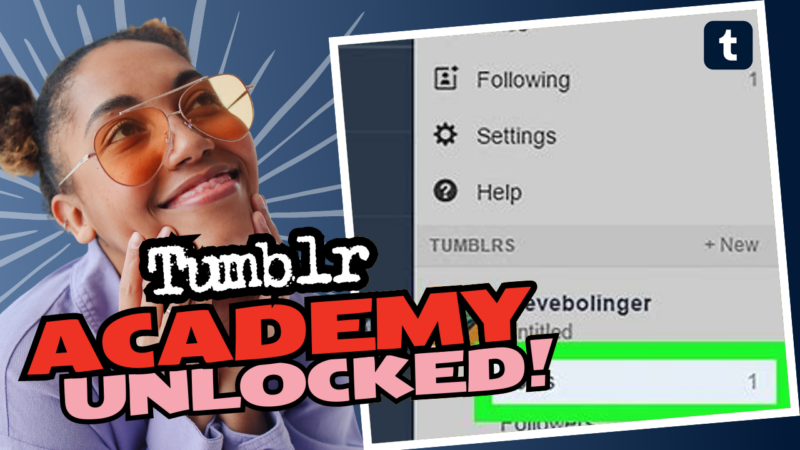How to Delete Posts on Tumblr: A Comprehensive Guide
So, you’ve decided that enough is enough. You’ve scrolled through your old Tumblr account and stumbled upon several posts that make you cringe harder than a dad joke. Let’s face it, we’ve all been there! Whether it’s the embarrassing song lyrics from your emo phase or the overzealous reblogs of that one cat meme, there comes a time when clearing out the old clutter is a necessity. But how do you do it without losing your sanity?
The Basics: Traditional Deletion
If you’re staring at your screen wondering how to just delete those old relics one by one like a masochist, let me guide you through that option. Here’s the classic way that Tumblr folks have known forever:
- Log in to your Tumblr account: Seems obvious, right? But let’s not skip this essential step! 🕵️♀️
- Navigate to your blog: Click on your account icon at the top right and select your blog.
- Find the post: Scroll down your feed or use the search function to find the annals of your past.
- Delete it: Click on the post, hit the little trash can icon, and voilà! It’s gone, much like your dignity during your awkward teenage years.
Great, now you’ve deleted one post! But if you find that quaint little method to be not-so-great because you have a whole archive of cringe, fear not! Here’s how to bulk delete those pesky posts.
Mass Deleting with the Mass Post Editor
Let’s turn it up a notch and talk about the Mass Post editor. Yes, the fancy tool that Tumblr provides to make your life easier (and let’s be honest—less tedious).
- Access the Mass Post Editor: Go to your blog’s dashboard, click on your account icon, and hit “Edit Appearance.” Then, find “Edit Posts” in the list of options. Simple!
- Select Posts to Delete: Here, you’ll see a grid of your posts. Use the checkboxes to choose multiple posts at once. You can also sort by date, type, or tags. Be careful; it’s super easy to accidentally select posts you want to keep!
- Delete: After selecting the posts, click on the “Delete” button. Tumblr will give you a friendly nudge to confirm you want to send these posts to the great blog in the sky.
While this method is a step up, it can still feel like trying to organize your sock drawer. And if you have a hefty number of posts, it might take you longer than waiting for your Wi-Fi to reconnect after a mishap on Zoom. So, what’s the solution for those of us with years and years of digital baggage?
Leveling Up: Using Xkit for Turbo Mode
If you’ve been struggling to keep your sanity intact while clearing your Tumblr, installing Xkit will feel like a divine intervention. The Xkit extension provides a feature called Mass+ that allows you to select up to 100 posts at one time from the mass post editor. How majestic does that sound?
- Install Xkit: Get your browser extension game face on and install Xkit. It’s like adding cheat codes to your game, and suddenly everything is easier!
- Enable Mass+: Head into the Xkit settings and turn on the Mass+ extension. Congratulations, you’re now a bulk deletion wizard!
- Select and Delete: Go back to the Mass Post Editor, and now instead of being limited to a few posts, you can select and delete up to 100 at a time. It’s quick, efficient, and makes you feel like you’ve conquered the universe.
While this method certainly saves you a lot of mouse clicks, it still requires some caution. If you’re clinging to certain tags that you fondly remember or a viral post that you just can’t let go (how have you not deleted that embarrassing dance video?), be sure to check the relevant posts before hitting that delete button.
Strategies for Efficient Deletion
Now that you know how to bulk delete posts using Xkit, let’s talk about strategies to make your deletion process smoother:
- Tag Tactics: If you want to keep some posts, consider checking tags. Make sure you go through the month and exclude any posts from your designated tags. It’s that simple—and you get to have your cake (or at least some posts) while eating it too!
- Date Ranges: Sometimes, the best strategy is to delete based on timelines. Pick your old school blog posts from a particular year (like 2012—Shudder!) and blast them into oblivion.
- Creating a “Delete” List: Seriously reconsider the posts you want to save before diving in. Create a list of posts to save, or use Tumblr’s “Save” option temporarily. It helps when your memory is as reliable as a cat’s loyalty.
Dealing with “Fame” and Infamy
As you rinse and repeat this bulk deleting process, you may have a moment of clarity (or panic) when you remember that one post that went “viral.” In the world of Tumblr, viral isn’t exactly synonymous with “famous.” Are you really prepared to be recognized as the “human pet guy”? That notoriety isn’t all it’s cracked up to be.
“The only people who are really famous on Tumblr are Neil Gaiman and, well, gaud.”
Let’s face it; once your post reaches a certain notoriety, those 99+ notifications start feeling like a chore rather than a thrill. If you ever find yourself contemplating deleting your entire account just to rid yourself of the memories, take a breath! You have options.
Final Thoughts: Embrace the Chaos
Whatever your reason for wanting a clean slate, whether it’s to regain your sanity or to eliminate old embarrassments, remember: you’re not alone. Many Tumblr users have traveled down this path. So update your tools, get back to your comfort zone, and reclaim your page the way you envision it. The old posts can leave but your memes will always live on in your heart.
And hey, if you run into trouble or need on-demand tech support while binge-watching shows—don’t hesitate to ask around. Just remember to stay engaged with your community and have a laugh about it. Now go forth, and may your newfound ability to delete posts serve you well!
Now, instead of asking where to watch porn with subtitles or why Xkit’s Mass+ doesn’t have fanart tutorials (seriously though, does anyone know?), get back out there and delete those posts like it’s your job.
)