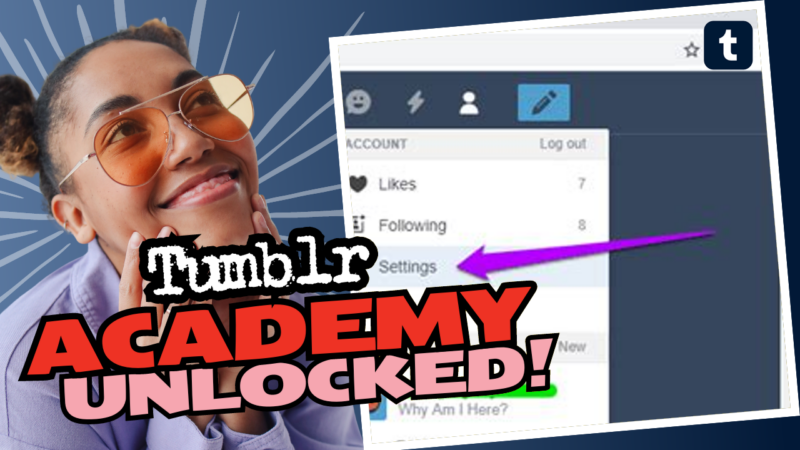How to Remove Filters on Tumblr and Breathe Again
So, you’re *knee-deep* in Tumblr’s filtering madness, and all you’ve got is that big, bold “this post has filtered content” label glaring at you like a neon billboard of shame? Well, welcome to the new puritanical era of Tumblr where every spicy post seems to have a loudspeaker attached! Let’s explore a couple of *quasi-ways* to reclaim some semblance of sanity.
Option 1: Tumblr Savior
- For the brave souls using a PC, Tumblr Savior is your knight in shining armor. This nifty extension lets you filter those pesky posts by hiding them altogether. But beware, your mobile comrades, as this trick doesn’t work on your precious handheld devices. If you’re living life on the edge and happen to be on a laptop, get it installed, and watch your filtered nightmares fade into nothing!
Option 2: (Almost) Safe Browsing
- Now, if you’re wondering how to navigate through the ThunderDome of sensitive content, you could consider using Tumbex.com. This site allows you to browse flagged blogs that might have been shoved into the dark corners of “NSFW” — think of it as a shadowy underbelly that whispers sweet nothings about all the filtered content you *actually* wanted to see.
- And for the true rebels out there, the “Tumblr Safe Mode Bypass” extension for Google Chrome also works like a charm. Just pop it on, and voilà! You can scroll without the intrusive “sensitive material” notice stealing your thunder.
Before you know it, you’ll be back to scrolling through endless reblogs of that cute cat GIF you always wanted, without those delightful hurdles! But remember, Tumblr has its own ideas of what *sensitive content* is, and letting your grandma borrow your laptop might still be a no-go.
If you need further help or research resources about How to Remove Filters on Tumblr, don’t hesitate! Live connect with us, and let’s tackle this digital jungle together!