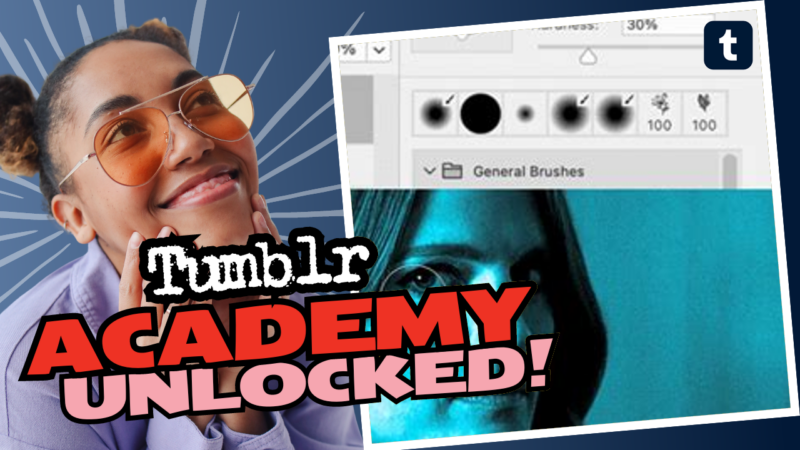Adding a Background to Your Tumblr Theme: A Fun Step-By-Step Guide
So, you’re itching to add a splash of personality (or a delightful mess) to your Tumblr theme? Well, you’re in the right spot! A great background can turn a boring blog into a vibrant canvas of creativity. Lucky for you, adding a background to your Tumblr theme is a breeze. Get ready to contribute your artistic flair to the vast Tumblr universe!
Step 1: Log Into Your Tumblr Account
Firstly, let’s not skip the obvious. Head on over to Tumblr.com and log into your account. Unless you’ve recently decided to live off-grid, this is where all the magic begins!
Step 2: Customize Your Theme
Once you’re all logged in, click on the Account icon (you know, the little person silhouette in the top-right corner that screams “Click me!”). From the dropdown menu, select Edit Appearance. Ready? Let’s go!
Step 3: Edit Your Theme
Next, click on the Edit Theme button. Here, you’ll see your current theme, and it’s time to unleash your inner designer! If you’ve chosen a custom theme, it’s time to toggle that “Custom Theme” switch on. This is like the secret doorway to customization galore!
Step 4: Dive Into HTML
Now, hold onto your hats! Click on the Edit HTML button—you’re about to dive into the exciting world of code. If you’re being transported back to your high school computer science class, fear not! Just stick with me!
Step 5: Locate the Background Section
Time to locate the area where you can summon your desired background magic. Use Ctrl + F (or Command + F for my Mac friends) and search for the word “background”. You’re looking for either the <body> tag or a theme option labeled “Background Image” or something along those lines. Just think of yourself as Indiana Jones, searching for treasures hidden in the code!
Step 6: Insert Your Background Image
Found it? Great! Now you can insert your image URL right where it says to. You can either upload your own fabulous image or snag one from the vast expanses of the interwebs. Just make sure your chosen image embodies good vibes, positive energy, or whatever makes your heart sing!
Remember: The image should be at least 1500px wide for best results. No one likes a pixelated mess!
Step 7: Save and Preview!
Hit that Update Preview button to see your changes in real-time. If you love what you see (and I mean who wouldn’t?), click the Save button to keep your newly revamped theme. Take a moment to revel in your artistic abilities!
And there you have it! Your Tumblr background is now the talk of the digital town. If you have any burning questions or definitely need more help figuring out this coding stuff, don’t hesitate to live chat with us. We’re here to help you conquer the Tumblr universe!