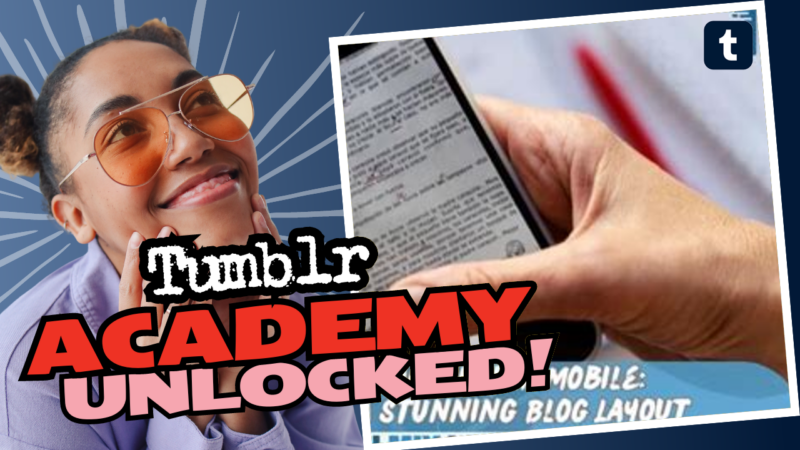How to Add a Cut on Tumblr Mobile: The Definitive Guide
So, you’ve found yourself wandering into the labyrinth that is Tumblr mobile, and you want to add that elusive cut feature to your posts? Well, welcome to the club—many of us have been there! Your desire to make your posts tidy and structured while keeping the infinite scroll bearable is absolutely valid. Let’s dive into this rabbit hole together and figure out how to get that job done, shall we?
The Basics: What is a Cut?
First things first, let’s talk about what a “cut” is. In Tumblr-speak, a cut is essentially a way to prevent your entire post from occupying the whole screen. It allows you to show a snippet of your content followed by a “Read More” link that expands the post when clicked. This function helps you maintain the aesthetic of your blog while preventing your followers from scrolling for days on end just to get to your point. Plus, it keeps your posts looking neat and tidy. A win-win!
How to Cut on Tumblr Mobile: Steps You Need to Follow
Alright, pop quiz time! To add a cut on Tumblr mobile, brace yourself for a potentially traumatic experience – joking! Here’s what you need to do:
- Start Crafting Your Post: Open up your Tumblr app and go to the ‘Create Post’ section. Type away your wonderful thoughts, poems, rants, or, let’s be honest, random memes!
- Locate the Cut Feature: This is where the magic happens! Here’s where you have to type either :readmore: or :read more: Right after a sentence or a paragraph, hit enter, and voilà! You’re ready to cut.
- Check the Formatting: Okay, so the spacing might be tricky. I’ve heard some people say you do need a space while others are adamant that you don’t. Feeling a bit like you’re trying to solve a Rubik’s Cube, right? Just give it a try both ways!
- Preview Your Post: Before you hit that glorious publish button, preview your post to see if it looks neat. If not, backtrack and adjust those magical cut signs.
- Publish and Show Off: If it looks good, hit that publish button, and let your followers enjoy the tidy version of your chaos!
But, Wait! Is it a New Feature?
Oh yes, the delightful world of Tumblr updates! So, here’s the tea: Tumblr has been rolling out this feature gradually. So if you don’t see it right away, don’t panic. This is not all in your head! Many users, myself included, thought they were just being trolled by the platform. If you feel like you’re on a time lag, hang tight; you might just need to wait a bit longer for your app to catch up with the cool kids!
When the Cut Doesn’t Work: Troubleshooting Tips
Now that we’ve laid down the groundwork, let’s address an unfortunate reality: your cut might not work as planned! Don’t you just love it when technology doesn’t cooperate? Here’s how to navigate this chaos:
- Update Your App: Always, always check if you’re using the latest version of the Tumblr app. An outdated app can often lead to weird glitches.
- Alter Your Internet Connection: If your Wi-Fi is slower than a snail, it might interfere with the feature. Give it a refresh!
- Check Your Settings: Yes, the dreaded settings menu. Make sure you haven’t inadvertently disabled any post formatting options.
- Try Different Devices: If your phone refuses to play ball, see if it works on another device. Maybe your iPad would like to take a shot at it?
A Little Help from Friends
If you find all this to be overwhelming or are stuck in a never-ending loop of rough drafts and failure, don’t be afraid to ask the Tumblr community. Engage in forums, or shoot your fellow Tumblr enthusiasts a message. The rad thing about Tumblr is that it’s a community buzzing with creativity! If anyone knows the ins and outs of this cut feature, it’s bound to be a kind-hearted soul that shares your vibe.
Expanding Your Horizons: Explore More Features
So maybe the cut situation was your main concern, but let’s not stop there. Tumblr offers a buffet of features waiting for you to dive into! From inserting photos, GIFs, and videos to customizing themes, don’t leave your artistry to rot. Experiment!
- Add Tags: Tags can help your posts gain visibility. But beware! Don’t go overboard. Stick to relevant keywords only. Remember, less is more, unless it’s chocolate. That argument doesn’t apply there.
- Use GIFs Wisely: Keep the GIFs flowing like your favorite cocktail at a summer BBQ, but know that too many can slow the loading for your followers, and nobody likes waiting.
- Revisit Your Themes: Every blog deserves a killer aesthetic. Update your blog theme every now and then. Let’s face it; we’re all a little superficial.
Final Thoughts: Killing the Chaos!
In closing, mastering the art of the cut on Tumblr mobile may take a little trial and error. Don’t sweat it, though. Embrace the confusion, laugh at the mishaps, and regain your sanity by keeping it all in perspective. Tumblr is all about self-expression, creativity, and often unpredictable journeys—kind of like trying to assemble IKEA furniture!
So, the next time you’re tempted to create a long post, remember these tips and tricks to utilize the cut feature effectively. It’s all about navigating the platform and making it work for you. And who knows, you might just become a Tumblr cut expert! Have fun experimenting and engaging your audience with organized chaos. Your blog, your rules!
And don’t forget… If you figure out how to add that ask button everyone keeps chirping about, do let us know! Because heaven knows we’re all a little lost in the wilderness of customization.
Now, go forth and cut away, you fabulous Tumblr unicorn!