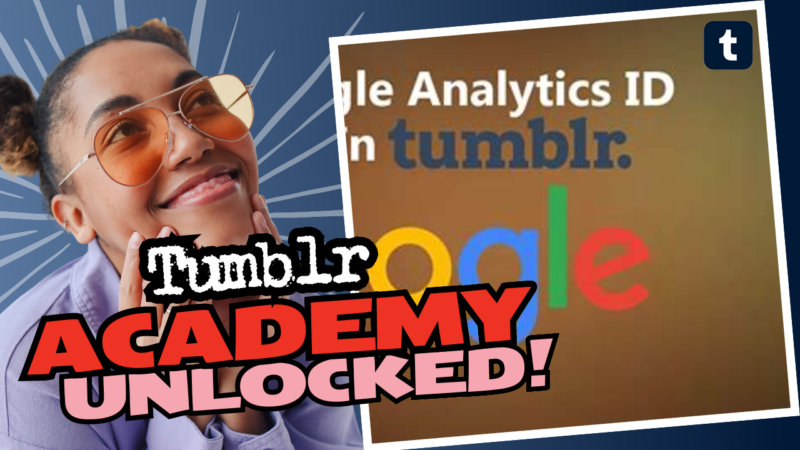How to Add Google Analytics to Your Tumblr: A Fun & Snappy Guide
So, you’ve decided to take a leap into the world of data tracking on Tumblr, eh? Excellent choice! Adding Google Analytics (GA) to your Tumblr blog can feel like entering a candy store for nerds. It opens the door to a treasure trove of insights about who’s visiting your blog, where they come from, and what magical posts keep them coming back for more. So let’s break this down so clearly, even your cat could follow along! Hold on to your hats, folks—analytics adventure ahead!
Step 1: Get Your Google Analytics Tracking ID
First things first, you need to snag a Google Analytics tracking ID. If you don’t have a GA account yet, you’ll need to create one. Don’t fret, we all forget things sometimes. Here’s how to do it:
- Log into Google Analytics: If you don’t have an account, just click on this link and create one! It might just be the best decision you make all week.
- Create a New Property: In GA, create a new property for your Tumblr site. This is where all the magic will happen!
- Grab Your Tracking ID: Once you’ve created the property, GA will provide you with a tracking ID that looks like this: UA-XXXXXXXXX-X. Copy that like your online life depends on it.
Step 2: Set Up Google Tag Manager (GTM)
Why play nice with just Google Analytics when you can get super fancy with Google Tag Manager? GTM lets you manage your tags—like if tags were adorable little kittens. Here’s how to get started:
- Create a Google Tag Manager Account: If you don’t have a GTM account, go to the GTM website and create one. It’s like setting up a superhero base for your analytics!
- Add Your Tumblr Website: When prompted, enter the name of your tumblr website and select “Web” as your target platform. Quick, easy, done!
- Copy the GTM Code: After you’ve set everything up, GTM will provide you with two snippets of code. Don’t lose them; they’re precious!
Step 3: Add GTM to Your Tumblr Blog
Alright, now it’s time to spritz some GTM magic onto your Tumblr. Follow these steps to embed that GTM code:
- Go to Tumblr Settings: Log into your Tumblr account and click on the account icon. Choose “Settings” from the dropdown. Simple, right?
- Select Your Blog: On the left-hand side, click on the blog that you want to add GTM to. Make your choice—this is where the fun begins!
- Edit HTML: Click the “Edit theme” button, and from there choose “Edit HTML.” You’ll want to paste the first GTM snippet you copied earlier right after the <head> tag.
This is not just window dressing, folks; this code tells Tumblr to allow GTM to work its magic. Don’t skip this step (unless you want to do the sad dance later). Make sure you paste the second GTM snippet directly after the <body> tag. This ensures that GTM can process events correctly.
Step 4: Set Up Google Analytics Tag in GTM
Now, with GTM applied to your Tumblr, it’s time to set up a tag for Google Analytics. This is where you assign the tracking ID you collected earlier. Ready? Here we go:
- Return to Google Tag Manager: Go back to your GTM dashboard. Look at you, the master of tag management!
- Create a New Tag: Click on “Tags” in the left sidebar, and then click “New.” Give your tag a name like “GA – Pageviews” because, you know, creativity isn’t for everyone.
- Choose Tag Type: Click on “Tag Configuration,” and choose “Google Analytics: Universal Analytics.”
- Select Track Type: For the Track Type, select “Page View.” This will allow GA to track every view on your website. Pretty snazzy!
- Insert Your Tracking ID: Under “Google Analytics Settings,” click on New Variable and enter your GA tracking ID (the one with the UA-XXXXXXXXX-X format). Boom! You’re halfway there!
- Set the Trigger: Under “Triggering,” select “All Pages.” This way, GA will poke its head around every page on your blog.
- Save Your Tag: Click “Save.” A+ for making it this far!
Step 5: Test & Publish Your Tags
Now, let’s make sure that your hard work is paying off! Before you publish those fabulous changes, you’ll want to test them:
- Enter Preview Mode: In your GTM dashboard, click “Preview” in the upper right corner. This opens a new window with your site and the GTM debug panel at the bottom.
- Navigate Your Tumblr: Visit various pages on your Tumblr. If everything is set, you should see the Google Analytics tag firing in the GTM debug panel. Watch those little notifications pop up like spring flowers!
- Check Google Analytics: Head back to your GA account and navigate to “Real-Time” reporting. If you’ve done everything correctly, you should see activity. Go ahead, do a happy dance—you’ve earned it!
Step 6: Publish Your Container
If your tags tested well, it’s time for the finish line sprint:
- Return to GTM: Click “Submit” in the GTM dashboard, and add a version name if you want to get fancy. Don’t worry; nobody gets a participation trophy.
- Publish Your Changes: Once you submit, your GTM container will go live. This is where the magic really happens. You can now track all kinds of user behavior!
Step 7: What’s Next? Dive Into Your Analytics!
Congratulations! You are now armed with the ultimate insights tool for your Tumblr blog! But wait, there’s more! Now that Google Analytics is all set up, you get to explore the data that comes pouring in.
Feel free to dive into various reports—like audience demographics, traffic sources, and user behavior. With GA, you can gain insights about:
- Visitor IP addresses: Who knew you could be a stalker? Don’t worry, you’re not actually stalking anyone—just gathering some intel!
- Browser Versions & Operating Systems: Who’s rocking an ancient browser? Are people still stuck in the ‘90s? You might be surprised!
- User Locations: Where in the world are your fans? You might have a following in a country you didn’t even know existed.
- Engagement Metrics: See how often people visit, how long they stay, and what content keeps them glued to their screens.
Wrapping It Up!
There you have it, friend—adding Google Analytics to your Tumblr has never been easier! You navigated the techy jungle like a pro and emerged with the hunting skills to monitor and understand your blog’s visitors. Sure, it might sound like gobbledygook for the uninitiated, but now you are an analytics wizard, ready to work your magic!
With your newfound knowledge, you’re all set for the glorious journey ahead. Remember, data is your friend. Treat it well and use it to make your blog the fabulous space it was always meant to be!
So, what’s your next move? Go on, explore that trendy analytics dashboard and let your creativity run wild! Just don’t forget to share those sweet stats with friends; it’s way cooler when they know you’re the analytics guru!
If you hit any bumps in the road or seek some advice, don’t hesitate to look up resources online or—better yet—get in touch with the vibrant Tumblr community. They’re full of tips and tricks too! Now, let’s face the challenges ahead with a grin and some snazzy analytics on our side!