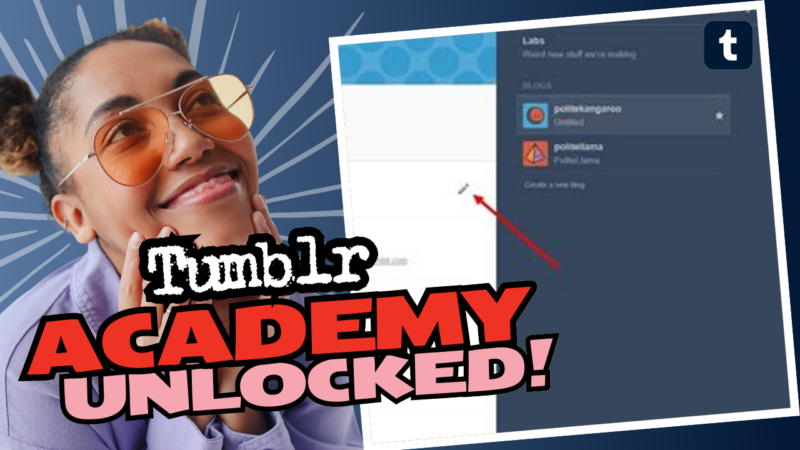How to Edit Your Tumblr URL: Unleash the Power of [username].tumblr.com!
So, you’ve finally decided to take the plunge into the whimsical world of Tumblr and want to customize that URL of yours? Well, grab yourself a snack because we’re about to tackle this fun little quest together! Buckle up, because by the end of this journey, you’ll have both tumblr.com/[username] and [username].tumblr.com URLs at your disposal. Let’s dive in!
Step-by-Step Guide to Editing Your Tumblr URL
- Dash Over to Your Dashboard: Fire up your desktop browser and dash to your Tumblr dashboard. Oh yes, it’s time for some pixel-driven discovery!
- Select Your Blog: Click on the specific blog you want to adjust. This is where the magic will happen! 🪄
- Find Blog Settings: A new sidebar will emerge, revealing the coveted “Blog Settings.” Click that bad boy and get ready to make some changes.
- Custom Theme Toggle: Scroll down until you hit the “Custom Theme” section. You’ll see a toggle that says “Enable custom theme.” You know what to do—flip that switch to “On”! 🎉
And voila! You’ve just unlocked both URLs. Want to see the change? Type [username].tumblr.com into a new tab, and bam! You’re golden. Just remember, you’ll have to repeat this little dance for every single blog and sideblog you own. Sorry, no one-click miracles here!
Now, if you’re pondering why someone would want to deal with both URLs, it’s simple. Not only can you enjoy the spiffiness of a custom theme, but you also make navigating other blogs a breeze. Plus, who doesn’t love a little extra flexibility in the tangled web of URLs?
Why You Might Not Want [username].tumblr.com
But hey, if you prefer to stick with tumblr.com/[username], that’s cool too! Maybe you just love living on the edge of simplicity. Just because I don’t see the cons doesn’t mean they don’t exist. The Internet is a wild place!
Extra Tidbit for the Savvy User
Before you run off into the sunset with your new URL, here’s a little heads-up: Tumblr is rolling out AI-training licensing. Your creative content might end up training tech algorithms unless you opt out. Navigate to your “Blog Settings,” find the “Visibility” section, and switch on “Prevent Third-Party Sharing for [Username].” There. Now you can sleep better at night knowing your artwork is safe!
Need further assistance or additional resources about how to edit your Tumblr URL or anything else? Don’t hesitate to live connect with us—your digital wanderers, always here to help!