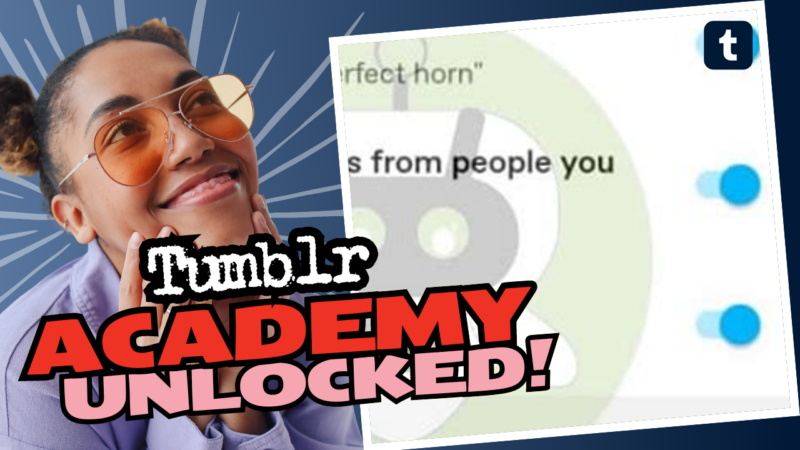How to Fix Tumblr Messages: A Step-by-Step Guide
Are you experiencing the utter tragedy of losing Tumblr messages, or are you stuck on the “Oops! Something went wrong” rollercoaster ride? Well, buckle up, because you’re not alone, and we’re diving deep to fix this messaging mess and to keep your virtual conversations flowing! Spoiler Alert: It’s often a simple fix, but if you’re one of the unlucky ones, we’ve got tips on how to get help from Tumblr support too.
First up, I feel you. It’s frustrating when you can’t connect with your followers, chat, or simply drop your witty one-liners into their inboxes. You might feel like you’ve been sent to social media Siberia, but don’t worry—there’s a way out!
Check Your Settings: The Unexciting, Yet Crucial First Step
Before you start throwing virtual tantrums or assuming that Tumblr has kidnapped your messaging feature, try checking your message settings. This is somewhat like making sure the batteries in your remote control aren’t dead before you abandon all hope for your favorite show.
- Log into Tumblr: First things first, sign in to your account. There’s no point in doing settings wizardry while you’re logged out, right?
- Go to Your Account Settings: Click on your profile picture in the top right corner, and then the gray gear icon (you know, the one that always looked so promising).
- Permissions, Baby: Now click on “Settings” in the left sidebar and scroll down to find your blog. You’ll see an option that says “Messaging.” You’re going to want to ensure “Allow Messages” is toggled ON. Because, let’s be honest, the last thing we need is a digital version of “Do Not Disturb.”
If this feature was always set to “on,” move on, my friend. But if it was just a sudden shift, then perhaps congrats are in order! You’ve unlocked the ultimate saga of ‘Tumblr Shenanigans!’
Spam Issues: The Perils of Overzealous Messaging
Next up, let’s chat about spam. Yes, the dreaded “S” word. If you’ve been busy sending messages that smell a lot like each other—let’s say you decided to spam everyone with identical links or rehashing the same question over and over—you could very well find yourself in the spam jail of Tumblr.
Here’s what typically happens: You fire off messages, your followers are living for your content, and all of a sudden, a robot at Tumblr sends you a cold-cooked warning along the lines of “Too much spam!”
But fret not! You have a chance for redemption. Tumblr usually hands out one warning—so don’t go blowing your chances with too many similar messages! Remember, moderation is key. If you’re constantly chatting about that amazing burrito place and sending 15 messages about how fantastic it is, you might just be pushing your luck.
Troubleshooting: Technical Difficulties and Beyond
Sometimes, the problem doesn’t originate from you at all—it could be some mysterious Tumblr glitch or a temporary system outage. Here’s how to troubleshoot like a pro:
- Refresh, Refresh, Refresh: I know it sounds mundane, but seriously, refreshing the page is the first step. Sometimes the digital world just needs a kick in the pixelated pants.
- Clear Cache and Cookies: If refreshing your page doesn’t solve the problem, consider clearing your browser cache. Think of it as giving your browser a spa day, allowing it to remove junk and come back rejuvenated.
- Use a Different Browser: If clearing the cache isn’t working, give switching browsers a shot. Sometimes, your favorite browser just needs a vacation.
- Check for Updates: Ensure your browser and OS are up-to-date. Outdated software struggles to communicate with modern Tumblr tech.
- Mobile App or Desktop?: If you’re having trouble on the app, try switching back to the desktop version, and vice versa. The app and site sometimes have differences in features.
When All Else Fails: Contacting Tumblr Support
If you’ve gone through the checklist and your messages are still MIA, it might be time to send out a digital cry for help by contacting Tumblr support. Here’s how you do this without losing your mind:
- Gather Evidence: It always helps to have screenshots of the problems you’re encountering. Tumblr loves visuals! Consider these screenshots your evidence; you’re basically the Sherlock Holmes of the Tumblr world now.
- Submit a Support Ticket: Head over to the Tumblr Support Page. Here, you’ll find the option to submit a ticket. Fill out the details, and paste your screenshots like you’re preparing a perfectly curated social media post.
- Be Patient: After hitting the submit button, sit back and relax. Tumblr’s support generally takes around 2-11 days to respond (if you’re getting an average solution). Some lucky ducks have reported getting their issues resolved in just 24 hours!
- Keep Checking Your Email: Tumblr might send you follow-up questions or resolution details via email, which means you should check that inbox more often than usual. Maybe even set up some funky notification to keep the excitement alive!
And voila! With a little persistence and a dash of lucky charm, you’ll be back messaging your followers in no time.
Living Without Messaging: What to Do?
What if, for some unexplainable reason, the cosmos decides that messages on Tumblr shouldn’t exist for you? Gasp The horror! Here are some creative alternatives to keep the interactions rolling:
- Utilize Other Social Platforms: If messages aren’t working, try connecting with your followers on different platforms like Twitter, Discord, or Instagram. Let the conversation flow elsewhere until Tumblr gets its act together.
- Repost Content with Engaging Questions: Use your blog to post interesting content that invites comments. This way, even if the messaging is down, your followers can still engage with you in other ways.
- Create Polls and Q&A Posts: Stimulate engagement through creative posts that ask your followers questions or allow them to weigh in on topics. Who knows? You might just find a fun way to engage in a casual chat without the direct message function.
- Follow-Up on Old Messages: If some conversations from the past are still floating around, reference them in new posts. This not only allows you to reminisce but also sparks engagement without the formal messaging feature!
Conclusion: Keep Calm and Chat On
So, there you go! Navigating the sometimes murky waters of Tumblr messaging can feel like trying to assemble IKEA furniture without the instructions. You might encounter hiccups and snags along the way, but patience is your best friend here (alongside creativity!).
If all else fails and the universe keeps messaging at bay, just remember you have alternatives! And rest assured that when you deal with Tumblr’s support, it’s just a matter of time until you’ll be chatting away again.
Now go forth, fellow Tumblr enthusiast, with a wide smile and chatty fingers! Get back to crafting those witty replies, sharing your nuanced thoughts, and connecting with your lovely followers. They’ve been waiting for you!