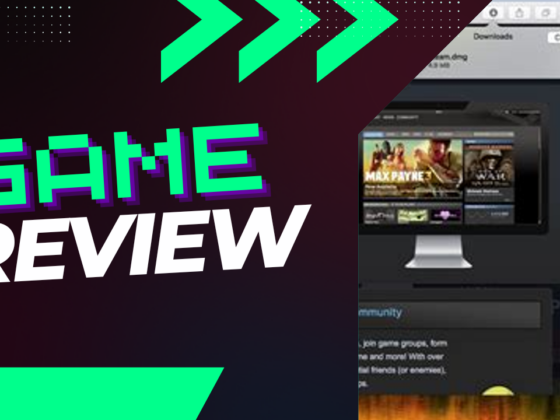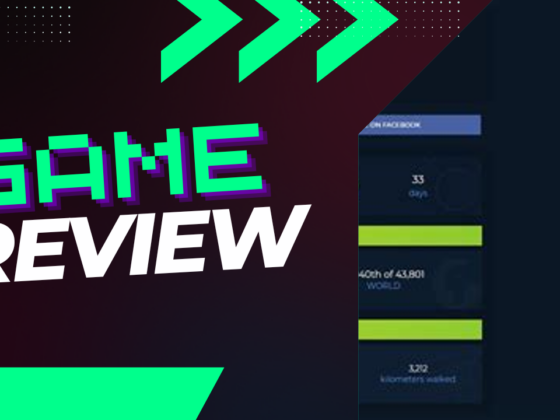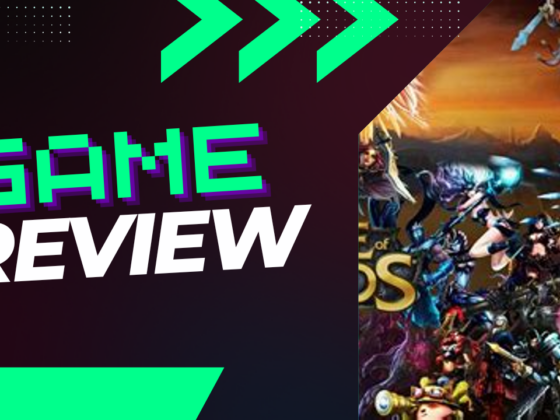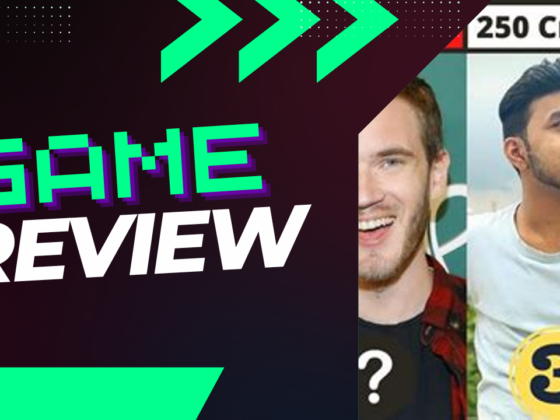Have you ever wished for a backstage pass to see the theatrical world of League of Legends before the curtain rises? The Public Beta Environment (PBE) offers just that—a chance for players to sneak a peek at new champions and gameplay features, acting as the testing ground for what’s to come. As pre-season changes and exciting updates flood the horizon, there’s no better time to dive into the PBE and experience these transformations firsthand. Buckle up, because installing this unique realm is easier than you might think, and soon, you’ll be at the forefront of League’s thrilling innovations!
Installing the League of Legends PBE: A Comprehensive Guide
If you’re eager to test the upcoming features and content in League of Legends, you’ve come to the right place! The Public Beta Environment (PBE) allows players a sneak peek at new gameplay mechanics, champions, and balance changes before they hit the live servers. Here’s how you can get started with the installation process.
Introduction to the League of Legends PBE
With the arrival of significant pre-season changes in League of Legends, along with the launch of Set 6 in Teamfight Tactics, the PBE offers players early access to exciting new content. Fortunately, anyone interested can gain access to the League of Legends PBE for an opportunity to experience and provide feedback on unreleased material.
Creating a League of Legends PBE Account
Before diving into the installation of the PBE client, the first step is to create your PBE account. Here’s how:
- Visit the PBE sign-up page.
- Select “Log In” and input your Riot Games account credentials.
- Click on “Check my Eligibility” to see if you qualify.
- If eligible, follow the instructions provided to create your PBE account.
Downloading the League of Legends PBE Client
Now that you have your PBE account set up, it’s time to download the client. Follow these straightforward steps:
- On the PBE sign-up page, click the designated download link.
- Locate the PBE icon on your computer once the download is complete and click to open it.
- Log in using the credentials you created earlier.
- Head to the “Play” button, click the arrow next to it, and select “League of Legends PBE” from the dropdown menu.
- Allow the client to update as needed, and you’re ready to play!
If you’re new and prefer a direct approach, simply click on the links below to download:
- For PC users, click here to download.
- For Mac users, click here to download.
After installing, remember that the PBE is updated frequently. You’ll automatically patch your client the next time you log in, ensuring you have access to the latest features.
Uninstalling League of Legends PBE
If you ever need to remove the League of Legends PBE from your system, follow these steps:
- Access the control panel on your computer.
- Go to “Programs” or “Programs and Features.”
- Find League of Legends PBE in the list of installed applications.
- Select it and choose “Uninstall” or “Remove.”
- Follow the on-screen instructions to finalize the uninstallation.
- Restart your computer to ensure all files related to the PBE are cleared.
Completing these steps will successfully wipe League of Legends PBE from your device.
Troubleshooting Common Issues
Although the PBE can enhance your experience, it may come with its fair share of bugs and performance hiccups, such as lag, error messages, high ping, and low frame rates. If you’re facing these problems, there’s a solution that can elevate your gaming experience: LagoFast Game Booster.
Improving Your Gameplay with LagoFast
LagoFast, a game optimization tool designed for gamers, boosts your connection by applying specialized data transfer protocols to navigate through server-related issues. Here’s how to improve your PBE gameplay:
- Download and install LagoFast.
- Type “League of Legends PBE” into the search bar and select the suggestion.
- Choose your preferred game server.
- Click on “Boost” to view real-time statistics for ping and packet loss, and then start your game!
Should you encounter any bugs while using the PBE client, simply look for the bug report button (depicted as an insect icon). Click it to categorize the issue and provide further details. Your insights are invaluable for the developers, helping to improve the overall experience for everyone.
Summary
In conclusion, following these steps ensures you effectively install and experience the League of Legends PBE. Don’t miss the chance to explore new content ahead of its official release. And remember, consider giving LagoFast a try to enhance your gameplay even further!
Additional Tips for Players
- Experiencing lag? Check out ways to reduce ping while playing League of Legends.
- Stay updated on improvements and fixes for any issues related to gameplay.
- Take advantage of community forums and resources to share your findings and learn from others.
Now you’re all set for an exciting adventure in the League of Legends PBE! Happy gaming!