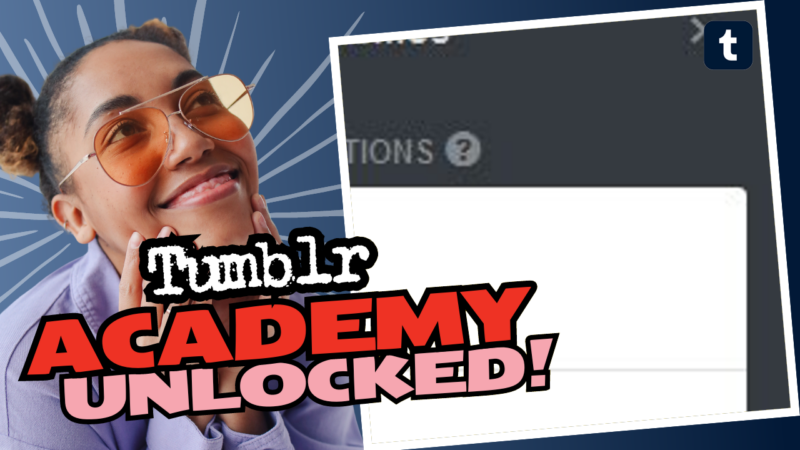Linking Another Blog on Tumblr: Because Who Doesn’t Love a Good Side Hustle?
Ah, Tumblr – the whimsical world of blogs, gifs, and questionable life choices. If you’re looking to link another blog on Tumblr, you’ve come to the right place! Grab your laptop, or really, any internet-enabled device, because we’re diving deep into the tumultuous sea of Tumblr’s blogging mechanics.
First things first, if you want to link or transfer a blog between accounts, you’re going to need to perform a slight (dare I say intricate?) magic trick with your logins. Those clever devs at Tumblr have made it a bit clunky for multiple blogs – mad props to them, right? But hey, let’s embrace the chaos!
Step-by-Step Guide to Link Another Blog
- Make Multiple Logins: You’ll want to create a new login using a fresh email address. Yes, more emails – because you’re a busy bee!
- Add Yourself as a Member: Once your new account is live and kicking, log into your primary blog. Add your new login as a member of the blog you want to transfer.
- Time to Switch: Now, switch to your new login. Click on the link to join the tumblog. It’s like a bizarre heist movie – everyone is in a different login, and you’re only one click away from chaos!
- Leave Like a Ghost: Once you’re in, you can switch back to your main blog and kick yourself (metaphorically, not literally, please) out of the tumblog under “members.” Voila! You’ve successfully transferred your blog!
Now, here’s where it gets a tad tricky! If you’re pondering if people can sniff out your sideblogs, well….. it can be a little bit like trying to hide a fart in a crowded elevator. There’s an option on the desktop version called “Show author portraits” that displays your main blog’s profile picture on your sideblog posts, revealing your not-so-secret identity! So shush, disable that feature if you want to keep your side escapades under wraps.
When Privacy is the Name of the Game
- Disable “Share posts you like” in the main account settings to keep those loveable memes all to yourself.
- Turn off “Share the Tumblrs you’re following”, because who needs a spying scandal?
- Enable “Hide [account name] from people without an account”, as a sneaky way to go incognito.
- And if all else fails, you can block pesky mutuals from your oh-so-private sideblog. No harm, no foul!
Feeling overwhelmed? Don’t worry, it’s not as complicated as it sounds. We hope this guide clarifies the confusion a bit! If you need any extra help or have further questions about linking another blog on Tumblr, don’t hesitate to live connect with us. We love to chat – it’s like our favorite sport!