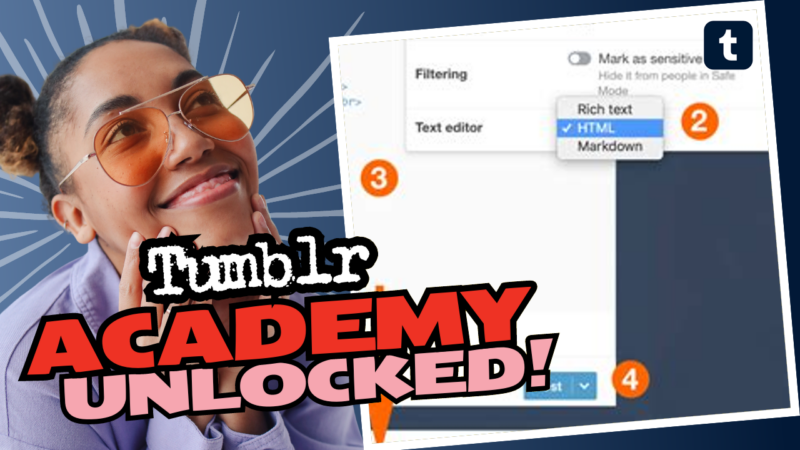How to Create Text Gradients for Your Tumblr Posts
Ready to take your Tumblr aesthetics to the next level? Text gradients can add an eye-catching, almost majestic touch to your posts that will have folks saying “ooh” and “ahh!” So, let’s dive into how you can easily create stunning text gradients that pop against your colorful backgrounds!
Step 1: Prepare Your Canvas
First thing’s first, you need a neat little workspace to play with. Grab your favorite graphic design tool, preferably one that supports layers and gradient effects—think Photoshop, GIMP, or even some of the super user-friendly online platforms like Canva. For our tutorial, we’ll lean toward that highly popular Photoshop to keep things playful and sarcastic.
Step 2: Layering Your Text
- Create a new document with your desired dimensions—preferably sized for a Tumblr post.
- Use the Text Tool (the one shaped like a giant “T”) to input your text.
- You can choose ANY font you like, but let’s be real: Comic Sans is not invited to this party.
Tip: Be creative with your text placement! Centered text can evoke serenity, while off-center can invoke chaos—perfect for a drama queen like you.
Step 3: Group Your Layers
Now, let’s get organized! Put all your text layers into a single folder or layer group. After all, what’s a party without proper planning? Right-click on your text layers and select “Group Layers.” This keeps everything tidy and easy to handle. Trust me, your future self will thank you when you need to make changes later.
Step 4: Apply the Gradient
Here’s where the magic happens! Inside your grouped folder, you’ll want to add a gradient layer. Right-click on the group and select ‘Blending Options’. Check the ‘Gradient Overlay’ option, and voilà!
- Choose your gradient colors—make it as wild or muted as your personality dictates!
- Adjust the angle and scale. Experimenting is key; the world is your oyster, and you’re aiming to be the Pearl.
Step 5: Create a Clipping Mask
To ensure the gradient only affects your text, apply a Clipping Mask. This is crucial! Right-click on the gradient layer and select ‘Create Clipping Mask’. When you do this, the gradient will magically wrap around your text like a warm, cozy blanket at a buffet table. Perfection!
Step 6: Save & Share
Now that your gradient masterpiece is complete, it’s time to save and share. Export your glorious creation as an image file and upload it to Tumblr. Your followers won’t believe their eyes—prepare for the compliments, my friend!
If you’re still scratching your head or in need of a personalized tutorial on how to sprinkle gradient magic over your text, don’t hesitate to connect with us directly! We’re here to help you with all your Tumblr text gradient needs and more!