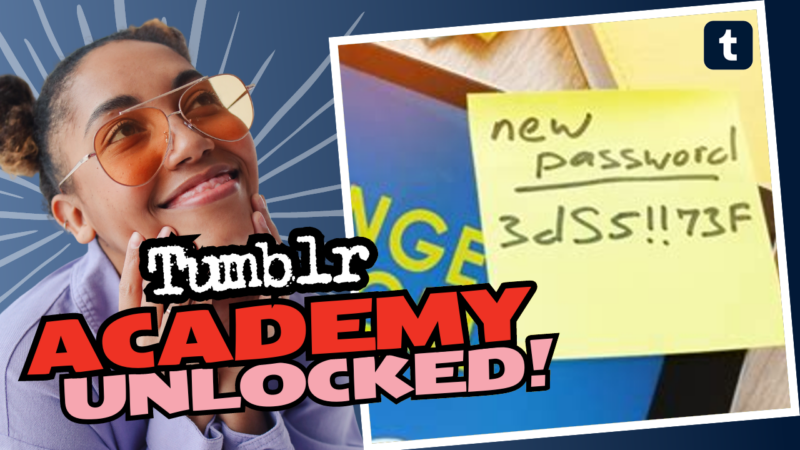Are You Ready to Give Your Tumblr a Lockdown?
So, you’re thinking about putting a password on your Tumblr blog? Well, hold onto your keyboards because you’re in for a delightful little journey! Making your Tumblr password protected is like putting a Do Not Disturb sign on your door. Whether you want to hide those embarrassing selfies, exclusive fan fictions, or your latest philosophical rant, we’ve got you covered with some reliable methods. Let’s dive in, shall we?
Method 1: The Magical World of Secondary Blogs
The easiest and most effective way to keep your private musings under wraps is by creating a password-protected secondary blog. Think of this as your secret vault. Here’s how to do it:
- Log Into Tumblr: Start your spellbinding journey by logging into your Tumblr account. Navigate to that lovely dashboard where all the magic happens.
- Create a Secondary Blog: On the right-hand side, you’ll see a ‘+’ icon. Click on that to create a new blog. Just follow the prompts, pick a blog name, and you’re halfway there!
- Hit the Settings Gear: Select your new blog from the list and click on the settings gear icon to enter the management portal.
- Scroll Down to Password Protection: Keep scrolling until you see the “Password” section. Here comes the fun part!
- Check the Password Protection Box: Click the checkbox that says “Password protect this blog.” Now you will be prompted to enter a password. Make it something catchy but not too easy. No ‘12345’, please!
- Save Your Changes: Don’t forget to click that “Save Preferences” button. Otherwise, it’s all just a dreamy fantasy.
Now you’ve got yourself a cozy little nook where only people who have the secret password can dip their toes in. Feel free to share that password only with your closest confidantes. Or not; your secrets are your own!
Method 2: Individual Post Protection
But wait, there’s more! If you don’t want to lock away your entire blog, you can keep some posts hidden like treasures waiting to be discovered. Here’s how you can do that:
- Create a Post: Start by crafting a new post or editing an existing one. Infuse it with your wisdom or creativity, whatever floats your boat.
- Change the Visibility: On the right-hand side of the post editor, you’ll see an option that says “Visibility.” Click on that!
- Set it to Private: Select “Private” from the options. Now, only you can see this glorious creation. It can’t be any more exclusive than that!
- Save Your Changes: Click “Save” or “Post” to finalize your decision. Just like that, only you will bask in the brilliance of that content!
How’s that for an easy peasy way to keep some posts ‘under wraps’? Just remember that being private is not synonymous with being ignored!
Method 3: Hiding Your Blog Somehow, Somewhere
If you’re looking for an alternate route, you can also hide your blog from searches. This won’t give it the iron lock that password protection does, but it keeps prying eyes from discovering your glorious blog in the vast Tumblr universe.
- Access Your Blog Settings: Log into your Tumblr dashboard, select the blog you want to hide and head over to ‘Settings.’
- Scroll Down to the ‘Visibility’ Section: Here you’ll find options related to whether or not people can find your blog via search engines.
- Check the Hide from Searches Box: Click that box, and voilà! Your blog is now a hidden gem in the vast ocean of Tumblr.
- Save Preferences: Of course, hit that “Save Preferences” button to ensure your changes stick. If you don’t, you might as well have just whispered secrets to the wind.
Now, your blog is out of the public eye. While our search engines and casual browsers are left scratching their heads, you can sit back and enjoy your anonymity!
Method 4: Doing the Password Tango
And just when you thought it couldn’t get any more exciting, let’s talk about that elusive method: setting a password for your primary blog. Ah, plot twist! Spoiler alert: you can’t do it directly. But you can hide your primary blog instead!
Here’s how to keep it safe:
- Settings Menu Again: You’ll start in the same way by going into the settings of your primary blog.
- Scroll Down to the Privacy Section: Look for the part that says ‘Privacy’ and let’s get creative!
- Check to Hide Your Blog: There’s usually an option that says “Hide my blog from the public.” Check that option and save it!
- Share With Select Friends: Now, this is where the real fun comes in. Share the URL to your blog with just those you trust. It’s like sending them a secret message encoded in a spy novel.
While you don’t directly set a password, you’re essentially controlling who gets the keys to your castle. Not too shabby, huh?
Can You Un-Password Protect Your Blog? Of Course!
Now, if you ever decide that the cozy hiding spot isn’t your style anymore, and you’re ready to re-join the public realm like a glorious Phoenix emerging from the ashes, you can un-password protect your blog like a boss. Here’s the breakdown:
- Log Into Your Dashboard: Just like before, fire up that dashboard!
- Select the Blog: Click on the settings wheel for your password-protected blog.
- Uncheck That Box: Locate the “Password protect this blog” checkbox, and uncheck it.
- Save Preferences: Hit that “Save Preferences” button and just like that, you’re back in the wild!
What’s the moral of the story, you ask? You can dip your toes into the world of exclusivity whenever you want and then step back into the open waters of the internet as you please!
Final Thoughts
And that, dear Tumblr user, is everything you need to know about keeping your blog as private as your sleepy afternoon thoughts while sipping coffee. Whether you opt for a password-protected secondary blog, an exclusive post, or just a hiding spot, you have all the tools at your disposal to navigate your Tumblr territory like a pro. Life is full of surprises, but your thoughts should remain precious and well-guarded! So, don’t hesitate; go forth and sprinkle that mystical password protection fairy dust everywhere!
Remember! Every blog has its secrets, so choose wisely and protect them fiercely. Happy blogging, my whimsical wordsmith! 🌟