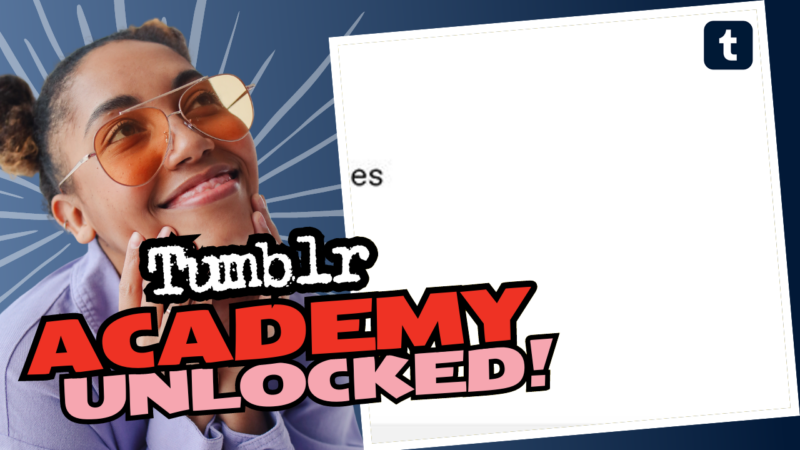How to Effectively Remove Tumblr Filters Without the Awkward Moments
So, you’ve found yourself in the wonderfully chaotic world of Tumblr—a place bursting with creativity, funny memes, and, let’s not forget, the occasional spicy content that you may prefer to keep away from prying eyes. It’s like scrolling through a high school party and suddenly facing a wild make-out session in full view of your grandma! Yikes! If you’ve been trying to figure out how to remove those pesky Tumblr filters, you’re definitely not alone. Let’s dig into a more palatable solution, shall we?
Using Tumblr Savior: Your New Best Friend
If you’re gaming on a PC, the magical tool you need is Tumblr Savior. This nifty browser extension acts like your personal bodyguard, shielding you from filtered content while still letting in all the glitter and rainbows that make Tumblr enjoyable. Here’s how to set it up:
- Install Tumblr Savior: Go to your browser’s extension store and find Tumblr Savior. One quick installation and you’re golden!
- Filter Settings: Once installed, dive into the extension’s options. Here, you can configure it to hide filtered posts completely. No more gigantic, cringeworthy labels screaming “this post has filtered content” while you’re scrolling through your dash. Scary stuff!
- Customize Your Filters: Add the spicy keywords you want to avoid. This can be just about anything you find a bit too risqué for grandma’s delicate eyes.
And just like that, you won’t have to deal with accidental encounters with filtered words standing out like a sore thumb. You could even say, “Bye-bye, cringe-worthy moments!”
But What About Mobile Users?
Now, here’s where the plot thickens—if you’re a mobile warrior, the waters get a tad murky since Tumblr Savior is only available for PCs. Unfortunately, mobile browsers don’t support these fabulous add-ons. So the big question is: what to do?
Sadly, there isn’t a magical filter remover for mobile users (yet!). It might be time to resort to a good ol’ manual adjustment of your scrolling habits or considering separating the fun acceptable content from your *not so grandma-friendly* posts. Isn’t that a delightful thought? Picture yourself, a modern-day social media Jedi, separating the light side from the dark side!
Final Thoughts: It’s All About Balance!
So, whether you’re filtering for spicy fanfiction or just want to maintain a semblance of privacy next to your family members, navigating Tumblr’s somewhat chaotic nature can be tricky. You may want to treat Tumblr like the secret club it is—especially when it comes to those embarrassing moments. Keep the extension handy for PC if you can, and stay on your guard through your phone. Alternatively, get creative with how you navigate your feed!
If you need further help, answers, or research resources about how to remove Tumblr filters, feel free to live connect with us. We’re here to sort it all out without any of those awkward “oops” moments!