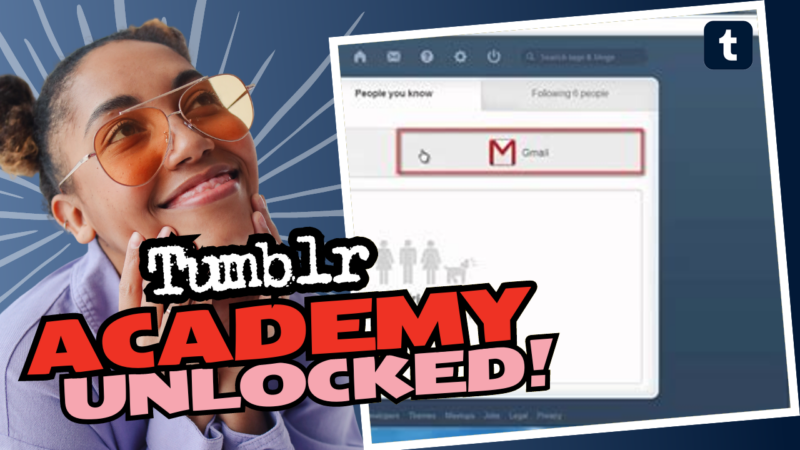How to Search Profiles on Tumblr: Your Ultimate Guide to Uncovering Hidden Gems
Let’s face it: navigating the labyrinthine world of Tumblr isn’t exactly a walk in the park. If you’ve ever wondered, “How on earth do I dig through the vast sea of profiles on Tumblr?”, then you’re in for a treat. Spoiler alert: there’s no magic search bar for profiles (what a surprise, right?). But fear not! We’ve got some clever tricks that’ll turn you into a profile-searching wizard in no time.
Step 1: Identify the Original Poster
First and foremost, before embarking on your profile-seeking journey, you’ll need to uncover the original poster, especially if you’ve stumbled upon a repost. Let’s say you saw a fabulous meme or an enlightening post; check to see if it has a clear indication of who created it. Many posts will link to the original blog, which can provide a treasure trove of content related to your interests.
Step 2: Explore the Archive Like a Boss
Once you’ve snagged the username of a blog that fits your aesthetic, it’s time to dive into their archive. This feature is like diving into a time capsule filled with tons of posts waiting to be uncovered. Simply type in this format:
https://username.tumblr.com/archive/
Replace username with the actual username of the blog you’re exploring. Easy-peasy! Now, with your digital Indiana Jones hat on, you can scroll back in time and discover all kinds of gems. If you’re looking for posts from a specific time period, you can also use the following format:
https://username.tumblr.com/archive/[year]/[month]
For example, if you’re trying to find posts from January 2013, your URL would look like this:
https://username.tumblr.com/archive/2013/01
This nifty archiving trick allows you to hop into the time machine and relive the past posts. Let’s just hope that 2013 wasn’t a year filled with cringe-worthy selfies… unless you’re into that.
Step 3: Filter by Post Type
Okay, you’ve made it to the archive. Now, what’s next? You may find the endless list of posts a bit overwhelming, so here’s where the filtering magic happens! Tumblr allows you to filter posts by type, which means you can pick out just images, text posts, or any other category you have a fancy for. This is a game-changer. Just think about it—your feed can go from cluttered to curated in a few clicks!
Step 4: Repeat the Hunt
Now that you’re thoroughly engrossed in your discovery process, you can always rinse and repeat this method. After perusing one blog, if you find reblogged posts that pique your interest, don’t hesitate to go down this rabbit hole. Look for their blog names, unveil their archives, and who knows? You might stumble upon more aesthetic wonders! It’s like a never-ending treasure hunt.
Step 5: Tag, You’re It!
While you’re at it, don’t forget about the power of tags. If you encounter a blog that seems to be using specific tags, relish the opportunity to explore those as well. You can easily find posts using a tag by heading to this URL:
https://tumblr.com/tagged/specifictaghere
Just replace specifictaghere with whatever tag you’re interested in, and bam! A whole trove of curated posts appears before you. It’s like they’re begging you to binge-watch through the content. Talk about a win-win!
Extra Tip: Embrace the Archives of Tumbex
For those feeling particularly adventurous, you can also check out Tumbex. Think of it as the sleek library where Tumblr posts go to rest. Sure, it’s not perfect, but it will save you from the agonizing pain of endlessly scrolling and squinting at the screen. Who doesn’t want some quick access to old posts without replaying your scrolling nightmares?
But Wait, There’s More! Can People Spot Your Sideblogs?
So, now that you’re a profile-browsing ninja, let’s address a slightly awkward issue—sideblogs. You know, those secret little nooks you have on Tumblr? The ones where you post the stuff your main blog just can’t handle? Can anyone see that they’re yours? Well, here’s the scoop: they might… sort of.
There’s a setting you can access only through the desktop version of Tumblr called “Show author portraits.” When this is enabled on a sideblog, every post you make will showcase your main blog’s profile picture. And boom—everyone can see that little breadcrumb leading back to your main account. If you’re keen on keeping things private, you can disable that feature. Your sideblog remains a secret hideout—not that we’re encouraging secretive behavior, of course. 😉
Privacy, Privacy, Privacy!
For those who value privacy like it’s a rare Pokemon card, there are various features on the desktop version to help you tighten your privacy settings. Here’s a punch list of options you might want to explore:
- Disable “Share posts you like” in the main account settings.
- Disable “Share the Tumblrs you’re following” also in the main account settings.
- Enable “Hide [account name] from people without an account” (for both main and side accounts).
- Enable “Discourage searching of [account name]” (for both main and side accounts).
For deep-diving details regarding those privacy options, head over to this link. It’s a goldmine for the privacy-conscious.
Blocking Away the Nosy Nellies
If you’re feeling particularly paranoid about your sideblog getting found, Tumblr’s got your back! You can block users specifically from your sideblog. Just navigate to the sideblog settings in desktop mode, search for “blocked tumblrs,” and type in the URL or username of the peeping Tom you want to block. Ta-da! Your sideblog remains in the shadows where it rightfully belongs, while your main account continues to shine.
Final Thoughts: Unravel the Tumblr Enigma
And there you have it! You now possess a treasure map to navigate through the profuse jungle of Tumblr profiles. With your new skills, you can find stunning blogs, explore archives, filter posts, and confidently protect your sideblog’s precious secrets. The internet is your oyster, so go forth and unearth those hidden gems! Just remember to keep it playful, keep it casual, and for goodness’ sake, avoid the cringe-worthy selfies from 2013!”
Happy Tumbling, my fellow blog adventurers!