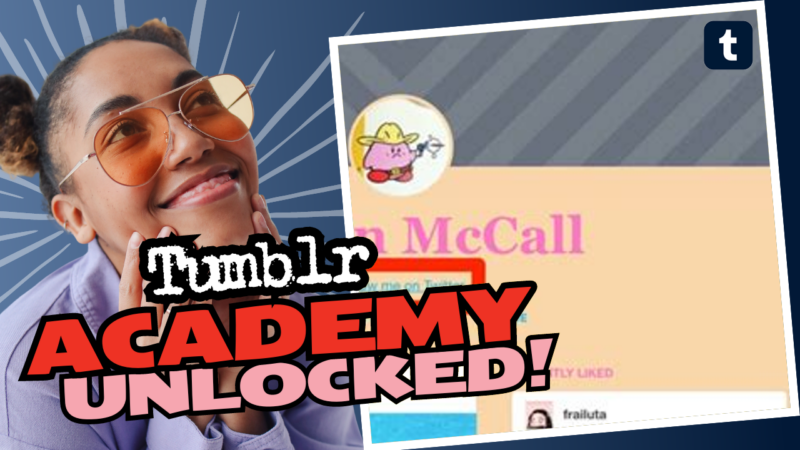How to Write a Fun and Eye-catching Tumblr Bio
So, you’ve decided to take the plunge into the world of Tumblr, huh? Congratulations! But before you dive into the endless scroll of gifs and deep thoughts, let’s talk about something equally crucial: your Tumblr bio. That little block of text is your chance to shine, to show your quirky personality, and to make other users say, “Whoa, this person is interesting!” Here’s how to craft that perfect Tumblr bio with flair.
Step 1: Get to Your Blog
First things first! To work on your bio like the superstar you are, head over to your blog website. If you can’t see your blog, no worries! Just head over to your blog settings and hit “enable custom theme.” You’ll soon be on the path to customization glory. Once you’re in, look for the paint palette icon in the top right corner and click it to open up the blog customization options. Feel like an artist yet?
Step 2: Create Your Bio
Now that you’re all set up, it’s time to create your bio. Tumblr sorts this out like a fine dining experience, so you’ve got options. You can whip up a list-style bio and make it look like a post, or you can flex your creative muscles and switch to a custom layout to really jazz it up! Yeah, buddy!
Step 3: Customize the Look
- Explore Themes: The fun doesn’t stop there! Hit the pavement (of the internet) and search for themes that tickle your fancy. Not sure where to start? Try this blog for some cool inspiration.
- Add Style: Writing regular text can be boring, so why not sprinkle in a little flair? Check if your description is already customized somewhere on your layout. If it is, and you’re feeling spicy, CSS might be your new best friend. Grab the associated class tag from your layout and get ready to make some magic!
Step 4: Coding Your Bio (if you’re into that sort of thing)
If you’re feeling techy, here’s a little HTML magic you can use. You can implement style tags like this:
<font style=”font-size: 12px”>Your Text Here</font>
Or, if p tags are more your jam:
<p style=”font-size:12px”>Your Text Here</p>
Feeling fancy? Spice it up with <span> tags too! Happy coding!
Step 5: Troubleshooting Tips
If the customization doesn’t seem to work, check if you can adjust everything in your layout’s {Description} tag. Tumblr’s changed up their editing rules over the years, so just make sure you’re using the right tags. Don’t panic if things get messy; it’s all part of the learning process!
Final Tips: If you’re feeling even fancier, go into the head section of your HTML document and insert <style> </style> tags to add classes or IDs for those adjustments. You want your bio to feel authentic to you! So, make it colorful and full of life.
If you need more help or want to explore more ways to jazz up your Tumblr bio, feel free to live connect with us. Dive in, express yourself, and make your bio a masterpiece! Happy Tumblring!