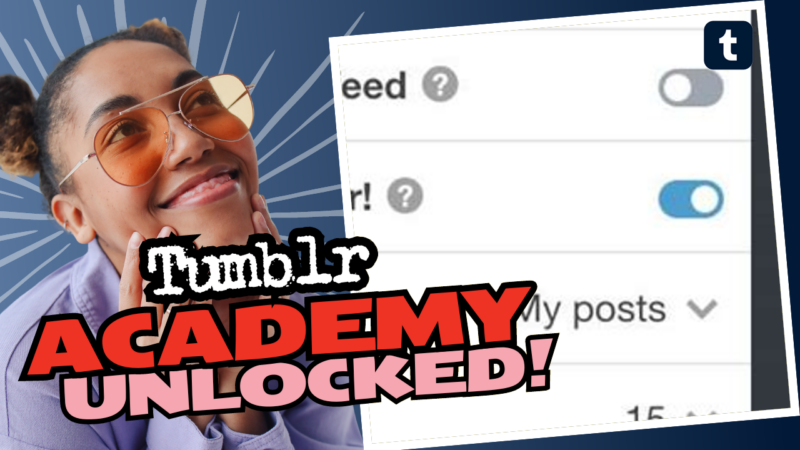Adding Custom CSS on Tumblr: The Art of Tweaking Your Look
Are you ready to take your Tumblr game to the next level? Well buckle up, because adding custom CSS can transform your blog from “meh” to “wow” faster than you can say “kawaii overload.” Whether you’re a total newbie or a seasoned pro, learning to master the art of custom CSS is essential for anyone who wants their Tumblr to stand out in a sea of similar-looking blogs.
So what exactly is this custom CSS business? CSS stands for Cascading Style Sheets, and it’s the secret ingredient that controls the layout and appearance of your website. Basically, it’s like the wardrobe your blog wears while parading down the internet runway. Adding custom CSS is like shopping for that *one-of-a-kind outfit* that perfectly showcases your unique style. It’s all about making those *subtle tweaks* that give your blog that personalized flair.
What Does the Inspect Element Look Like Without Editing It?
Before you dive headfirst into the deep end of custom styling, familiarize yourself with your blog’s existing CSS. Here’s how you can check out what’s already in the mix:
- Right-click on any element of your Tumblr page and select Inspect Element (or use the shortcut: CTRL+Shift+I).
- A new window will pop up showing layers of code that make up your blog’s design. Don’t worry, it may look like a mishmash of techie jargon, but you can make sense of it with a little focus.
- Scan through the styles and look out for selectors. If you find the same selector appearing more than once, it can lead to conflicts, so double-check that they aren’t duplicating efforts (- because who wants two fashionista choices battling it out?).
Want to make your changes pop? Try adding a little drama, like changing that dull background with a splash of color. Just whip up a quick piece of code like this:
background-color: rgba(var(–colour-bg), 0.5);
By playing with transparency and using CSS filters, you can achieve that *dreamy backdrop filter* look. For example:
backdrop-filter: blur(10px) !important;
Oops, you stumbled upon a *Non-HTTPS error*? Fear not, young padawan. You can fix this by going to the theme editor. Just follow these quick steps:
- Navigate to Edit HTML.
- Press CTRL+F to bring up the search bar.
- Replace “http://” with “https://” across your code.
After that, you should be able to click on Update Preview and save without any fuss.
Dealing with Infinite Scroll Situations
And, if you’re feeling particularly adventurous and want to add or fix infinite scroll, remember that every theme is different. You might need to dip into code-sharing platforms like Pastebin to spot those pesky bugs. It’s always essential to document what you’ve tried by answering these questions:
- What are you trying to achieve?
- What steps have you taken?
- Where are you stuck?
- What’s your previous experience?
Remember, the world of custom CSS is big and delightful. Don’t hesitate to share your code snippets with communities like Reddit’s /r/HTML, where those joyfully helpful folks will guide you further down this pathway of customization.
So, if you find yourself lost in this techie jungle, remember that we’ve got your back. Just live connect with us, and we’ll help you navigate your way through the quirks of adding custom CSS to your Tumblr blog! 🌟