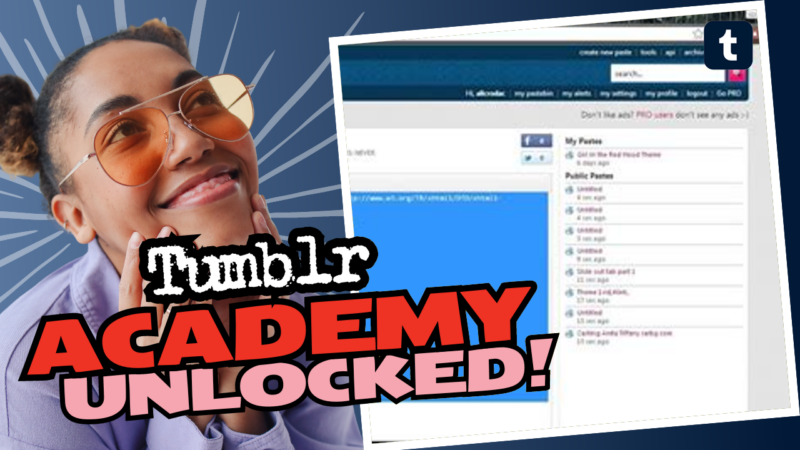Why Can’t I Edit My Tumblr Theme? Let’s Get to the Bottom of This!
So, you’ve found yourself in the mystical land of Tumblr, wandering around trying to make your blog stand out, but you feel like the editing options are as rare as a unicorn, huh? Don’t you worry, my friend! You’re not alone in this theme-tweaking tragedy. Many Tumblr users have faced the same disorienting dilemma, so let’s break this down step-by-step to unlock those editing options and unleash your inner creative genius.
First Things First: Privacy Settings
You might not realize this, but your blog’s visibility plays a crucial role in your ability to edit the theme. If your blog’s visibility settings restrict access, it can cause more issues than an over-caffeinated squirrel! For instance, if your blog is set to show only to logged-in users, you won’t be able to customize that theme of yours. To tackle this, you’ll need to adjust your blog visibility to make it accessible to everyone. Here’s how:
- Go to your Tumblr dashboard and select your blog.
- Click on ‘Edit appearance’.
- Under ‘Visibility’, change it from ‘Hidden’ or ‘Logged-in users’ to ‘Public’.
Bingo! Now that everyone can see your blog, it means you can finally get your hands dirty with customization.
Another Culprit: Theme Compatibility
Next on the “Why Can’t I Edit My Theme?” hit list is compatibility. Some themes are as high-maintenance as that one friend who refuses to wear anything but designer outfits. They come with restrictions, making it impossible to edit certain aspects. To find a theme that lets you be the Picasso you were destined to be, try switching to a more flexible theme. Simply head over to the ‘Edit theme’ section:
- Click ‘Edit theme’ from your blog page.
- Browse through the options and see which ones allow customization.
You’ll want a theme that wants to be your creative partner—not your creative prison warden.
Clearing Cache and Cookies: A Techy Solution
Sometimes, the issue is more about your device’s stubbornness than Tumblr’s settings. Just like clearing out old junk from your closet, you should clear your browser’s cache and cookies. An uncooperative browser can result in stubborn glitches, appearing like some pesky ghost you just can’t shake off!
To clear your cache: 1. Go to your browser settings. 2. Locate the privacy options. 3. Select ‘Clear browsing data’ or something equally fancy. 4. Ensure you select cache and cookies and then hit the delete button.
Once you’ve done that, refresh your Tumblr page and try editing your theme again!
Last Resort: Tumblr Support
If none of this works, you might have to summon the mighty forces of Tumblr support. You can submit a request explaining your issue, and they may just sprinkle some magic dust on your account to resolve your problem. Plus, who doesn’t love some good ol’ customer service drama?
In Conclusion
So there you have it, on your epic quest for theme editing enlightenment! Follow these steps, and you’ll be well on your way to transforming your Tumblr blog into a visual masterpiece. If you find yourself still tangled in the web of customization woes, don’t fret! You can always live connect with us for more insights, assistance, or just to complain about your blogging struggles!