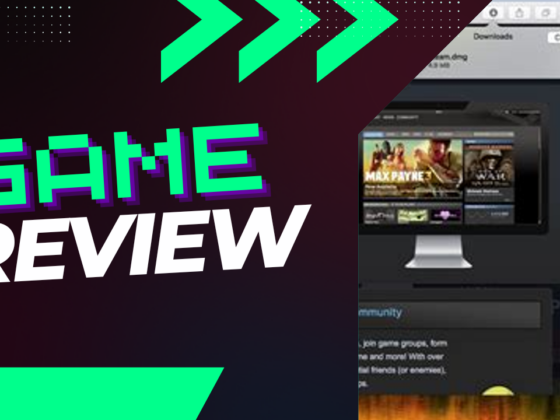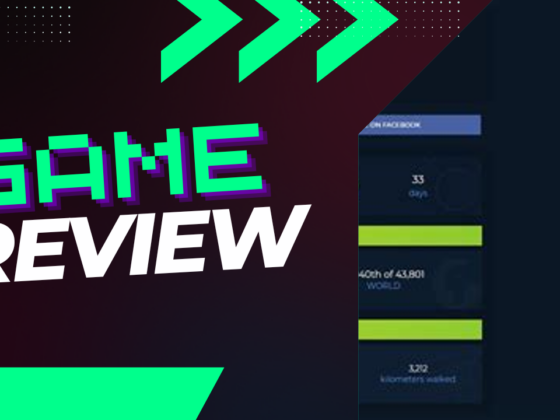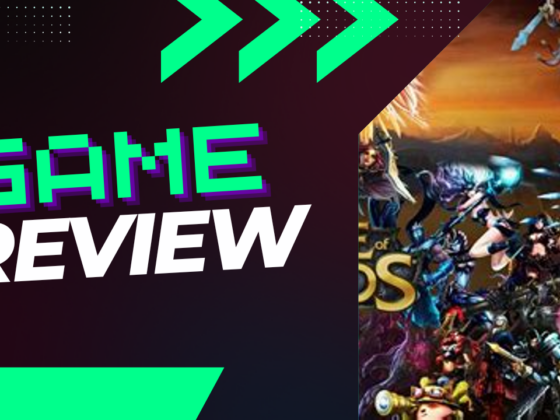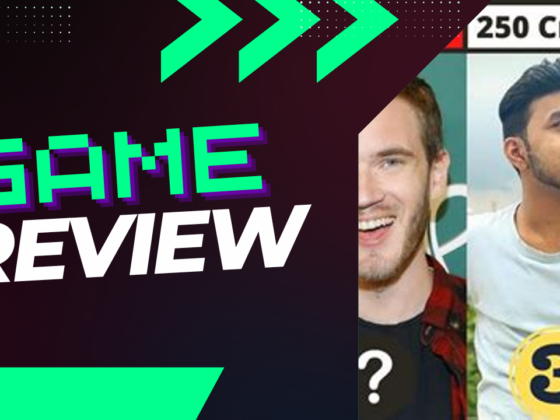Why does your heart race when you see a low FPS warning in League of Legends? It’s like stepping into a bustling city only to find yourself wading through molasses. We’ve all been there, fingers poised to unleash a whirlwind of skill only to be thwarted by stuttering graphics and lagging responses. Low frames per second can turn a thrilling match into a frustrating ordeal. But fear not, as we unravel the tangled web of low FPS issues, explore the nuances of performance, and discover how adjusting your settings can bring back the exhilarating rush of a smooth and responsive game.
Understanding Low FPS Issues in League of Legends
Experiencing low FPS (frames per second) in League of Legends can be frustrating, especially when the game demands more from your system than it can deliver. The primary culprit for diminished FPS is often graphics settings that exceed your hardware’s capability. To enhance your FPS, consider upgrading to a more powerful CPU, increasing your RAM, or investing in a newer graphics card.
A low frame rate can significantly detract from your gaming experience. Picture yourself entering a bustling city for the first time in an expansive open-world game only to find your character’s movements stuttering. The camera lags, banners hang motionless, and characters seem to teleport rather than move smoothly.
What is FPS and Why Does It Matter?
Frame rate, or frames per second (FPS), indicates how many times your hardware redraws the screen each second. The graphics card, CPU, and RAM collaborate to render the geometry, textures, lighting, and effects that comprise each frame. When one component experiences a bottleneck—say, if your CPU instructs your GPU to render too many objects simultaneously—your system’s FPS plummets.
The most prevalent issue leading to low FPS is high graphics settings that strain your hardware. So, what can you do to improve FPS? While upgrading your processor, RAM, or graphics card might be viable options, it is advisable to update your software and modify settings first to see if you can attain better FPS without overhauling your system.
Let’s delve deeper into the importance of FPS, explore graphics settings that can optimize performance, and examine upgrade options.
The Importance of High FPS
Witnessing a direct comparison of a game running at 30 FPS versus 60 FPS immediately highlights the differences. Higher frame rates enable smoother and more realistic in-game movements. As the screen refreshes more frequently, players can react swiftly to emerging threats and adversaries.
Your monitor’s refresh rate determines the optimal target for in-game FPS. For instance, if your monitor refreshes at 60Hz, exceeding 60 FPS will not yield any benefits since the display won’t refresh quickly enough to keep pace with your GPU’s output.
If you possess a monitor with a higher refresh rate, like 144Hz, you’ll experience noticeable onscreen benefits from elevated FPS. However, be mindful that at higher resolutions, such as native 4K, many systems may struggle to achieve 144 FPS.
Quick Remedies for Low FPS
If you’re grappling with low FPS while gaming, here are several immediate measures to consider:
- Close Background Applications: Utilize the Task Manager (shortcut: CTRL+SHIFT+ESC) and check the CPU and Memory tabs to identify processes consuming substantial CPU or RAM resources.
- Update the Game: Developers frequently release patches that can significantly improve performance. Make sure to enable automatic updates in Steam or any game launcher you use.
- Update Graphics Drivers: Frequent updates to GPU drivers can optimize performance and enhance FPS. Keep your drivers up to date through the software provided by your graphics card manufacturer.
- Explore Player Tweaks and Mods: Community modders often devise creative solutions to bolster performance, which can include forcing a constant 60 FPS or disabling specific settings not available in the game menu.
- Repair Your Game Installation: If you encounter unusual performance issues, access the game’s properties in your library (via Steam or Epic Game Store), and utilize the “Repair” or “Verify Integrity” option.
Game Settings That Can Boost FPS
Upon installation, most games will automatically evaluate your PC’s performance and assign tailored settings. However, if you’ve discovered these presets don’t prioritize FPS, consider adjusting the following common settings for improved performance:
- Shadows: Varying shadow mapping techniques significantly impact performance. Although higher shadow settings may allow for smoother and more realistic shadows, lowering them to medium or low can provide FPS gains with minimal visual repercussions in fast-paced games.
- Anti-aliasing: Anti-aliasing techniques smooth out jagged edges by sampling pixels to blend colors from neighboring pixels. Reducing the sample rate (e.g., from 4x to 2x) might enhance performance. Opting for less CPU-intensive variations (like FXAA instead of MSAA) can also increase FPS.
- Dynamic Reflections: These may necessitate rendering the same scene multiple times, which can place a considerable load on your GPU. In fast-moving gameplay, consider lowering the reflection quality if it costs you valuable frames.
- Ambient Occlusion: This feature enhances the interplay of adjacent textures, lighting, and shadows. While it adds detail to a scene, it might be worth turning this off before making more impactful reductions to texture quality.
- Volumetric Lighting: This effect introduces depth to light rays, allowing players to see particles like dust or smoke. However, the performance cost of such effects can be significant.
- Motion Blur: Simulating traditional camera operations, motion blur can mask low frame rates. However, it may come with its own performance trade-offs.
- Render Scaling: Rendering above 100% can create sharper visuals by downscaling from a higher resolution, while rendering below 100% lowers resolution before stretching back to display size. This reduction may come at the cost of clarity but can yield better performance.
Balancing Quality and Performance
When updates to your drivers or game fail to enhance frame rates, manual adjustments to settings are usually necessary. Start by turning down the biggest performance-heavy elements like shadows, reflections, and lighting. Additionally, seek out online discussions to identify game-specific options that critically impact performance.
If you find that the compromises you’re making in graphical fidelity are too steep to maintain your desired FPS, upgrading to more powerful hardware could be the way forward. Investing in a new graphics card will facilitate quicker rendering of scenes at higher resolutions, and a robust CPU will help manage onscreen elements and post-processing effects.
If your current setup isn’t adequate, consider acquiring a new system designed for high-end gaming. Opting for a system powered by the latest generation Intel® CoreTM processor will deliver outstanding performance for gaming, multitasking, and content creation. This technology integrates both powerful Performance-cores and flexible Efficient-cores, allowing the processor to adapt seamlessly to various tasks.
In summary, encountering low FPS while playing League of Legends can stem from several identifiable factors. By implementing a mix of software updates, settings adjustments, and potentially hardware upgrades, you can significantly enhance your gaming performance and overall enjoyment.