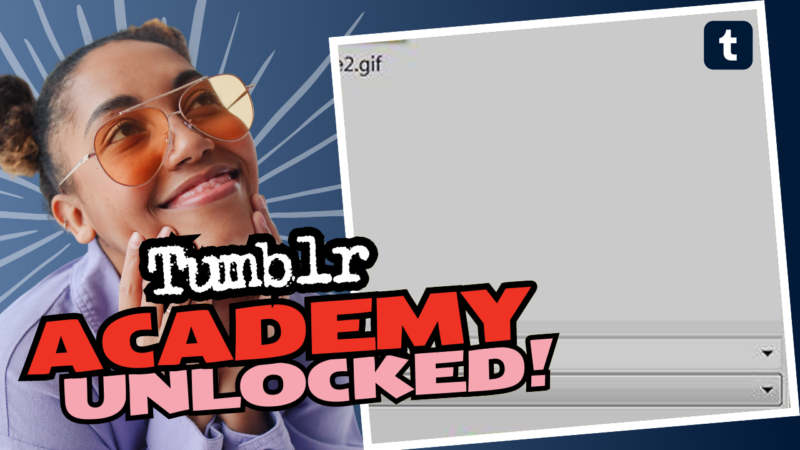Can You Save Tumblr Images in Max Quality? Here’s What You Need to Know!
If you’ve ever found yourself scrolling endlessly through Tumblr, enamored by all the stunning images, you might have thought, “Wow, I need a high-quality version of this!” Well, get ready to meet your new best friend: Tumblr’s tricky image-saving policies. Let’s dive into the nitty-gritty and unpack how you can make the most of your image-saving endeavors on this quirky platform.
Understanding Tumblr’s Image Downsampling
Alright, folks, let’s talk about the elephant in the room: the dreaded downsampling. Tumblr loves to play coy with image sizes, and they limit images to a maximum width of 1280 pixels and a maximum height of 1920 pixels. This means the glorious, high-resolution image you’ve been eyeing could end up looking more like a pixelated mess if you aren’t careful.
Why does Tumblr do this? Well, it’s all about bandwidth and ensuring that the platform runs smoothly. But for you, the artist (or appreciator of art), it often feels like a total bummer. So, what’s the workaround? Spoiler alert: it’s a little self-sufficiency mixed with a pinch of creativity.
Scale It Yourself: The DIY Method
Here’s where you can flex your designer muscles! One method of saving your images in decent quality is by scaling them yourself before posting or saving. When you upload your images, it’s better to upload a pre-scaled version that fits within those pesky 1280 x 1920 pixel dimensions. This way, your image avoids Tumblr’s annoying downsampling altogether, keeping as much detail intact as possible.
- Tools of the Trade: Use software like Photoshop, GIMP, or even snazzy online tools like Canva or PicResize to adjust your image size.
- Finding the Right Balance: Keep the aspect ratio in mind when resizing. This means that if you have a stunning panoramic shot, you don’t want to squash it into a box! Keep the essence of that image alive.
- Saving It Right: When you save it, use high-quality formats such as PNG or JPG with low compression. This gives you a good balance between quality and file size.
Making the Most of Cropping
Are you one of those persons who loves the details? Well, you’ve come to the right place! Sometimes, it’s all about the close-up – cropping can enhance the appeal dramatically. Don’t be shy; zoom in on a focal point of the artwork and create a new image from that detail.
How to do this:
- Crop It Like It’s Hot: Find the best part of the image, the juicy center, and chop out the rest. This often creates a stunning focal point that captures attention.
- Repost with Style: After cropping, share that part as a new post along with your thoughts or a little commentary. This adds a personal touch and shows your audience the intricacies of your work!
Don’t Forget the Download Link!
Let’s say you’re feeling generous and want to share the full-resolution version of your masterful creation. Maybe you want to spread joy among your followers or simply flaunt your artistic genius. In that case, access is key, as Tumblr isn’t the most straightforward for sharing high-res images.
Here’s the deal:
- Use Cloud Storage: Services like Google Drive or Dropbox give you the chance to host your images and share a direct link. Upload your high-resolution files and provide a link in your Tumblr post. Easy peasy!
- Imgur Magic: If you seek a quick and hassle-free method, consider uploading your image to Imgur. From there, simply grab the link and include it in your post. Your fans can download the high-res version with just a click.
So, Should You Be Saving Tumblr Images in Max Quality?
In short: Yes and no. It all depends on how much effort you’re willing to invest for getting those high-quality images. With a few nifty tricks up your sleeve, you can retain more quality than your average Tumblrs. However, remember that it’s always a little dance around the platform’s limitations.
Your Takeaway
To wrap it all up in a shiny bow, saving Tumblr images in maximum quality requires a blend of savvy resizing, strategic cropping, and clever hosting. Here’s a little recap to guide you in your artistic journey:
- Scale Them Up: Create and upload images that fit within Tumblr’s restrictions without losing quality.
- Get Crafty with Cropping: Highlight vital details in your art.
- Share Smartly: Use cloud or image hosting services to provide full-resolution downloads.
Now you’re ready to take on the Tumblr world, image by image! With these tips under your belt, not only will you have a fine collection of images saved in decent quality, you’ll also be the go-to person for your friends when they ask about the best ways to save Tumblr images. Embrace your inner image-saver and pave the way for all that pixel-perfect glory. Happy saving! 🖼️✨