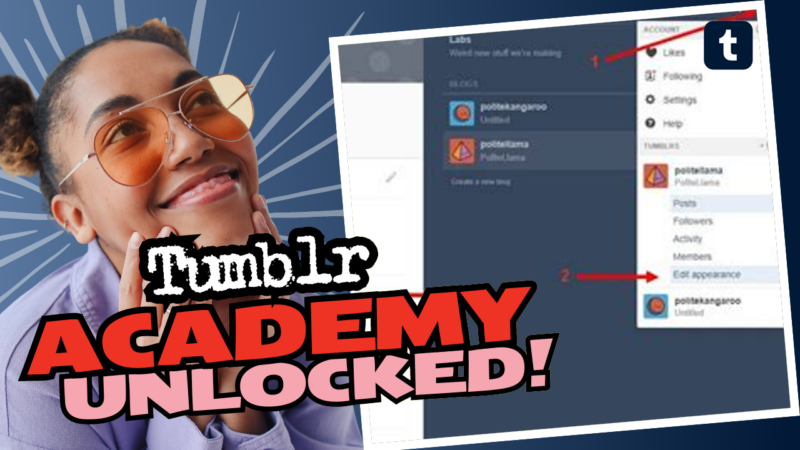How to Change the Background Image on Tumblr: A Playful Guide!
Changing your background image on Tumblr should be a walk in the park – but, spoiler alert, sometimes it morphs into an obstacle course of techy twists! No worries, though! Let’s unravel this mystery together. Buckle up, and let’s dive into the fun world of Tumblr customization.
First off, you need to identify your theme. Are you rocking an official Tumblr theme, or did you go for one of the snazzy custom options by theme makers? This is crucial because each theme can play hard to get when it comes to modifications. If you can’t find what you’re looking for in your theme settings, HTML is calling your name. Yes, that’s right! Get ready to play detective.
Digging into the HTML
To start your journey of changing that background image:
- Log into your Tumblr account.
- Go to your blog settings. Look for the “Edit Theme” button, which is usually a compact puzzle piece hiding in plain sight.
- Access the HTML by selecting “Edit HTML”.
- Now it’s time to channel your inner tech wizard – press Ctrl + F (or Command + F for Mac users) to open a search box. Type in “background”, “image”, or even “media” to pinpoint the right section of the code.
When you locate that juicy bit of code, replace the current image URL with the one you adore. And when I say adore, I mean an image that screams, “Hey, look how cool I am!” Make sure your file is hosted somewhere like Imgur or anywhere that gives you a reliable URL. Using a corrupted image link is like trying to send postcards from Mars; they just won’t reach your destination.
Saving Your Changes
After you’ve made your changes, don’t forget to click on “Update Preview” and then “Save.” It’s the grand finale! But if you encounter the pesky issue of your changes reverting back to the default image, it’s often a mobile snare. Using a computer could do the trick. If all else fails, trying multiple times might just work, akin to coaxing a stubborn cat into a carrier!
For those dealing with backgrounds on mobile—consider it a mad game of patience. Normally, you only need to attempt 2-5 times until the magic happens and your beautiful new background graces your blog.
So, there you have it! Finally, if you need further help, answers, or research resources about how to change your Tumblr background image, don’t hesitate to live connect with us. Let’s make your Tumblr shine! ✨