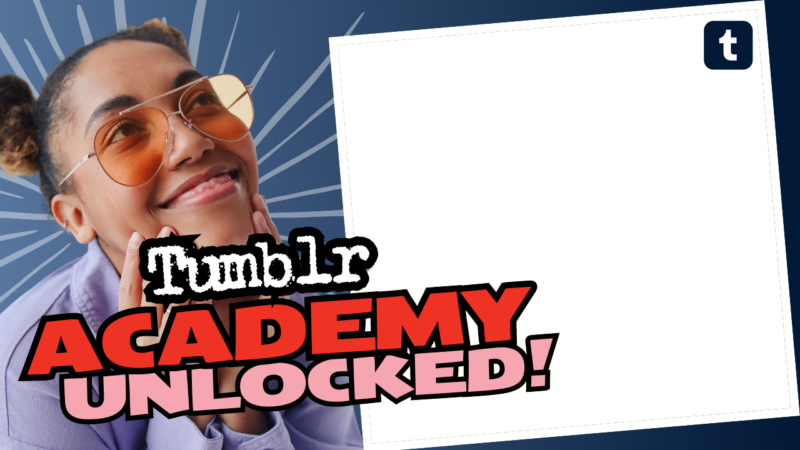How to Turn on Replies on Your Tumblr Post
So you’re ready to get the conversation flowing like a river of thoughts on your Tumblr posts? Well, buckle up, because I’m about to guide you through the process of enabling replies on your Tumblr posts. Spoiler alert: It’s super easy! You’ll be chatting with your followers in no time!
1. Check Your Account Settings
First things first—head over to your account settings. You can’t start a party if the door’s locked. Go to your Dashboard, click on the little profile icon, and select Settings. Once you’re on the settings page, look for that shiny Posts tab!
2. Enable Replies
In the Posts section, you’ll see a toggle switch for replies. Flick that baby to the right! If it’s currently off, it’s like keeping your friends out in the cold. Let them in!
3. Verify Your Email
If you’re still having trouble after enabling replies, you might need to verify your email address. I know, adulting is hard! But fear not—just check for that verification email in your inbox and give it a little click. Trust me, it’s the key to unlocking extra features!
4. Post with Replies in Mind
Remember: Replies won’t magically appear on all your old posts. If you want to turn on replies for a specific post, you’ll need to make sure replies are enabled before you hit ‘Publish.’ If you’ve already posted, you’ll have to edit it. It’s basically like cleaning up before having guests over. You wouldn’t want to embarrass yourself now, would you?
And there you have it—your comprehensive guide to enabling replies on your Tumblr account! Now you’ll get to bask in the warm glow of engagement every time someone spills their thoughts on your posts. If you have more questions, need further assistance, or want to dive deeper into the Tumblr ocean, connect with us! We’re here to help you navigate through all your Tumblr adventures! 🥳